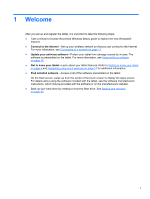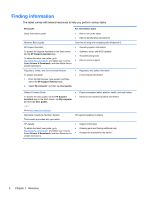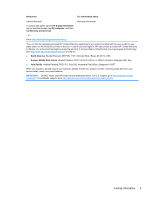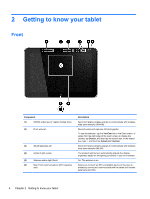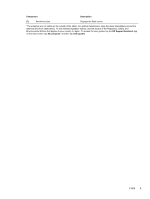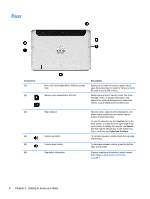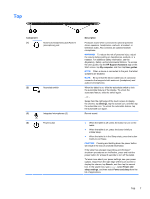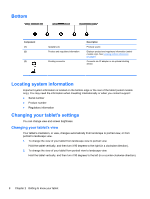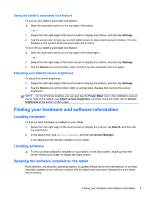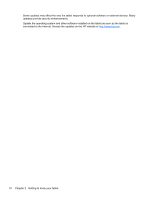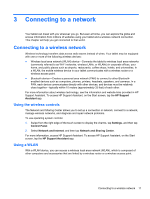HP ElitePad 1000 User Guide - Page 14
Rear, Component, Description, YouCam, Search, CyberLink YouCam - sd card
 |
View all HP ElitePad 1000 manuals
Add to My Manuals
Save this manual to your list of manuals |
Page 14 highlights
Rear Component (1) (2) (3) (4) (5) (6) Micro SD Card Reader/Micro SIM slot access hole Memory card reader/Micro SIM slot Description Allows you to insert the end of a paper clip to open the access door to insert or remove a micro SD card or micro SIM module. Reads optional micro memory cards that store, manage, share, or access information. and supports an optional wireless micro subscriber identity module (SIM) (select models only). Rear webcam Volume up button Volume down button Regulatory information Records video, captures still photographs, and allows video conferences and online chat by means of streaming video. To use the webcam, tap the YouCam tile on the Start screen, or swipe from the right edge of the touch screen to display the charms, tap Search, and then tap the search box. In the search box, type c, and then tap CyberLink YouCam. To increase speaker volume, press the top edge of the button. To decrease speaker volume, press the bottom edge of the button. Displays regulatory information (select models only). See Locating system information on page 8. 6 Chapter 2 Getting to know your tablet