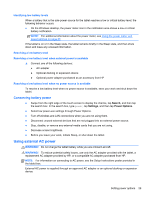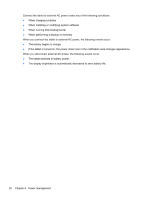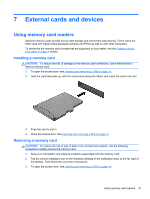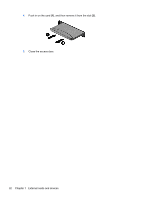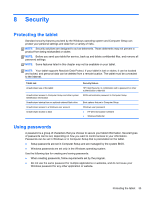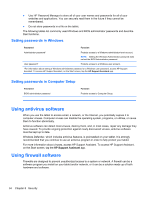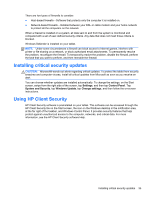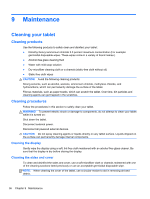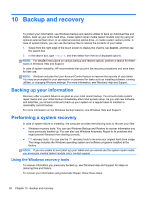HP ElitePad 1000 User Guide - Page 41
Security, Protecting the tablet, Using passwords - no boot
 |
View all HP ElitePad 1000 manuals
Add to My Manuals
Save this manual to your list of manuals |
Page 41 highlights
8 Security Protecting the tablet Standard security features provided by the Windows operating system and Computer Setup can protect your personal settings and data from a variety of risks. NOTE: Security solutions are designed to act as deterrents. These deterrents may not prevent a product from being mishandled or stolen. NOTE: Before you send your tablet for service, back up and delete confidential files, and remove all password settings. NOTE: Some features listed in this chapter may not be available on your tablet. NOTE: Your tablet supports Absolute Data Protect. If your tablet is lost or stolen, it can be located and locked, and personal data can be deleted from a remote location. The tablet must be connected to the Internet. Tablet risk Unauthorized use of the tablet Unauthorized access to Computer Setup and other system identification information Unauthorized startup from an optional external flash drive Unauthorized access to a Windows user account Unauthorized access to data Security feature HP Client Security, in combination with a password or other authentication credential BIOS administrator password in Computer Setup Boot options feature in Computer Setup Windows user password ● HP Drive Encryption software ● Windows Defender Using passwords A password is a group of characters that you choose to secure your tablet information. Several types of passwords can be set, depending on how you want to control access to your information. Passwords can be set in Windows or in Computer Setup that is preinstalled on the tablet. ● Setup passwords are set in Computer Setup and are managed by the system BIOS. ● Windows passwords are set only in the Windows operating system. Use the following tips for creating and saving passwords: ● When creating passwords, follow requirements set by the program. ● Do not use the same password for multiple applications or websites, and do not reuse your Windows password for any other application or website. Protecting the tablet 33