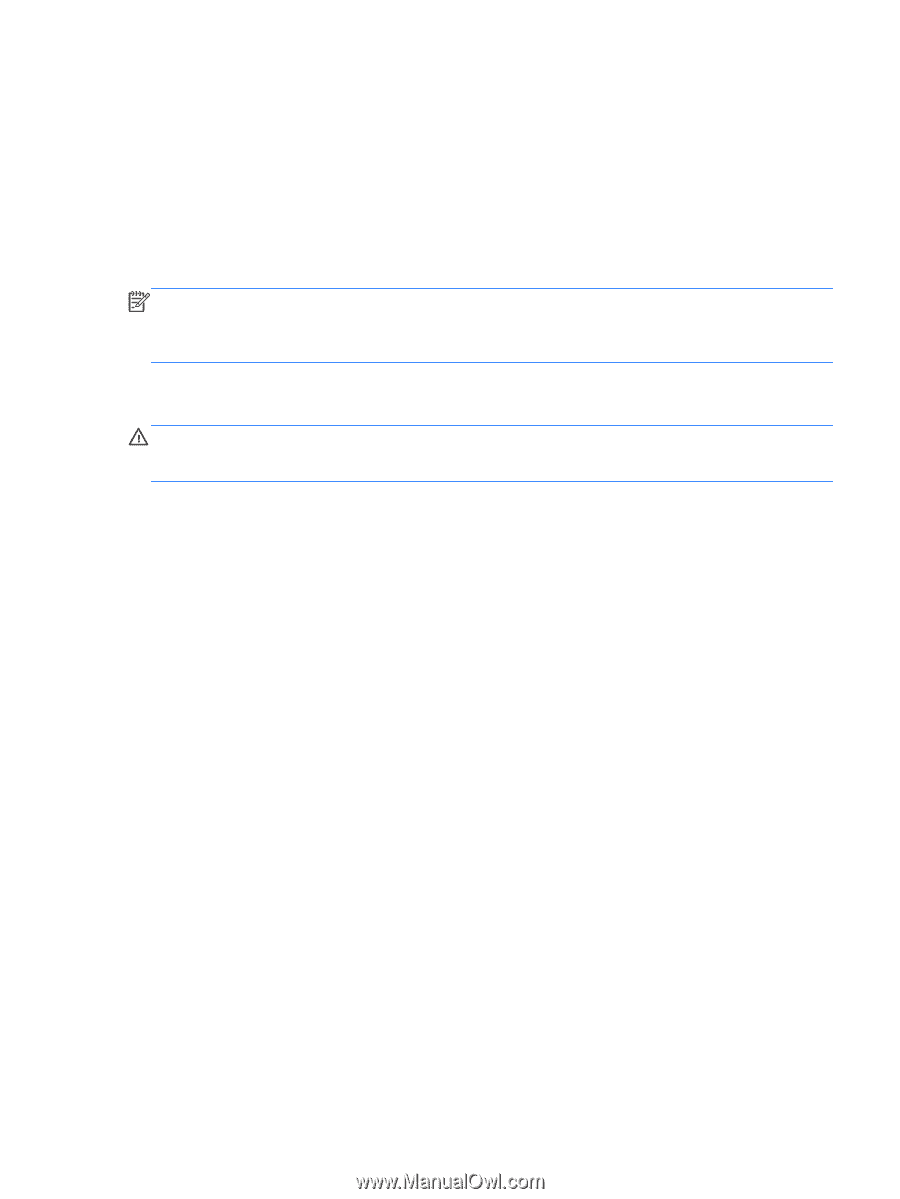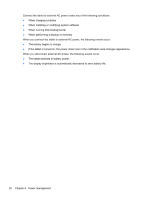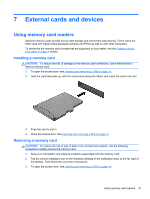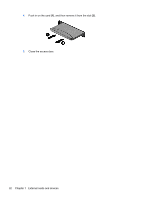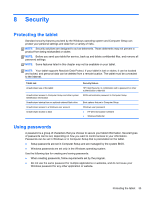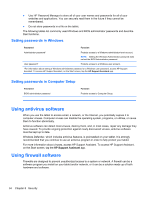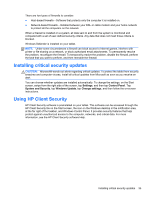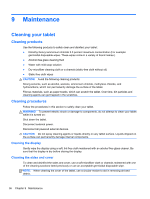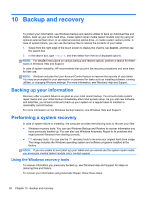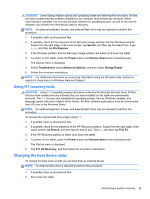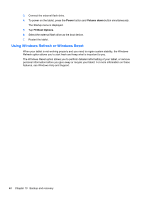HP ElitePad 1000 User Guide - Page 43
Installing critical security updates, Using HP Client Security
 |
View all HP ElitePad 1000 manuals
Add to My Manuals
Save this manual to your list of manuals |
Page 43 highlights
There are two types of firewalls to consider: ● Host-based firewalls-Software that protects only the computer it is installed on. ● Network-based firewalls-Installed between your DSL or cable modem and your home network to protect all the computers on the network. When a firewall is installed on a system, all data sent to and from the system is monitored and compared with a set of user-defined security criteria. Any data that does not meet those criteria is blocked. Windows Defender is installed on your tablet. NOTE: Under some circumstances a firewall can block access to Internet games, interfere with printer or file sharing on a network, or block authorized email attachments. To permanently resolve the problem, reconfigure the firewall. To temporarily resolve the problem, disable the firewall, perform the task that you want to perform, and then reenable the firewall. Installing critical security updates CAUTION: Microsoft® sends out alerts regarding critical updates. To protect the tablet from security breaches and computer viruses, install all critical updates from Microsoft as soon as you receive an alert. You can choose whether updates are installed automatically. To change the settings, on the Start screen, swipe from the right side of the screen, tap Settings, and then tap Control Panel. Tap System and Security, tap Windows Update, tap Change settings, and then follow the on-screen instructions. Using HP Client Security HP Client Security software is preinstalled on your tablet. This software can be accessed through the HP Client Security tile on the Start screen, the icon on the Windows desktop in the notification area, at the far right of the taskbar, and Windows Control Panel. It provides security features that help protect against unauthorized access to the computer, networks, and critical data. For more information, see the HP Client Security software Help. Installing critical security updates 35