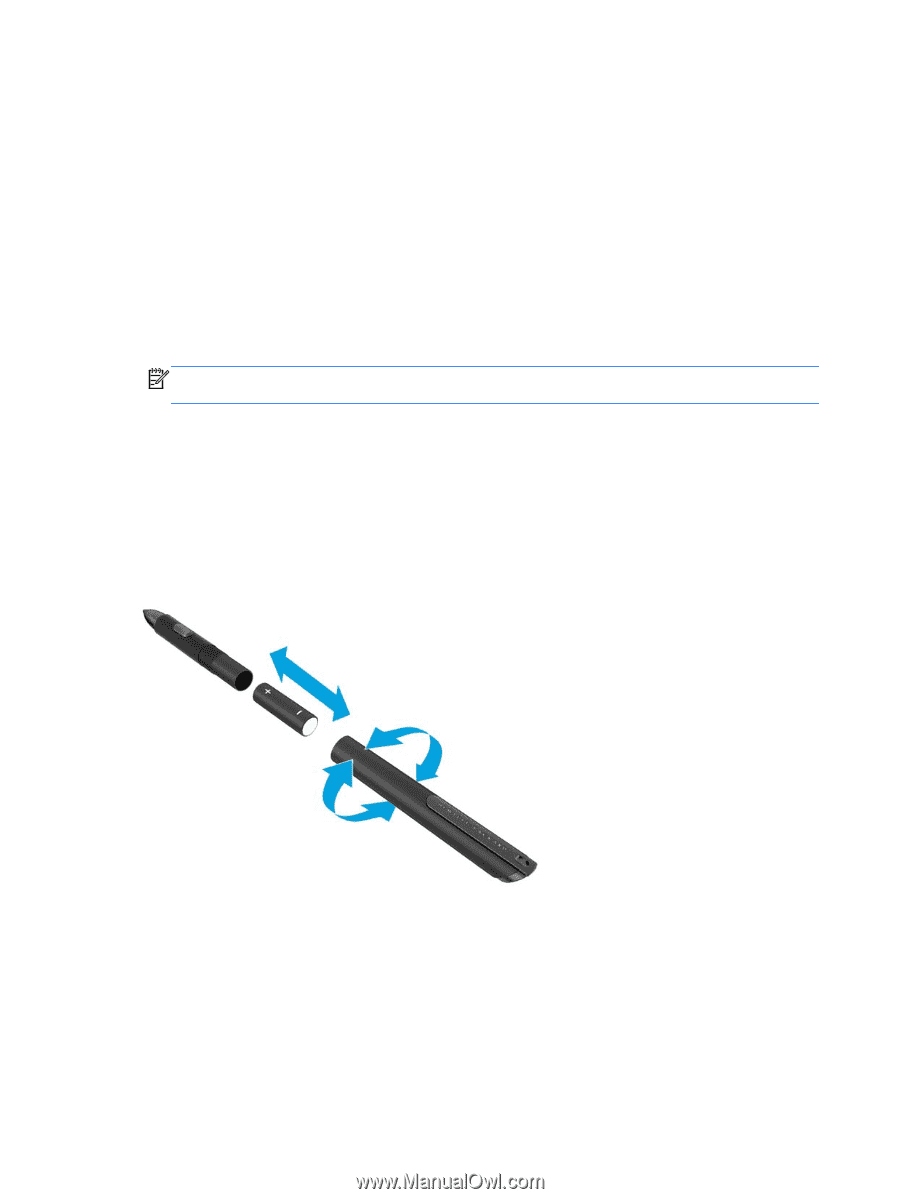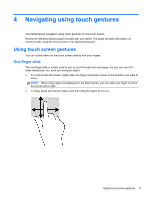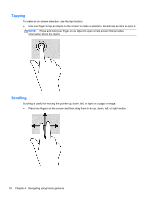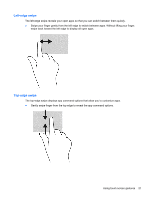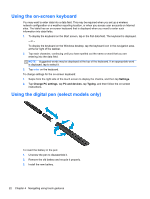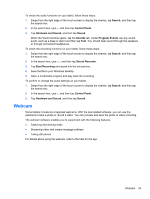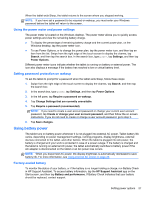HP ElitePad 1000 User Guide - Page 30
Using the on-screen keyboard, Using the digital pen (select models only), Settings, Change PC settings
 |
View all HP ElitePad 1000 manuals
Add to My Manuals
Save this manual to your list of manuals |
Page 30 highlights
Using the on-screen keyboard You may want to enter data into a data field. This may be required when you set up a wireless network configuration or a weather reporting location, or when you access user accounts on Internet sites. The tablet has an on-screen keyboard that is displayed when you need to enter such information into data fields. 1. To display the keyboard on the Start screen, tap in the first data field. The keyboard is displayed. - or - To display the keyboard on the Windows desktop, tap the keyboard icon in the navigation area, at the far right of the taskbar. 2. Tap each character, continuing until you have spelled out the name or word that you are entering into the data field. NOTE: Suggested words may be displayed at the top of the keyboard. If an appropriate word is displayed, tap to select it. 3. Tap enter on the keyboard. To change settings for the on-screen keyboard: 1. Swipe from the right side of the touch screen to display the charms, and then tap Settings. 2. Tap Change PC settings, tap PC and devices, tap Typing, and then follow the on-screen instructions. Using the digital pen (select models only) To insert the battery in the pen: 1. Unscrew the pen to disassemble it. 2. Remove the old battery and recycle it properly. 3. Install the new battery. 22 Chapter 4 Navigating using touch gestures