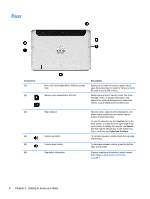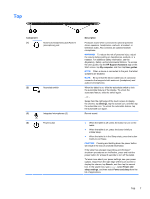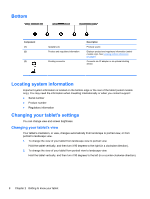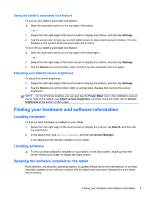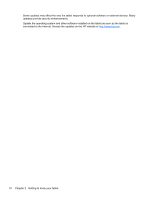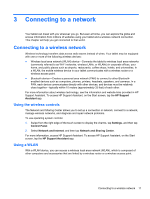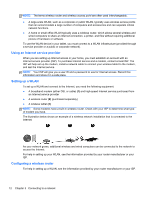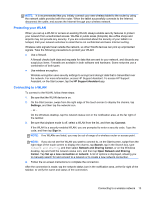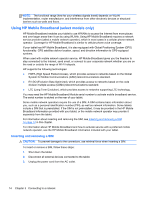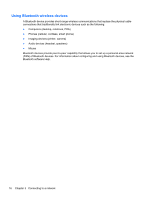HP ElitePad 1000 User Guide - Page 19
Connecting to a network, Using the wireless controls, Using a WLAN - camera
 |
View all HP ElitePad 1000 manuals
Add to My Manuals
Save this manual to your list of manuals |
Page 19 highlights
3 Connecting to a network Your tablet can travel with you wherever you go. But even at home, you can explore the globe and access information from millions of websites using your tablet and a wireless network connection. This chapter will help you get connected to that world. Connecting to a wireless network Wireless technology transfers data across radio waves instead of wires. Your tablet may be equipped with one or more of the following wireless devices: ● Wireless local area network (WLAN) device-Connects the tablet to wireless local area networks (commonly referred to as Wi-Fi networks, wireless LANs, or WLANs) in corporate offices, your home, and public places such as airports, restaurants, coffee shops, hotels, and universities. In a WLAN, the mobile wireless device in your tablet communicates with a wireless router or a wireless access point. ● Bluetooth device-Creates a personal area network (PAN) to connect to other Bluetoothenabled devices such as computers, phones, printers, headsets, speakers, and cameras. In a PAN, each device communicates directly with other devices, and devices must be relatively close together-typically within 10 meters (approximately 33 feet) of each other. For more information about wireless technology, see the information and website links provided in HP Support Assistant. To access HP Support Assistant, on the Start screen, tap the HP Support Assistant app. Using the wireless controls The Network and Sharing Center allows you to set up a connection or network, connect to a network, manage wireless networks, and diagnose and repair network problems. To use operating system controls: 1. Swipe from the right edge of the touch screen to display the charms, tap Settings, and then tap Control Panel. 2. Select Network and Internet, and then tap Network and Sharing Center. For more information, access HP Support Assistant. To access HP Support Assistant, on the Start screen, tap the HP Support Assistant app. Using a WLAN With a WLAN device, you can access a wireless local area network (WLAN), which is composed of other computers and accessories that are linked by a wireless router or a wireless access point. Connecting to a wireless network 11