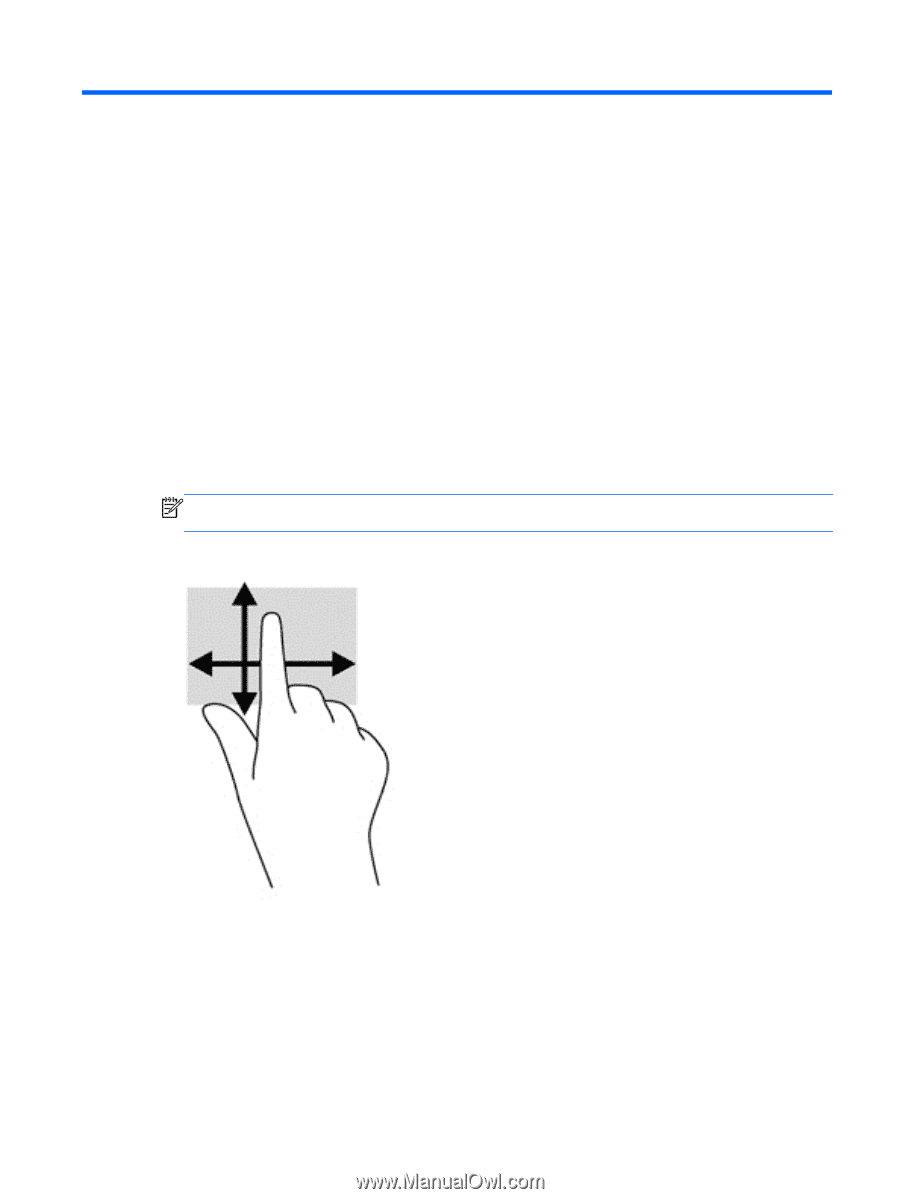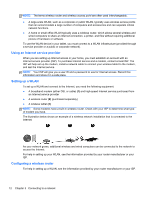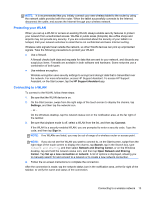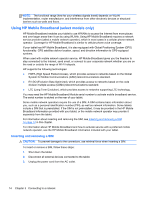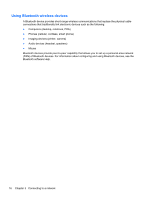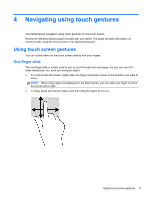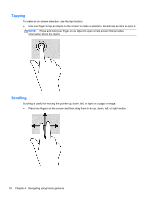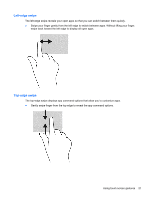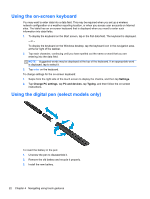HP ElitePad 1000 User Guide - Page 25
Navigating using touch gestures, Using touch screen gestures, One-finger slide - review
 |
View all HP ElitePad 1000 manuals
Add to My Manuals
Save this manual to your list of manuals |
Page 25 highlights
4 Navigating using touch gestures Your tablet allows navigation using touch gestures on the touch screen. Review the Windows Basics guide included with your tablet. The guide provides information on common tasks using the touch screen or an optional keyboard. Using touch screen gestures You can control items on the touch screen directly with your fingers. One-finger slide The one-finger slide is mostly used to pan or scroll through lists and pages, but you can use it for other interactions, too, such as moving an object. ● To scroll across the screen, lightly slide one finger across the screen in the direction you want to move. NOTE: When many apps are displayed on the Start screen, you can slide your finger to move the screen left or right. ● To drag, press and hold an object, and then drag the object to move it. Using touch screen gestures 17