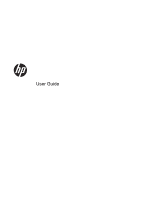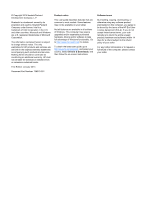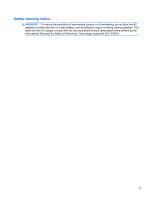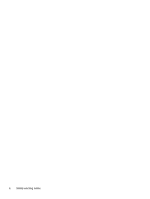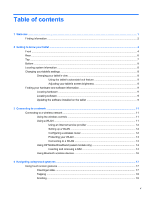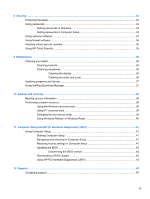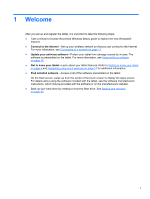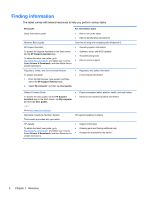Table of contents
1
Welcome
..........................................................................................................................................................
1
Finding information
...............................................................................................................................
2
2
Getting to know your tablet
...........................................................................................................................
4
Front
.....................................................................................................................................................
4
Rear
......................................................................................................................................................
6
Top
.......................................................................................................................................................
7
Bottom
..................................................................................................................................................
8
Locating system information
.................................................................................................................
8
Changing your tablet's settings
............................................................................................................
8
Changing your tablet's view
.................................................................................................
8
Using the tablet's autorotate lock feature
............................................................
9
Adjusting your tablet's screen brightness
............................................................
9
Finding your hardware and software information
.................................................................................
9
Locating hardware
...............................................................................................................
9
Locating software
.................................................................................................................
9
Updating the software installed on the tablet
.......................................................................
9
3
Connecting to a network
..............................................................................................................................
11
Connecting to a wireless network
.......................................................................................................
11
Using the wireless controls
................................................................................................
11
Using a WLAN
...................................................................................................................
11
Using an Internet service provider
....................................................................
12
Setting up a WLAN
............................................................................................
12
Configuring a wireless router
............................................................................
12
Protecting your WLAN
.......................................................................................
13
Connecting to a WLAN
......................................................................................
13
Using HP Mobile Broadband (select models only)
............................................................
14
Inserting and removing a SIM
...........................................................................
14
Using Bluetooth wireless devices
......................................................................................
16
4
Navigating using touch gestures
................................................................................................................
17
Using touch screen gestures
..............................................................................................................
17
One-finger slide
.................................................................................................................
17
Tapping
..............................................................................................................................
18
Scrolling
.............................................................................................................................
18
v