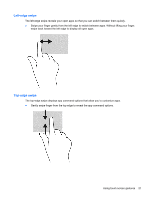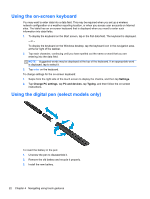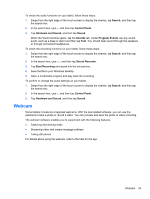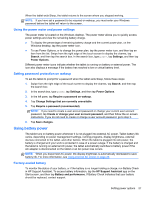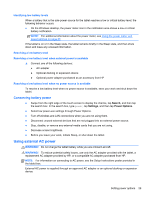HP ElitePad 1000 User Guide - Page 32
Multimedia, Audio, Adjusting the volume, Connecting headphones, Checking audio functions on the tablet
 |
View all HP ElitePad 1000 manuals
Add to My Manuals
Save this manual to your list of manuals |
Page 32 highlights
5 Multimedia Your tablet may include the following: ● Integrated speaker(s) ● Integrated microphone(s) ● Integrated webcam(s) ● Preinstalled multimedia software ● Multimedia buttons or keys Audio On your HP tablet, you can download and listen to music, stream audio content from the web (including radio), record audio, or mix audio and video to create multimedia. To enhance your listening enjoyment, attach external audio devices such as speakers or headphones. Adjusting the volume You can adjust the volume using the volume buttons. WARNING! To reduce the risk of personal injury, adjust the volume before putting on headphones, earbuds, or a headset. For additional safety information, see the Regulatory, Safety and Environmental Notices. To access the user guides, tap the HP Support Assistant app on the Start screen, tap My computer, and then tap User guides. NOTE: Volume can also be controlled through the operating system and some programs. NOTE: Refer to the Getting to know your tablet on page 4 section for information on what type of volume controls your tablet has. Connecting headphones You can connect wired headphones to the headphone jack on your tablet. See Top on page 7. To connect wireless headphones to your tablet, follow the device manufacturer's instructions. WARNING! To reduce the risk of personal injury, lower the volume setting before putting on headphones, earbuds, or a headset. For additional safety information, see the Regulatory, Safety and Environmental Notices. Checking audio functions on the tablet NOTE: For best results when recording, speak directly into the microphone and record sound in a setting free of background noise. 24 Chapter 5 Multimedia