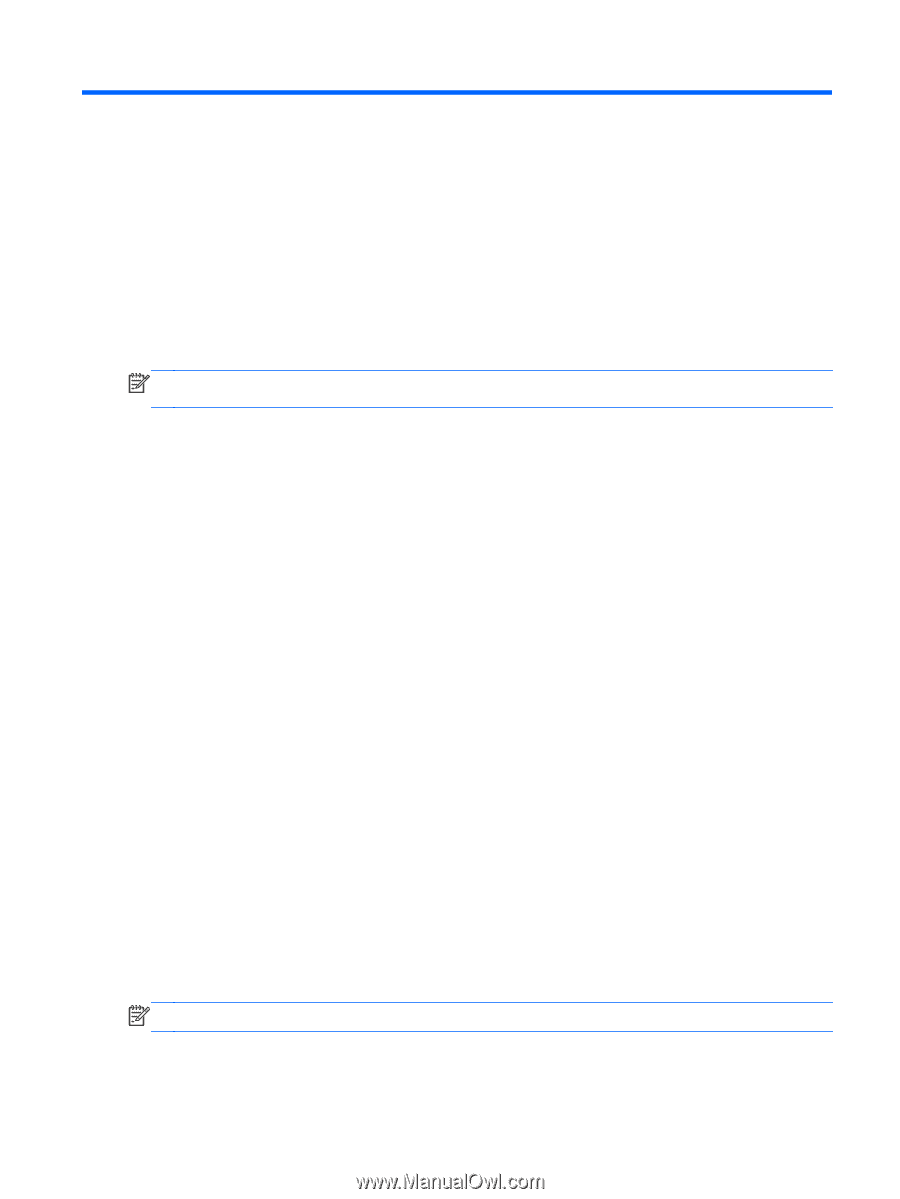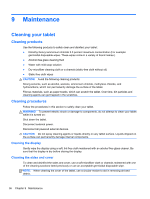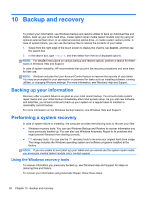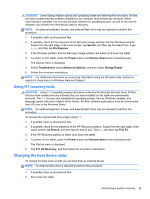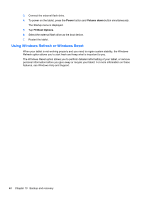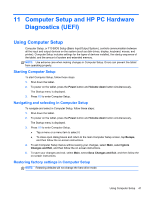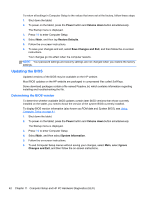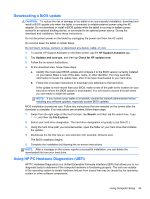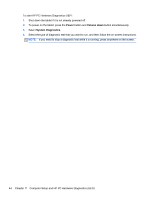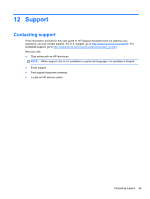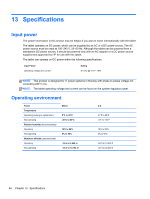HP ElitePad 1000 User Guide - Page 49
Computer Setup and HP PC Hardware Diagnostics (UEFI), Using Computer Setup, Starting Computer Setup
 |
View all HP ElitePad 1000 manuals
Add to My Manuals
Save this manual to your list of manuals |
Page 49 highlights
11 Computer Setup and HP PC Hardware Diagnostics (UEFI) Using Computer Setup Computer Setup, or F10 BIOS Setup (Basic Input/Output System), controls communication between all the input and output devices on the system (such as disk drives, display, keyboard, mouse, and printer). Computer Setup includes settings for the types of devices installed, the startup sequence of the tablet, and the amount of system and extended memory. NOTE: Use extreme care when making changes in Computer Setup. Errors can prevent the tablet from operating properly. Starting Computer Setup To start Computer Setup, follow these steps: 1. Shut down the tablet. 2. To power on the tablet, press the Power button and Volume down button simultaneously. The Startup menu is displayed. 3. Press f10 to enter Computer Setup. Navigating and selecting in Computer Setup To navigate and select in Computer Setup, follow these steps: 1. Shut down the tablet. 2. To power on the tablet, press the Power button and Volume down button simultaneously. The Startup menu is displayed. 3. Press f10 to enter Computer Setup. ● Tap a menu or a menu item to select it. ● To close open dialog boxes and return to the main Computer Setup screen, tap Escape, and then follow the on-screen instructions. 4. To exit Computer Setup menus without saving your changes, select Main, select Ignore Changes and Exit, and then follow the on-screen instructions. 5. To save your changes and exit, select Main, select Save Changes and Exit, and then follow the on-screen instructions. Restoring factory settings in Computer Setup NOTE: Restoring defaults will not change the hard drive mode. Using Computer Setup 41