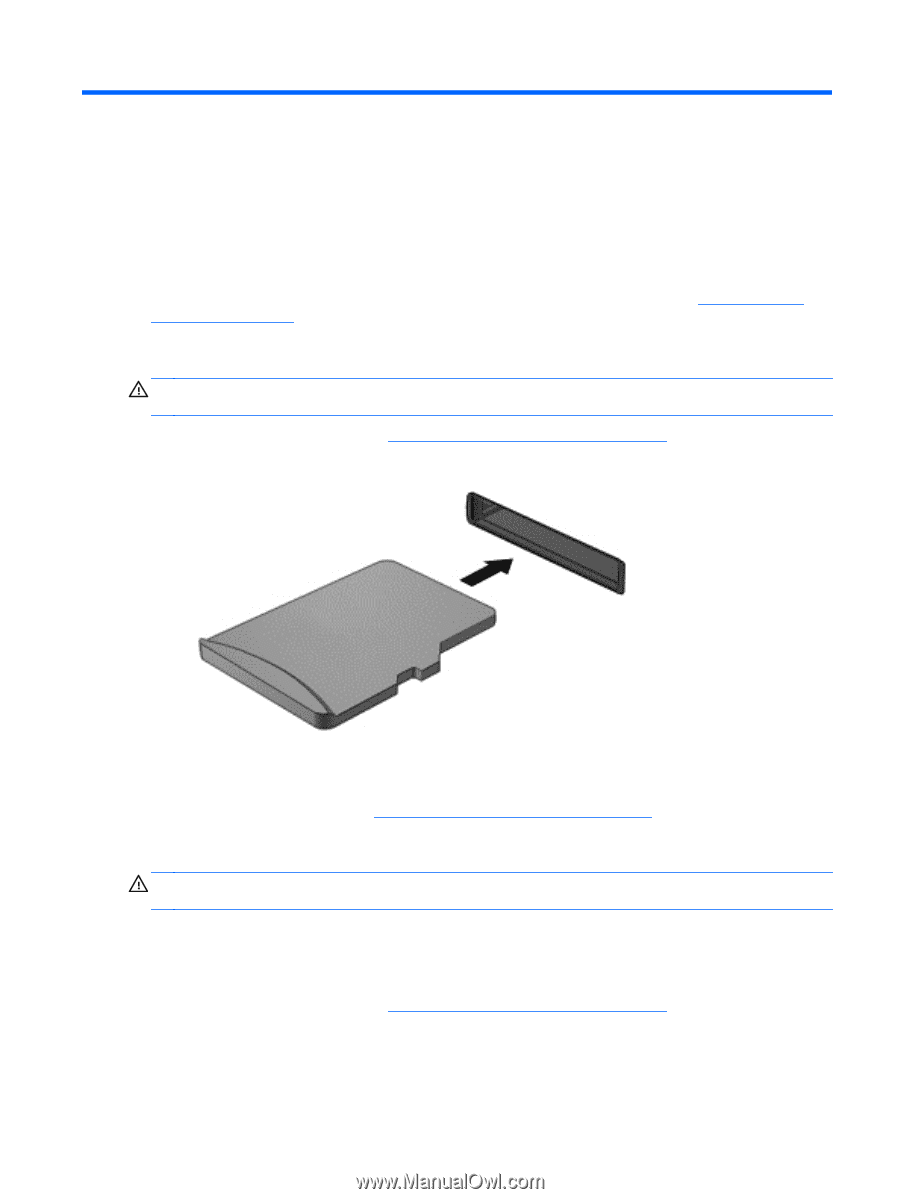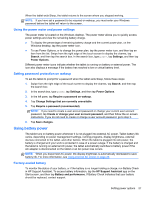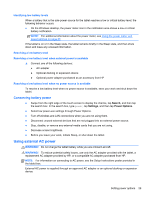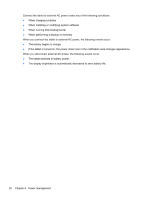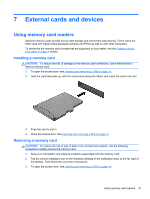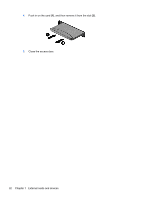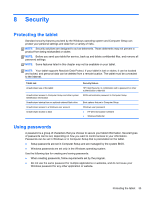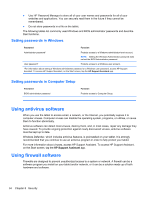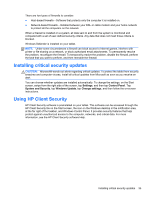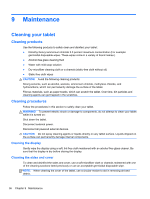HP ElitePad 1000 User Guide - Page 39
External cards and devices, Using memory card readers, Inserting a memory card, Removing a memory - sim card
 |
View all HP ElitePad 1000 manuals
Add to My Manuals
Save this manual to your list of manuals |
Page 39 highlights
7 External cards and devices Using memory card readers Optional memory cards provide secure data storage and convenient data sharing. These cards are often used with digital media-equipped cameras and PDAs as well as with other computers. To determine the memory card formats that are supported on your tablet, see the Getting to know your tablet on page 4 section. Inserting a memory card CAUTION: To reduce the risk of damage to the memory card connectors, use minimal force to insert a memory card. 1. To open the access door, see Inserting and removing a SIM on page 14. 2. Hold the card label-side up, with the connectors facing the tablet, and insert the card in the slot. 3. Push the card to lock it. 4. Close the access door. See Inserting and removing a SIM on page 14. Removing a memory card CAUTION: To reduce the risk of loss of data or an unresponsive system, use the following procedure to safely remove the memory card. 1. Save your information and close all programs associated with the memory card. 2. Tap the remove hardware icon on the Windows desktop in the notification area, at the far right of the taskbar. Then follow the on-screen instructions. 3. To open the access door, see Inserting and removing a SIM on page 14 Using memory card readers 31