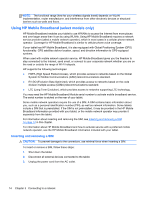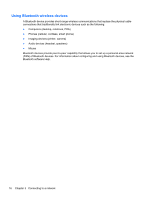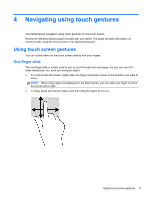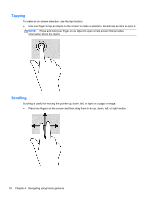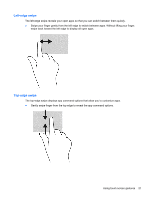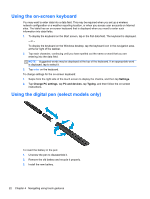HP ElitePad 1000 User Guide - Page 27
-finger pinch zoom, 2-finger click
 |
View all HP ElitePad 1000 manuals
Add to My Manuals
Save this manual to your list of manuals |
Page 27 highlights
2-finger pinch zoom 2-finger pinch zoom allows you to zoom out or in on images or text. ● Zoom in by placing two fingers together on the display and then moving your fingers apart. ● Zoom out by placing two fingers apart on the display and then moving your fingers together. 2-finger click 2-finger click allows you to make menu selections for an object on the screen. NOTE: Using 2-finger click is the same action as using right-click with a mouse. ● Place two fingers on the TouchPad zone and press to open the options menu for the selected object. Using touch screen gestures 19
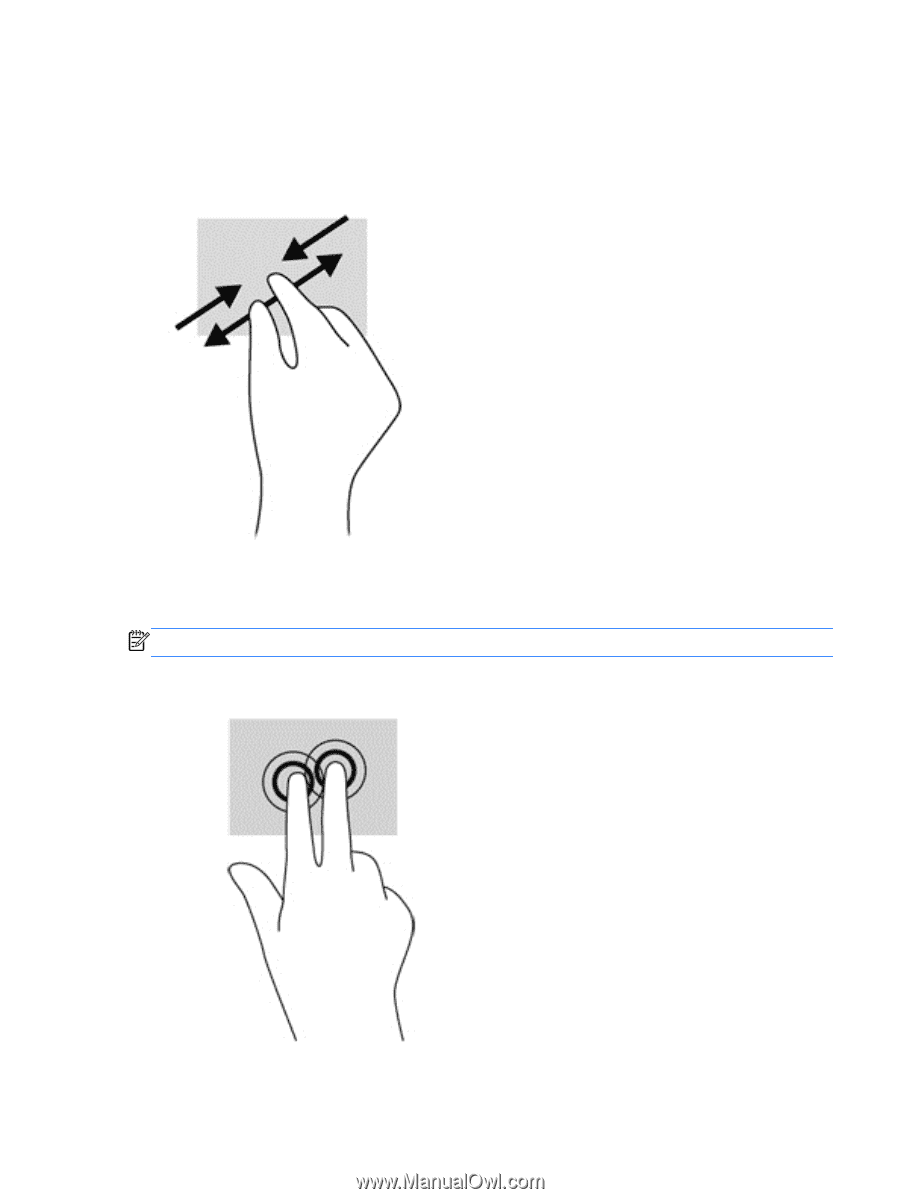
2-finger pinch zoom
2-finger pinch zoom allows you to zoom out or in on images or text.
●
Zoom in by placing two fingers together on the display and then moving your fingers apart.
●
Zoom out by placing two fingers apart on the display and then moving your fingers together.
2-finger click
2-finger click allows you to make menu selections for an object on the screen.
NOTE:
Using 2-finger click is the same action as using right-click with a mouse.
●
Place two fingers on the TouchPad zone and press to open the options menu for the selected
object.
Using touch screen gestures
19