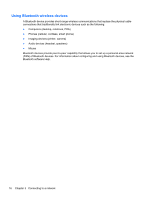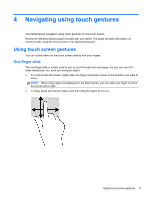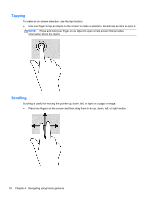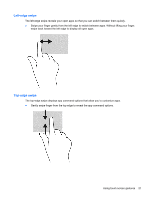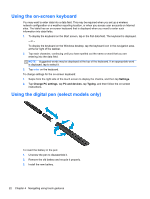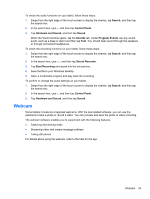HP ElitePad 1000 User Guide - Page 29
Left-edge swipe, Gently swipe finger from the top edge to reveal the app command options.
 |
View all HP ElitePad 1000 manuals
Add to My Manuals
Save this manual to your list of manuals |
Page 29 highlights
Left-edge swipe The left-edge swipe reveals your open apps so that you can switch between them quickly. ● Swipe your finger gently from the left edge to switch between apps. Without lifting your finger, swipe back toward the left edge to display all open apps. Top-edge swipe The top-edge swipe displays app command options that allow you to customize apps. ● Gently swipe finger from the top edge to reveal the app command options. Using touch screen gestures 21

Left-edge swipe
The left-edge swipe reveals your open apps so that you can switch between them quickly.
●
Swipe your finger gently from the left edge to switch between apps. Without lifting your finger,
swipe back toward the left edge to display all open apps.
Top-edge swipe
The top-edge swipe displays app command options that allow you to customize apps.
●
Gently swipe finger from the top edge to reveal the app command options.
Using touch screen gestures
21