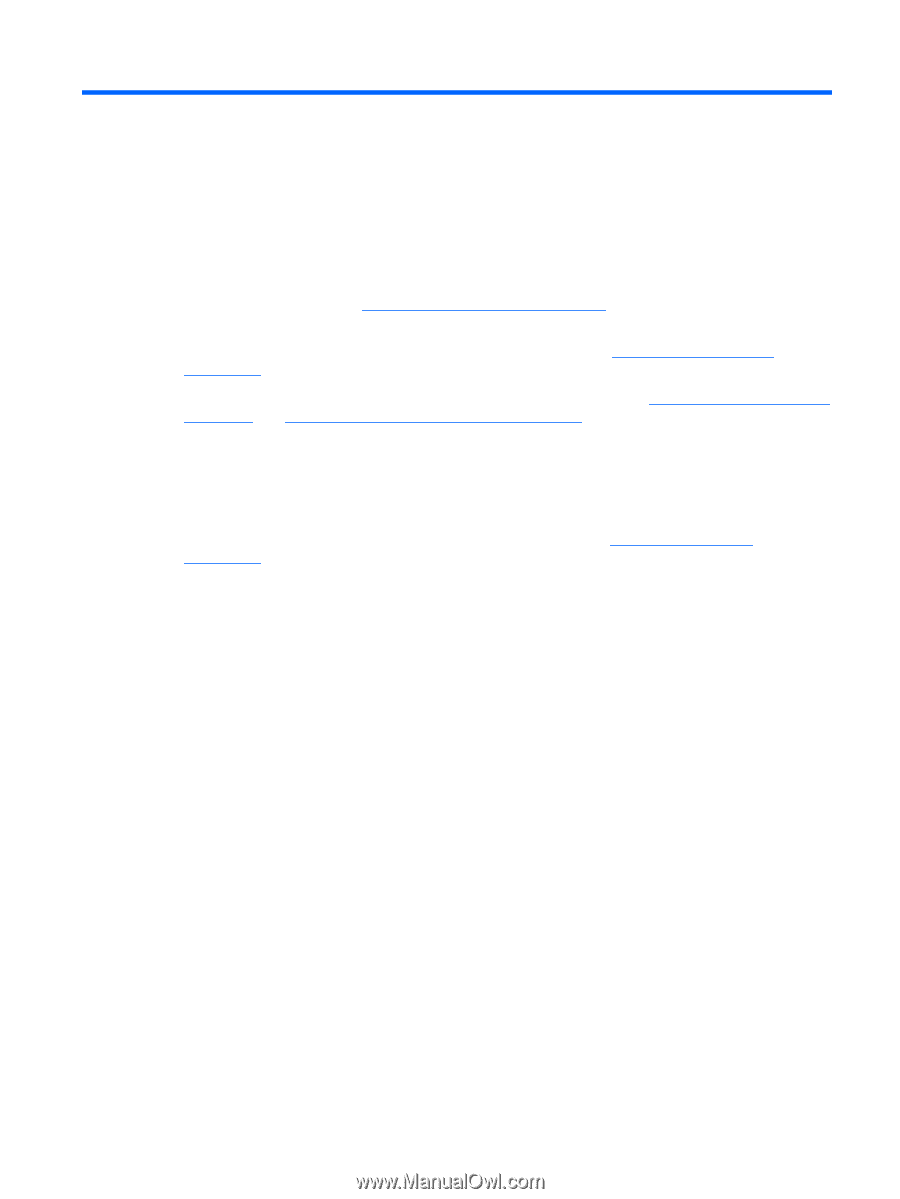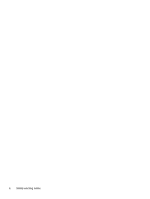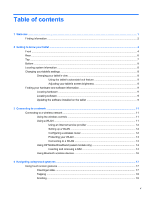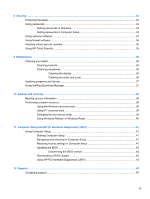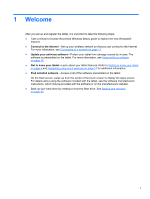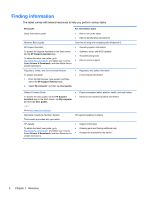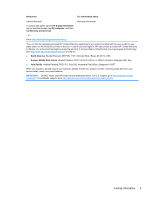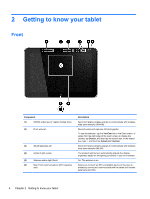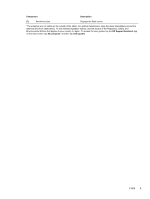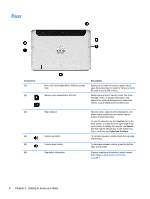HP ElitePad 1000 User Guide - Page 9
Welcome - install windows
 |
View all HP ElitePad 1000 manuals
Add to My Manuals
Save this manual to your list of manuals |
Page 9 highlights
1 Welcome After you set up and register the tablet, it is important to take the following steps: ● Take a minute to browse the printed Windows Basics guide to explore the new Windows® features. ● Connect to the Internet-Set up your wireless network so that you can connect to the Internet. For more information, see Connecting to a network on page 11. ● Update your antivirus software-Protect your tablet from damage caused by viruses. The software is preinstalled on the tablet. For more information, see Using antivirus software on page 34. ● Get to know your tablet-Learn about your tablet features. Refer to Getting to know your tablet on page 4 and Navigating using touch gestures on page 17 for additional information. ● Find installed software-Access a list of the software preinstalled on the tablet: On the Start screen, swipe up from the center of the touch screen to display the Apps screen. For details about using the software included with the tablet, see the software manufacturer's instructions, which may be provided with the software or on the manufacturer's website. ● Back up your hard drive by creating a recovery flash drive. See Backup and recovery on page 38. 1