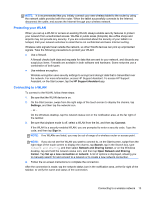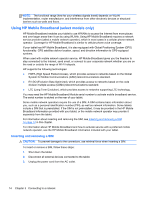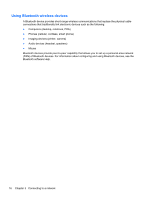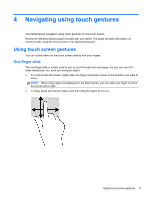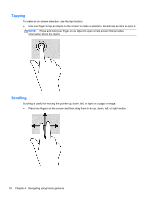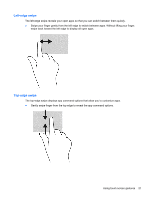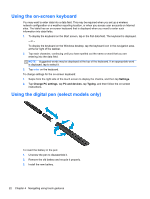HP ElitePad 1000 User Guide - Page 26
Tapping, Scrolling, Place two fingers on the screen and then drag them in an up, down, left
 |
View all HP ElitePad 1000 manuals
Add to My Manuals
Save this manual to your list of manuals |
Page 26 highlights
Tapping To make an on-screen selection, use the tap function. ● Use one finger to tap an object on the screen to make a selection. Double-tap an item to open it. NOTE: Press and hold your finger on an object to open a help screen that provides information about the object. Scrolling Scrolling is useful for moving the pointer up, down, left, or right on a page or image. ● Place two fingers on the screen and then drag them in an up, down, left, or right motion. 18 Chapter 4 Navigating using touch gestures
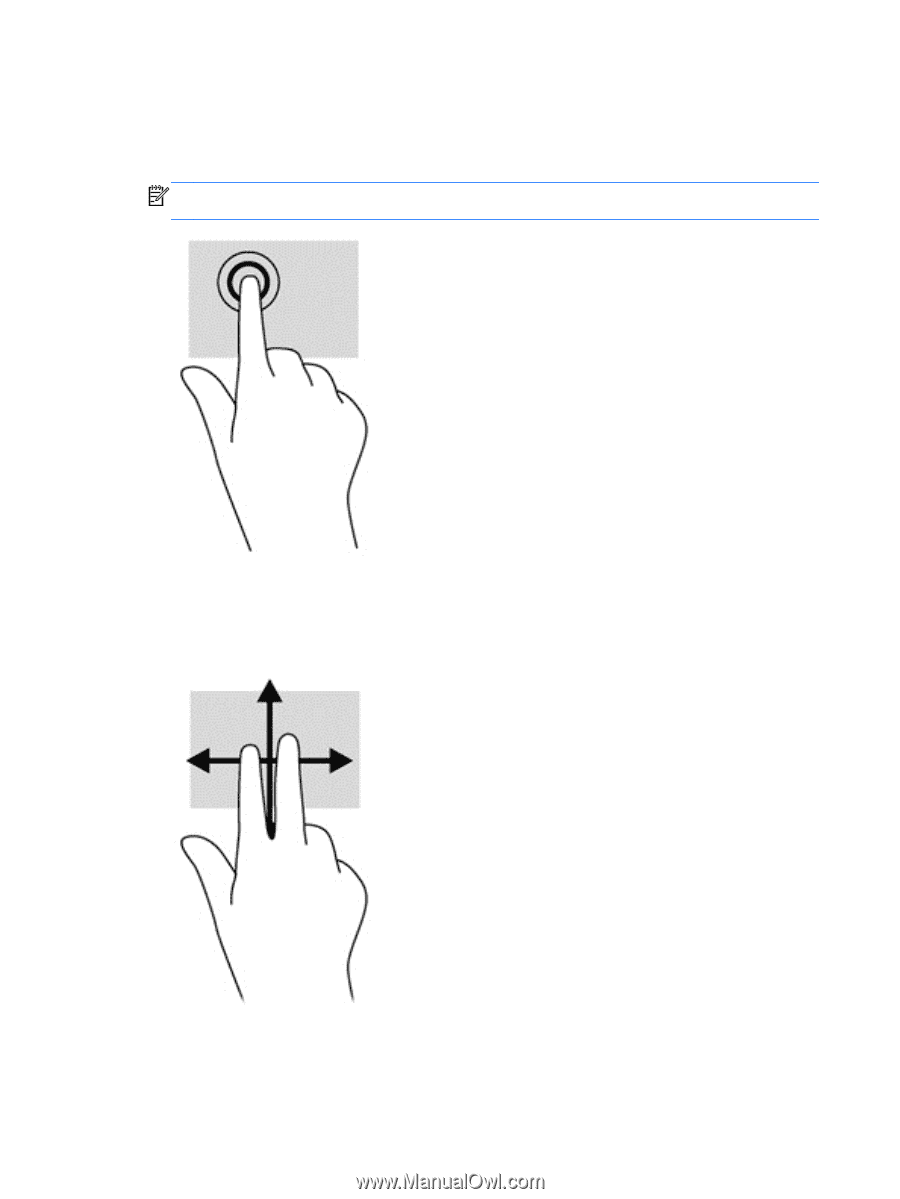
Tapping
To make an on-screen selection, use the tap function.
●
Use one finger to tap an object on the screen to make a selection. Double-tap an item to open it.
NOTE:
Press and hold your finger on an object to open a help screen that provides
information about the object.
Scrolling
Scrolling is useful for moving the pointer up, down, left, or right on a page or image.
●
Place two fingers on the screen and then drag them in an up, down, left, or right motion.
18
Chapter 4
Navigating using touch gestures