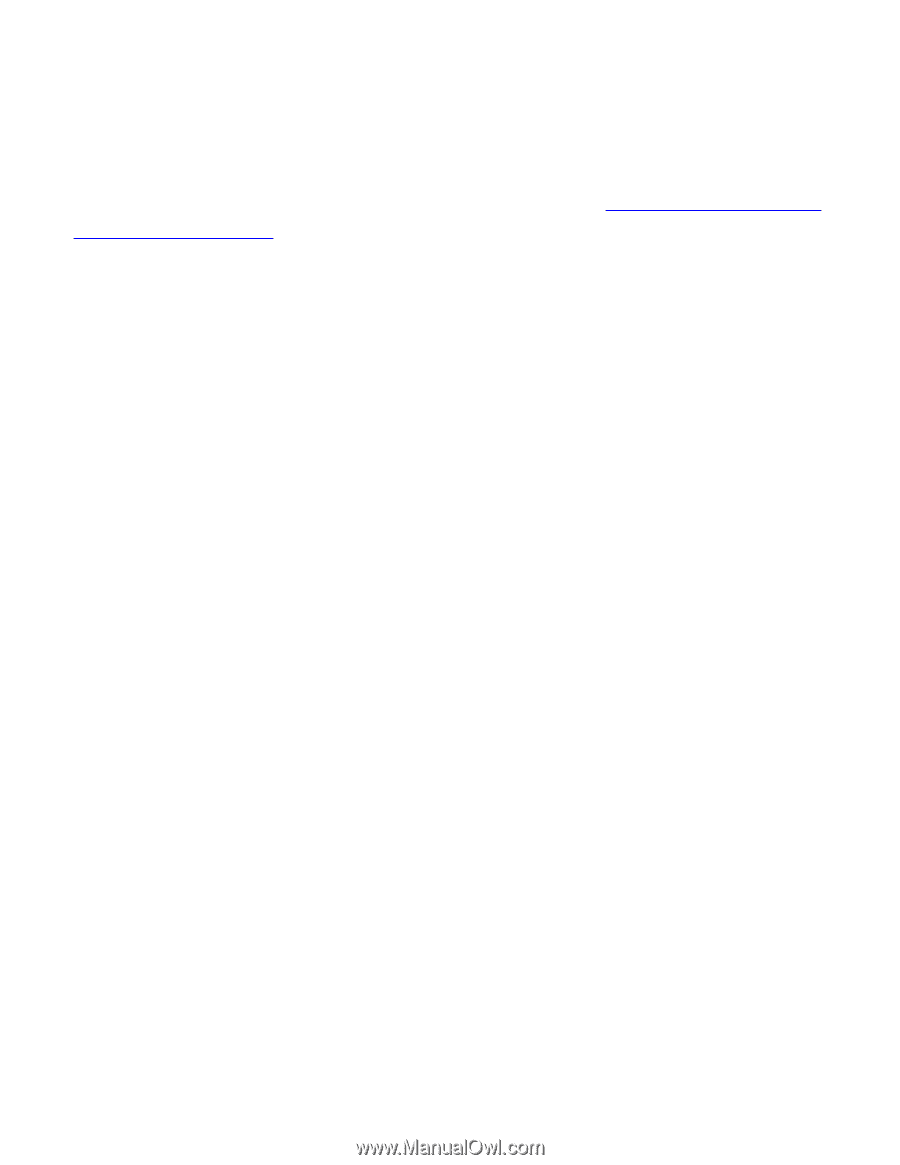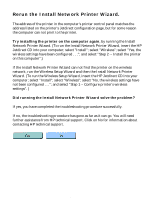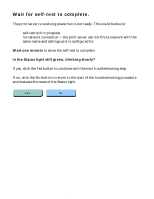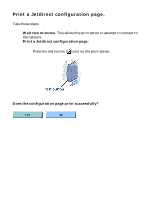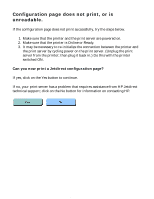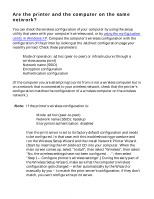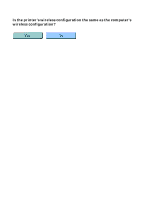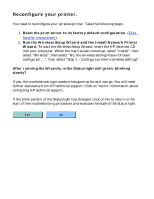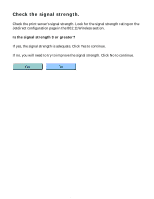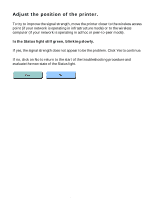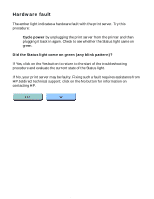HP Jetdirect 280m HP Jetdirect 280m 802.11b Wireless Internal Print Server LIO - Page 106
Are the printer and the computer on the same, network?
 |
View all HP Jetdirect 280m manuals
Add to My Manuals
Save this manual to your list of manuals |
Page 106 highlights
HP Jetdirect troubleshooting Are the printer and the computer on the same network? You can check the wireless configuration of your computer by using the setup utility that came with your computer's wireless card, or by using the configuration utility in Windows XP. Compare the computer's wireless configuration with the configuration of the printer by looking at the Jetdirect configuration page your recently printed. Check these parameters: q Mode of operation: ad hoc (peer-to-peer) or infrastructure (through a wireless access point) q Network name (SSID) q Encryption configuration q Authentication configuration (If the computer you are attempting to print from is not a wireless computer but is on a network that is connected to your wireless network, check that the printer's configuration matches the configuration of a wireless computer on the wireless network.) Note: If the printer's wireless configuration is: q Mode: ad hoc (peer-to-peer) q Network name (SSID): hpsetup q Encryption/authentication: disabled then the print server is set to its factory default configuration and needs to be configured. In that case, exit this troubleshooting procedure and run the Wireless Setup Wizard and the Install Network Printer Wizard. (Start by inserting the HP Jetdirect CD into your computer. When the main screen comes up, select "Install"; then select "Wireless"; then select "No, the wireless settings have not been configured . . ."; then select "Step 1 -- Configure printer's wireless settings".) During the early part of the Wireless Setup Wizard, make sure that the computer's wireless configuration gets changed -- either automatically by the Wizard or manually by you -- to match the print server's configuration; if they don't match, you can't configure the print server. file:///C|/Bottlecap_Structure_26--TestMerge/DOCS/EN/280M/USER/LWTNR04.HTM (1 of 2) [5/20/2003 3:59:47 PM]