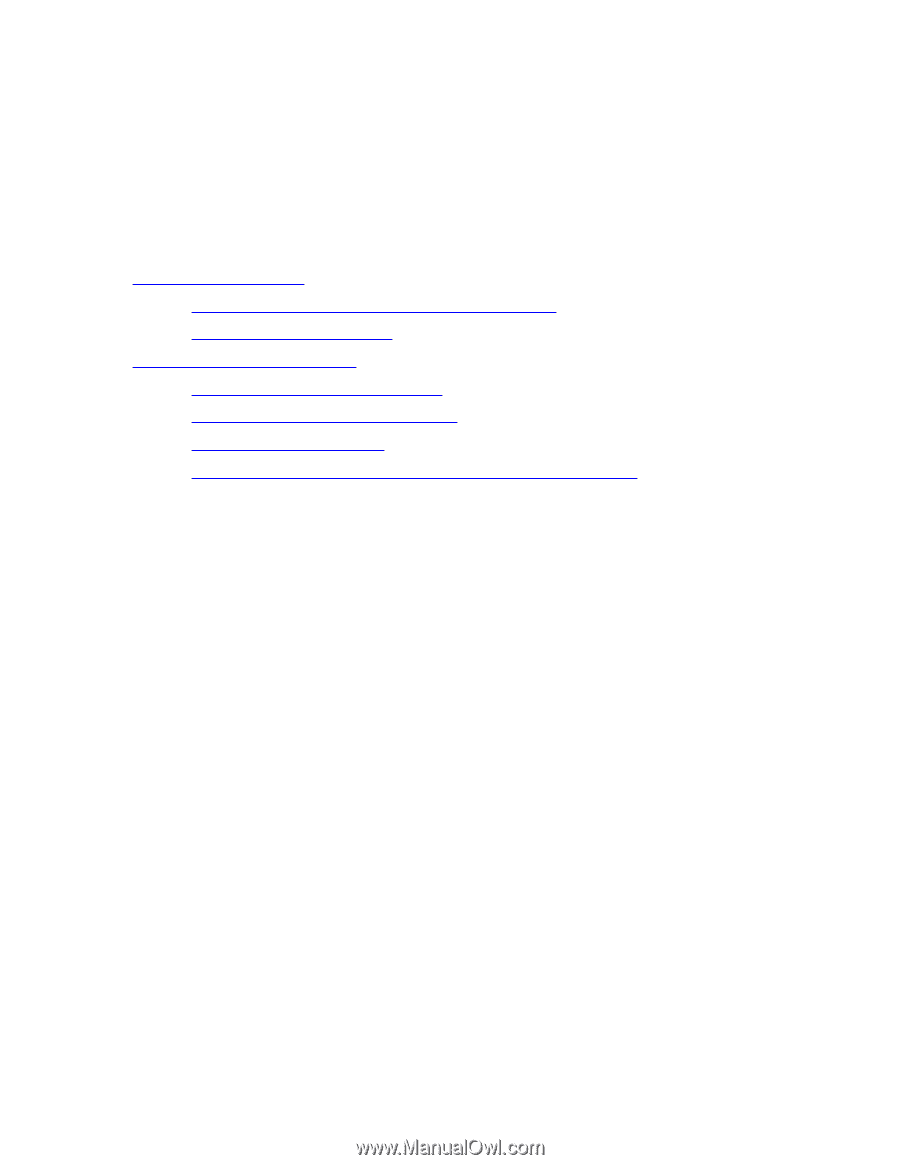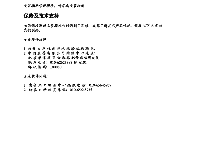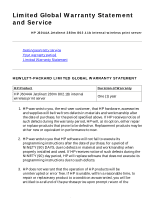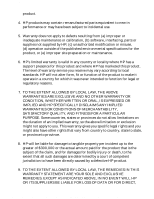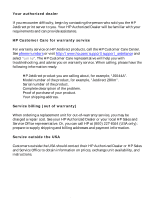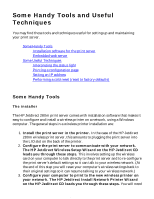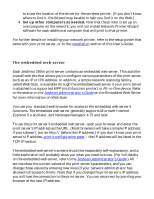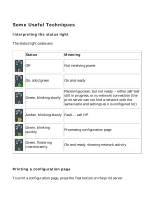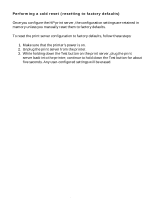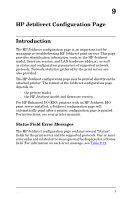HP Jetdirect 280m HP Jetdirect 280m 802.11b Wireless Internal Print Server LIO - Page 137
Some Handy Tools and Useful, Techniques, Some Handy Tools
 |
View all HP Jetdirect 280m manuals
Add to My Manuals
Save this manual to your list of manuals |
Page 137 highlights
HP Jetdirect 280m user's guide Some Handy Tools and Useful Techniques You may find these tools and techniques useful for setting up and maintaining your print server. q Some Handy Tools r Installation software for the print server r Embedded web server q Some Useful Techniques r Interpreting the status light r Printing a configuration page r Setting an IP address r Performing a cold reset (reset to factory defaults) Some Handy Tools The installer The HP Jetdirect 280m print server comes with installation software that makes it easy to configure and install a wireless printer on a network, using a Windows computer. The general steps in a wireless printer installation are: 1. Install the print server in the printer. In the case of the HP Jetdirect 280m wireless print server, this amounts to plugging the print server into the LIO slot on the back of the printer. 2. Configure the print server to communicate with your network. The HP Jetdirect Wireless Setup Wizard on the HP Jetdirect CD leads you through these steps. This involves setting up the wireless card on your computer to talk directly to the print server and to re-configure the print server's default settings so it can talk to your wireless network. (At the end of this step you will reset your computer's wireless settings back to their original settings so it can resume talking to your wireless network.) 3. Configure your computer to print to the new wireless printer on your network. The HP Jetdirect Install Network Printer Wizard on the HP Jeditrect CD leads you through these steps. You will need file:///C|/Bottlecap_Structure_26--TestMerge/DOCS/EN/280M/USER/LWTECHNQ.HTM (1 of 5) [5/20/2003 4:05:05 PM]