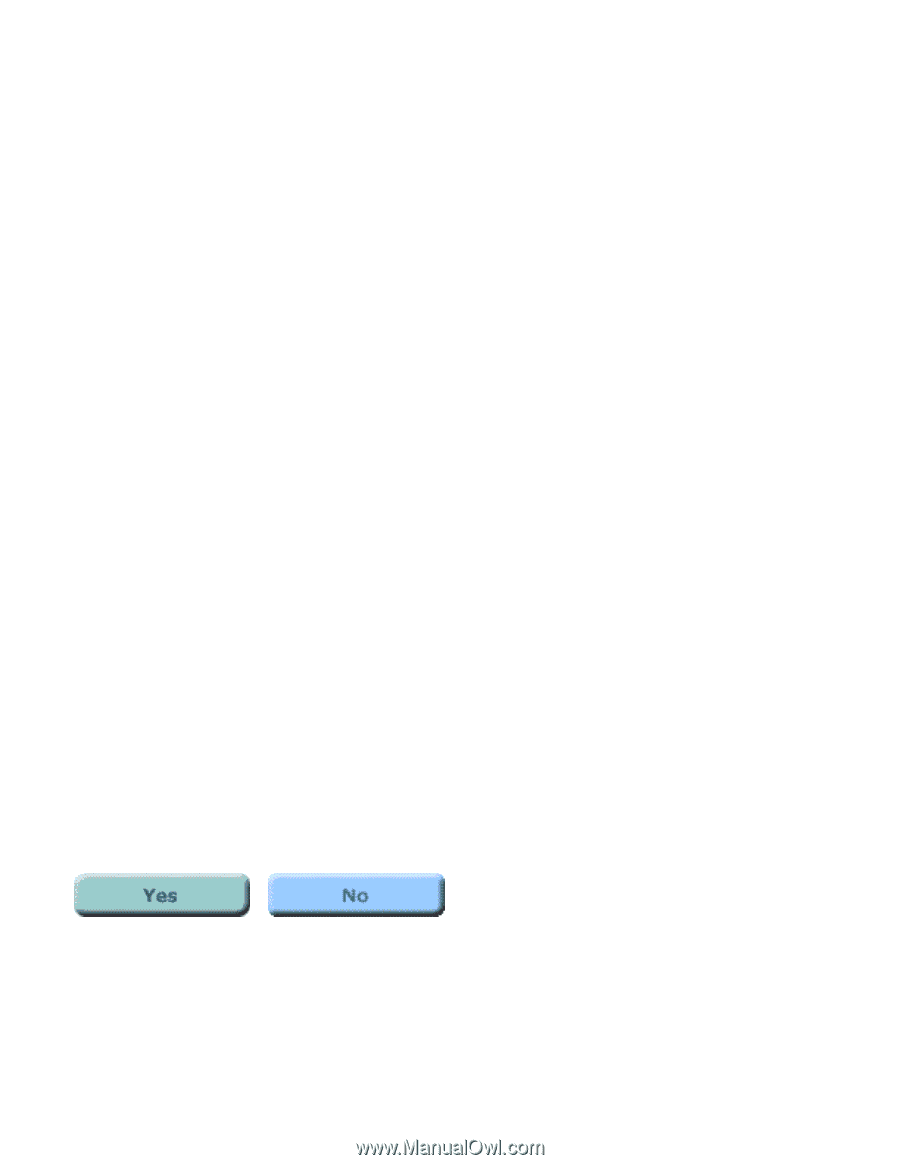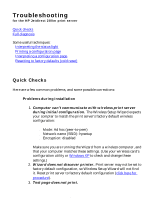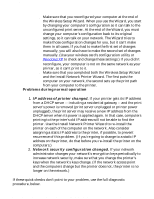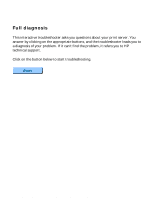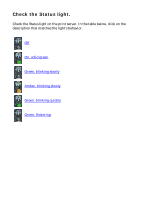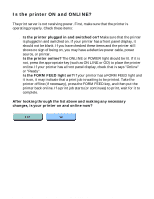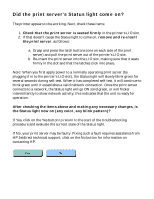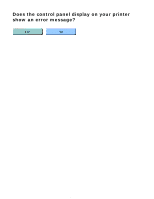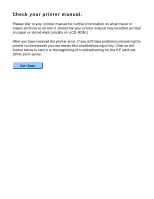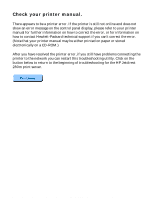HP Jetdirect 280m HP Jetdirect 280m 802.11b Wireless Internal Print Server LIO - Page 81
HP Jetdirect troubleshooting, Check that the print server is seated firmly, remove and re-insert
 |
View all HP Jetdirect 280m manuals
Add to My Manuals
Save this manual to your list of manuals |
Page 81 highlights
HP Jetdirect troubleshooting Did the print server's Status light come on? The printer appears to be working. Next, check these items: 1. Check that the print server is seated firmly in the printer's LIO slot. 2. If that doesn't cause the Status light to come on, remove and re-insert the print server, as follows: a. Grasp and press the latch buttons (one on each side of the print server) and pull the print server out of the printer's LIO slot. b. Re-insert the print server into the LIO slot, making sure that it seats firmly in the slot and that the latches click into place. Note: When you first apply power to a normally operating print server (by plugging it in to the printer's LIO slot), the Status light will slowly blink green for several seconds during self-test. When it has completed self-test, it will continue to blink green until it establishes a valid network connection. Once the print server connects to a network, the Status light will go ON solid green, or will flicker intermittently to show network activity; this indicates that the unit is ready for operation. After checking the items above and making any necessary changes, is the Status light now on (any color, any blink pattern)? If Yes, click on the Yes button to return to the start of the troubleshooting procedure and evaluate the current state of the Status light. If No, your print server may be faulty. Fixing such a fault requires assistance from HP Jetdirect technical support; click on the No button for information on contacting HP. file:///C|/Bottlecap_Structure_26--TestMerge/DOCS/EN/280M/USER/LWTPWR02.HTM [5/20/2003 3:54:27 PM]