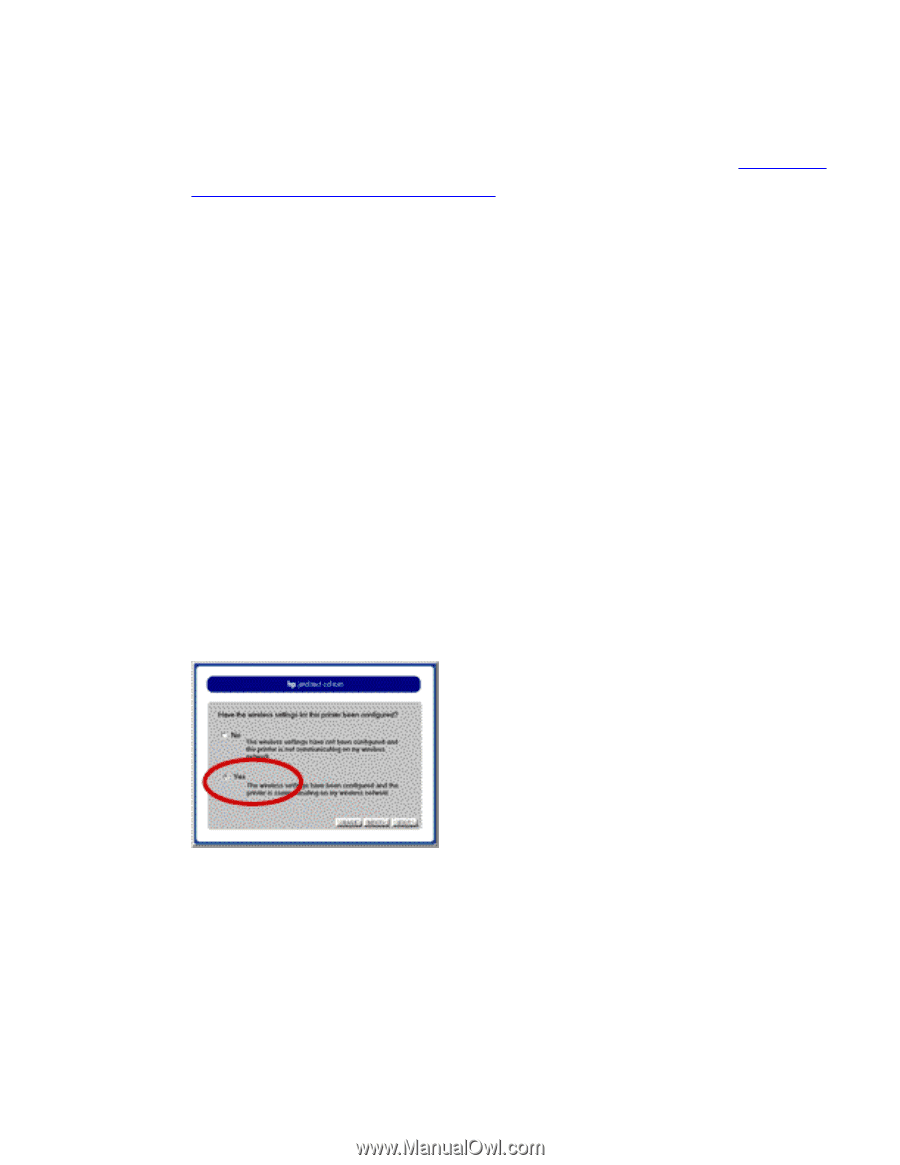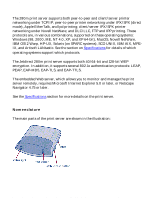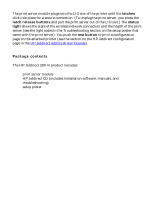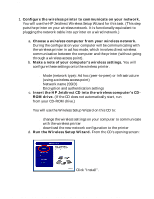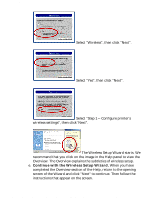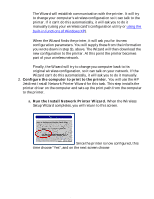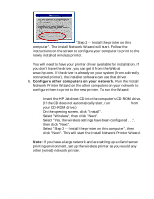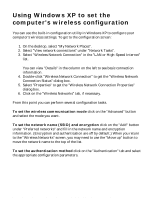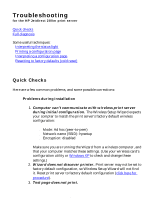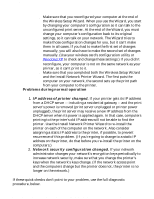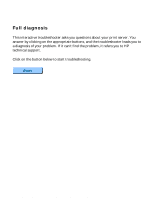HP Jetdirect 280m HP Jetdirect 280m 802.11b Wireless Internal Print Server LIO - Page 73
When the Wireless, Con the computer to print to the printer.
 |
View all HP Jetdirect 280m manuals
Add to My Manuals
Save this manual to your list of manuals |
Page 73 highlights
HP Jetdirect 280m user's guide The Wizard will establish communication with the printer. It will try to change your computer's wireless configuration so it can talk to the printer. If it can't do this automatically, it will ask you to do it manually (using your wireless card's configuration utility or using the built-in functions of Windows XP). When the Wizard finds the printer, it will ask you for its new configuration parameters. You will supply these from the information you wrote down in step 1b, above. The Wizard will then download the new configuration to the printer. At this point the printer becomes part of your wireless network. Finally, the Wizard will try to change you computer back to its original wireless configuration, so it can talk on your network. If the Wizard can't do this automatically, it will ask you to do it manually. 2. Configure the computer to print to the printer. You will use the HP Jetdirect Install Network Printer Wizard for this task. This step installs the printer driver on the computer and sets up the print path from the computer to the printer. a. Run the Install Network Printer Wizard. When the Wireless Setup Wizard completes, you will return to this screen. Since the printer is now configured, this time choose "Yes", and on the next screen choose file:///C|/Bottlecap_Structure_26--TestMerge/DOCS/EN/280M/USER/LWINST.HTM (4 of 5) [5/20/2003 3:49:37 PM]