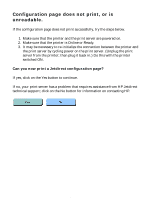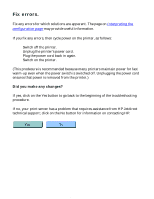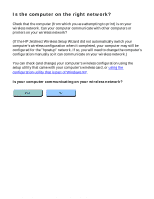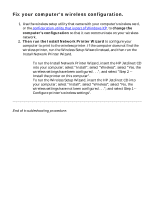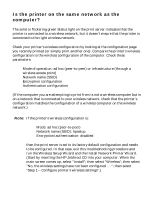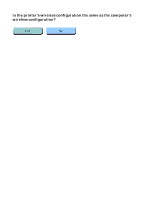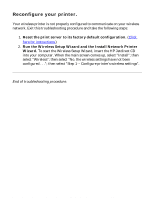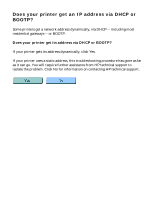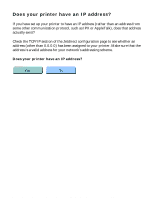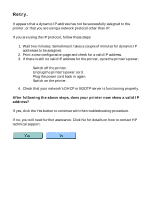HP Jetdirect 280m HP Jetdirect 280m 802.11b Wireless Internal Print Server LIO - Page 94
Is the printer on the same network as the, computer?
 |
View all HP Jetdirect 280m manuals
Add to My Manuals
Save this manual to your list of manuals |
Page 94 highlights
HP Jetdirect troubleshooting Is the printer on the same network as the computer? The solid or flickering green Status light on the print server indicates that the printer is connected to a wireless network, but it doesn't ensure that the printer is connected to the right wireless network. Check your printer's wireless configuration by looking at the configuration page you recently printed (or simply print another one). Compare the printer's wireless configuration to the wireless configuration of the computer. Check these parameters: q Mode of operation: ad hoc (peer-to-peer) or infrastructure (through a wireless access point) q Network name (SSID) q Encryption configuration q Authentication configuration (If the computer you are attempting to print from is not a wireless computer but is on a network that is connected to your wireless network, check that the printer's configuration matches the configuration of a wireless computer on the wireless network.) Note: If the printer's wireless configuration is: q Mode: ad hoc (peer-to-peer) q Network name (SSID): hpsetup q Encryption/authentication: disabled then the print server is set to its factory default configuration and needs to be configured. In that case, exit this troubleshooting procedure and run the Wireless Setup Wizard and the Install Network Printer Wizard. (Start by inserting the HP Jetdirect CD into your computer. When the main screen comes up, select "Install"; then select "Wireless"; then select "No, the wireless settings have not been configured . . ."; then select "Step 1 -- Configure printer's wireless settings".) file:///C|/Bottlecap_Structure_26--TestMerge/DOCS/EN/280M/USER/LWTNET08.HTM (1 of 2) [5/20/2003 3:56:43 PM]