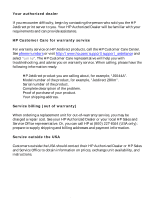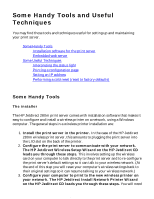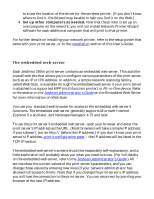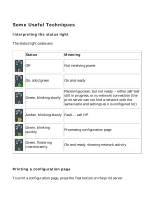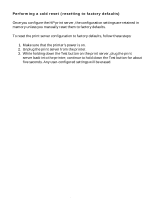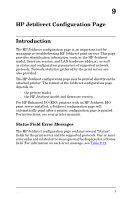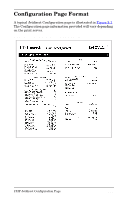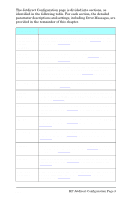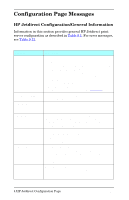HP Jetdirect 280m HP Jetdirect 280m 802.11b Wireless Internal Print Server LIO - Page 140
Set the IP Configuration Method to Manual., Setting an IP address
 |
View all HP Jetdirect 280m manuals
Add to My Manuals
Save this manual to your list of manuals |
Page 140 highlights
HP Jetdirect 280m user's guide This will print out the current value of the print server's configuration parameters on the attached printer. The section on Interpreting the Configuration Page will help you understand the meaning of the items on the configuration page. Setting an IP address The easiest way to set an IP address on the print server is to use the embedded web server. (You should consult with your network administrator before you make any changes to the print server's configuration, and notify other users of any change you will make.) To set an IP address: 1. Open your browser and enter the print server's IP address as the URL. (If you don't know the IP address, you can find it by printing a configuration page.) 2. Click on the Networking tab in the page that appears. 3. On the Networking page, make sure that TCP/IP is selected. 4. Set the IP Configuration Method to Manual. 5. Enter the new IP address in the IP Address box. Note that you will lose your connection to the embedded web server when you change the IP address. To re-establish the connection, enter the new IP address in your browser's URL field. file:///C|/Bottlecap_Structure_26--TestMerge/DOCS/EN/280M/USER/LWTECHNQ.HTM (4 of 5) [5/20/2003 4:05:05 PM]