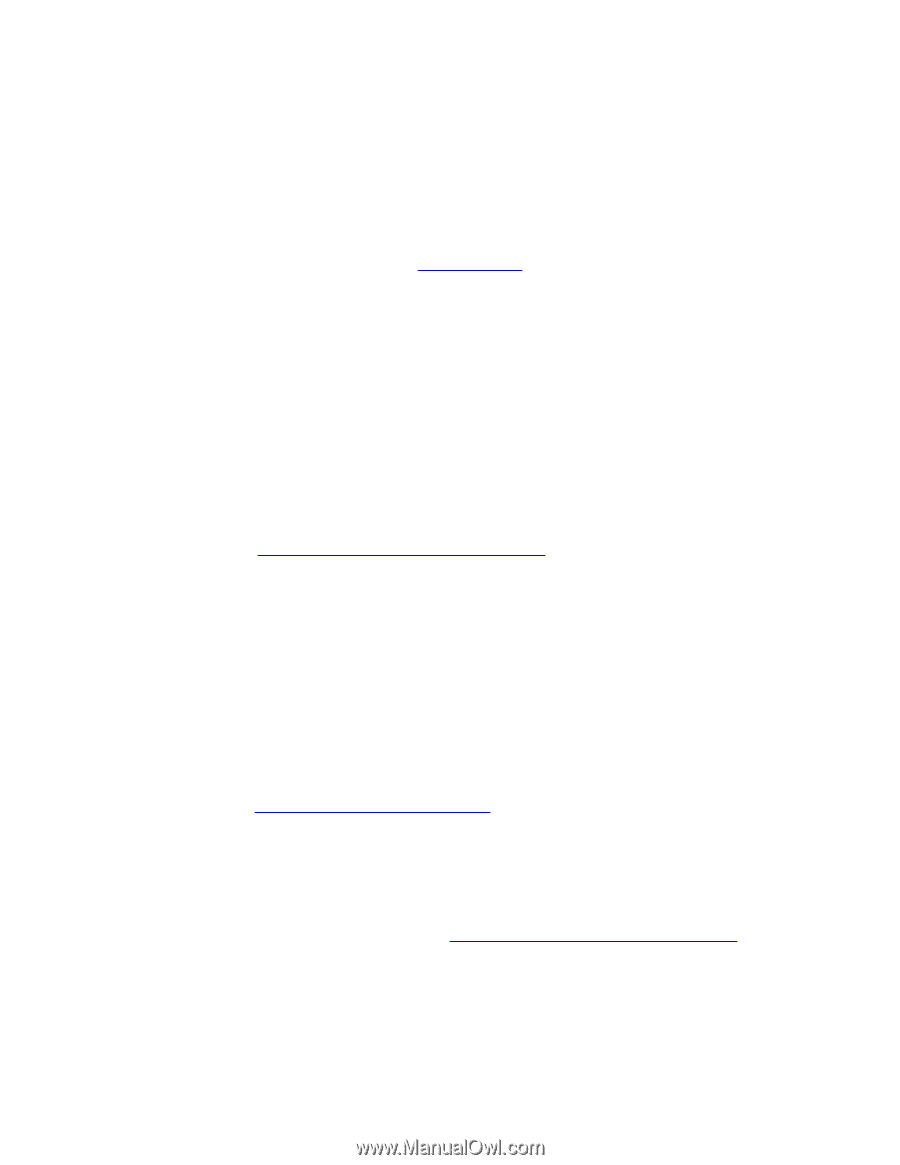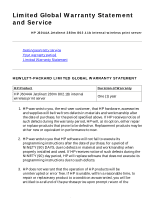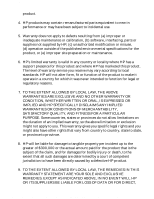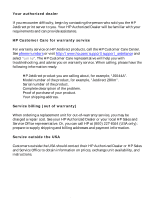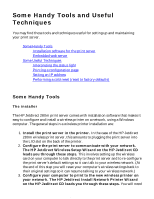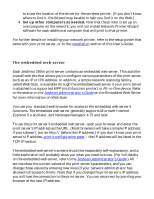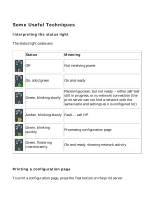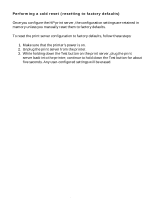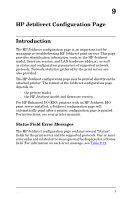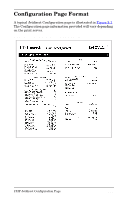HP Jetdirect 280m HP Jetdirect 280m 802.11b Wireless Internal Print Server LIO - Page 138
Set up other computers as needed., on the Embedded Web Server
 |
View all HP Jetdirect 280m manuals
Add to My Manuals
Save this manual to your list of manuals |
Page 138 highlights
HP Jetdirect 280m user's guide to know the location of the driver for the wireless printer. (If you don't know where to find it, the Wizard may be able to help you find it on the Web.) 4. Set up other computers as needed. Now that the printer is set up on one computer on the network, you will run Install Network Printer Wizard software for each additional computer that will print to that printer. For further details on installing your network printer, refer to the setup poster that came with your print server, or to the Installation section of this User's Guide. The embedded web server Each Jetdirect 280m print server contains an embedded web server. This acts like a small web site that allows you to configure various parameters of the print server, such as an IP or IPX address. In addition, a simple network scanning facility, called Web Scan, is available through the embedded web server if your print server is attached to a supported MFP (multifunction printer) or All-in-One device. Refer to the section in the Jetdirect Administrator's Guide on the Embedded Web Server for more information on Web Scan. You use your standard web browser for access to the embedded web server's functions. The embedded web server generally supports Microsoft Internet Explorer 5.o and later, and Netscape Navigator 4.75 and later. To use the print server's embedded web server, open your browser and enter the print server's IP address as the URL. (Most browsers will take a simple IP address; if yours doesn't, put an http:// before the IP address.) If you don't know your print server's IP address, print a configuration page -- the IP address will be listed in the TCP/IP section. The embedded web server's screens should be reasonably self-explanatory, and a little exploration will probably show you what you need to know. (For full details on the embedded web server, refer to the Jetdirect Administrator's Guide.) All entries show the current values of the print server's parameters, and you can change those values by entering new ones (if your network administrator has allowed full access to them). Note that if you change the print server's IP address, you will lose the connection to the print server. You can reconnect by pointing your browser at the new IP address. file:///C|/Bottlecap_Structure_26--TestMerge/DOCS/EN/280M/USER/LWTECHNQ.HTM (2 of 5) [5/20/2003 4:05:05 PM]