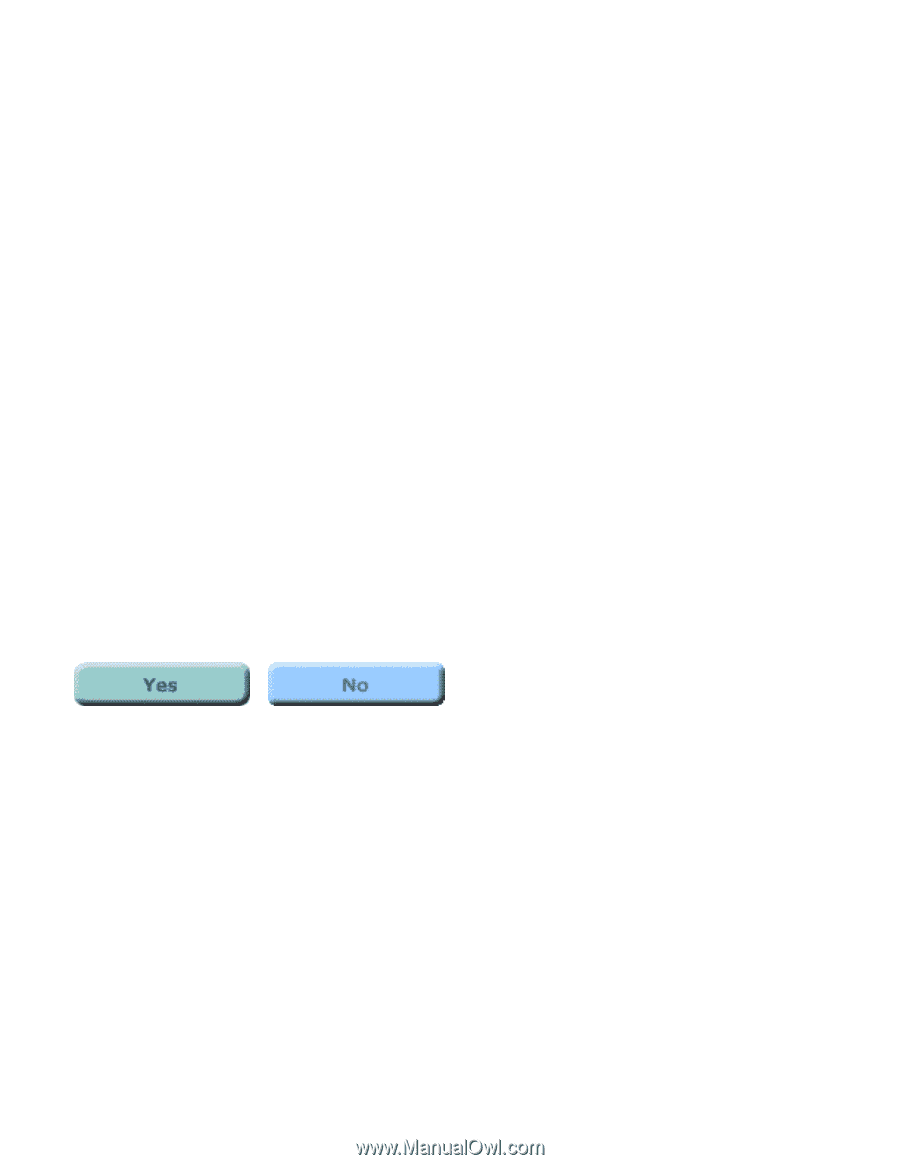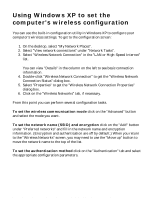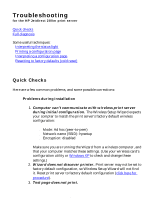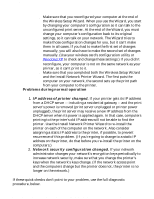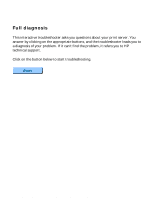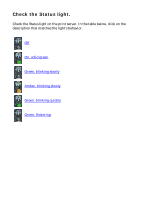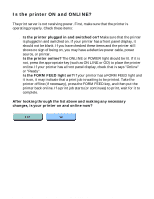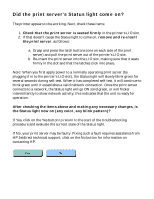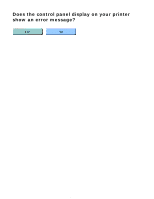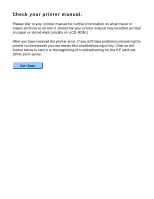HP Jetdirect 280m HP Jetdirect 280m 802.11b Wireless Internal Print Server LIO - Page 80
HP Jetdirect troubleshooting, Is the printer plugged in and switched on?
 |
View all HP Jetdirect 280m manuals
Add to My Manuals
Save this manual to your list of manuals |
Page 80 highlights
HP Jetdirect troubleshooting Is the printer ON and ONLINE? The print server is not receiving power. First, make sure that the printer is operating properly. Check these items: q Is the printer plugged in and switched on? Make sure that the printer is plugged in and switched on. If your printer has a front panel display, it should not be blank. If you have checked these items and the printer still shows no sign of being on, you may have a defective power cable, power source, or printer. q Is the printer online? The ONLINE or POWER light should be lit. If it is not, press the appropriate key (such as ON LINE or GO) to place the printer online. If your printer has a front panel display, check that is says "Online" or "Ready". q Is the FORM FEED light on? If your printer has a FORM FEED light and it is on, it may indicate that a print job is waiting to be printed. Take the printer offline (if necessary), press the FORM FEED key, and then put the printer back online. If a print job starts (or continues) to print, wait for it to complete. After looking through the list above and making any necessary changes, is your printer on and online now? file:///C|/Bottlecap_Structure_26--TestMerge/DOCS/EN/280M/USER/LWTPWR01.HTM [5/20/2003 3:54:07 PM]