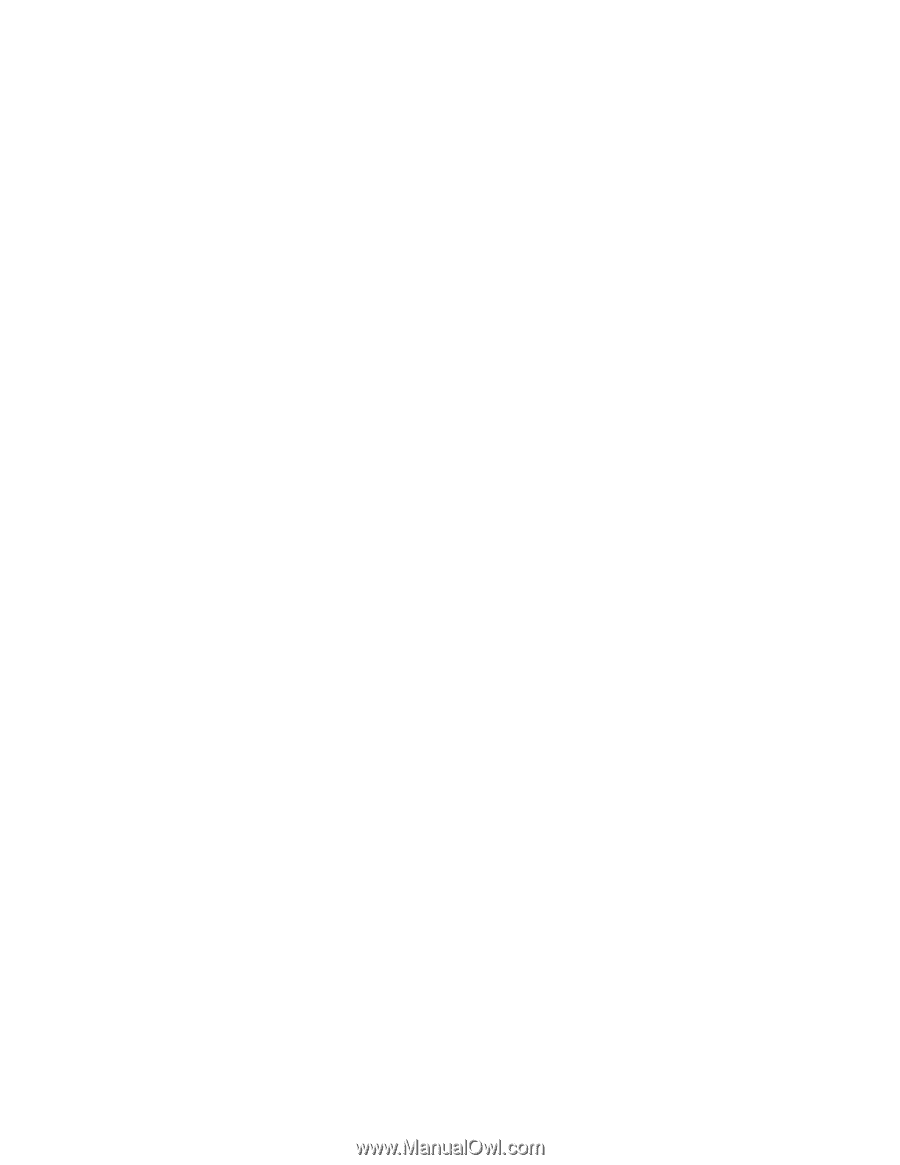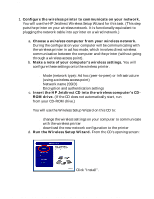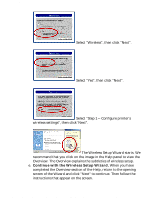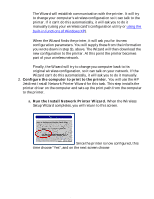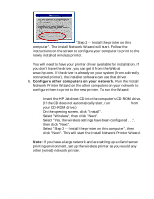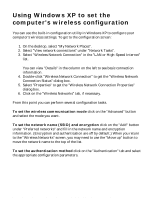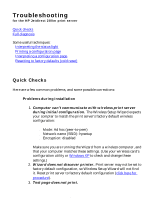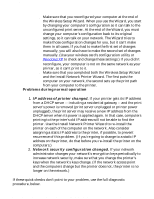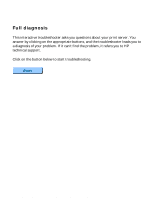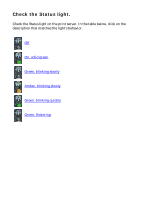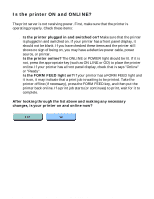HP Jetdirect 280m HP Jetdirect 280m 802.11b Wireless Internal Print Server LIO - Page 75
Using Windows XP to set the, computer's wireless configuration
 |
View all HP Jetdirect 280m manuals
Add to My Manuals
Save this manual to your list of manuals |
Page 75 highlights
HP Jetdirect 280m user's guide Using Windows XP to set the computer's wireless configuration You can use the built-in configuration utility in Windows XP to configure your computer's wireless settings. To get to the configuration screen: 1. On the desktop, select "My Network Places". 2. Select "View network connections" under "Network Tasks". 3. Select "Wireless Network Connection" in the "LAN or High-Speed Internet" list. You can view "Details" in the column on the left to see basic connection information. 4. Double-click "Wireless Network Connection" to get the "Wireless Network Connection Status" dialog box. 5. Select "Properties" to get the "Wireless Network Connection Properties" dialog box. 6. Click on the "Wireless Networks" tab, if necessary. From this point you can perform several configuration tasks. To set the wireless communication mode click on the "Advanced" button and select the mode you want. To set the network name (SSID) and encryption click on the "Add" button under "Preferred networks" and fill in the network name and encryption information. (Encryption and authentication are off by default.) When you return to the "Wireless Networks" screen, you may need to use the "Move up" button to move the network name to the top of the list. To set the authentication method click on the "Authentication" tab and select the appropriate configuration parameters. file:///C|/Bottlecap_Structure_26--TestMerge/DOCS/EN/280M/USER/LWXPCFG.HTM [5/20/2003 3:49:55 PM]