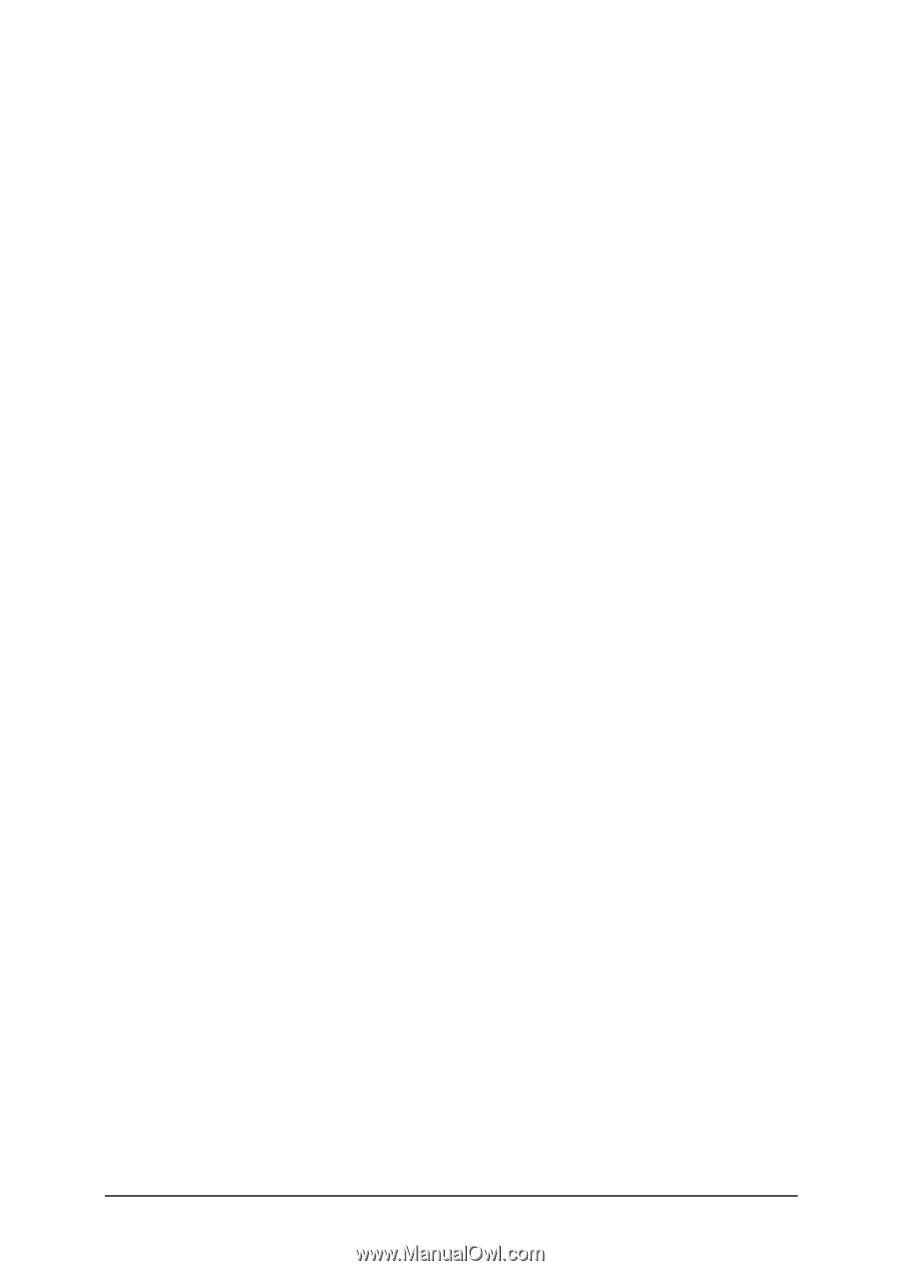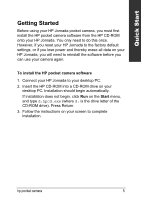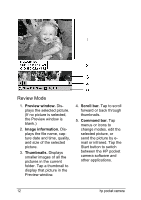HP Jornada 520 HP Pocket Camera for HP Jornada Pocket PC - (English) User Guid - Page 12
Step 2. Snap a Picture
 |
View all HP Jornada 520 manuals
Add to My Manuals
Save this manual to your list of manuals |
Page 12 highlights
Step 2: Snap a Picture Using the optical viewfinder 1. Look through the optical viewfinder to frame the subject. 2. Press the shutter button on the camera. Using the digital viewfinder on the display of your HP Jornada 1. Move the camera as necessary to frame the subject you want to photograph in the digital viewfinder. 2. Tap the shutter button on the touch screen, or press and release the Action button on your HP Jornada. When you snap a picture, your HP Jornada makes a clicking sound (if you have not muted the sounds), and the green LED ring on the camera blinks rapidly to indicate that the picture has been taken and your HP Jornada is processing the picture. It may take a few seconds to process and store the picture, depending on its size, quality, and complexity. 8 hp pocket camera