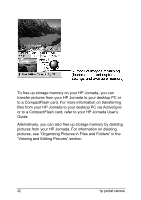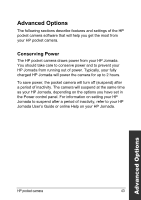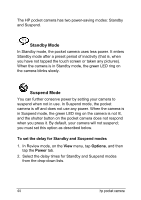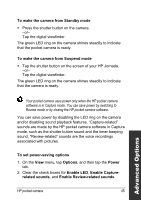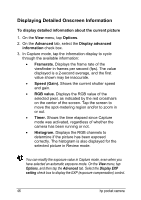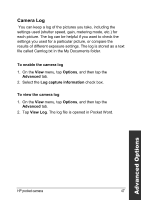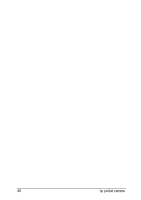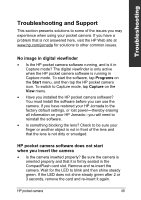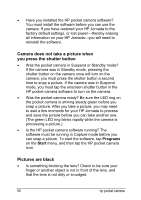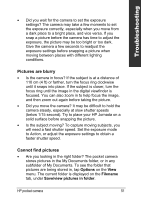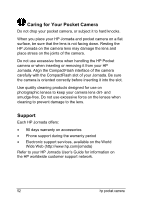HP Jornada 520 HP Pocket Camera for HP Jornada Pocket PC - (English) User Guid - Page 51
Camera Log, To enable the camera log, Options, Advanced, Log capture information, View Log
 |
View all HP Jornada 520 manuals
Add to My Manuals
Save this manual to your list of manuals |
Page 51 highlights
Camera Log You can keep a log of the pictures you take, including the settings used (shutter speed, gain, metering mode, etc.) for each picture. The log can be helpful if you want to check the settings you used for a particular picture, or compare the results of different exposure settings. The log is stored as a text file called Camlog.txt in the My Documents folder. To enable the camera log 1. On the View menu, tap Options, and then tap the Advanced tab. 2. Select the Log capture information check box. To view the camera log 1. On the View menu, tap Options, and then tap the Advanced tab. 2. Tap View Log. The log file is opened in Pocket Word. Advanced Options HP pocket camera 47
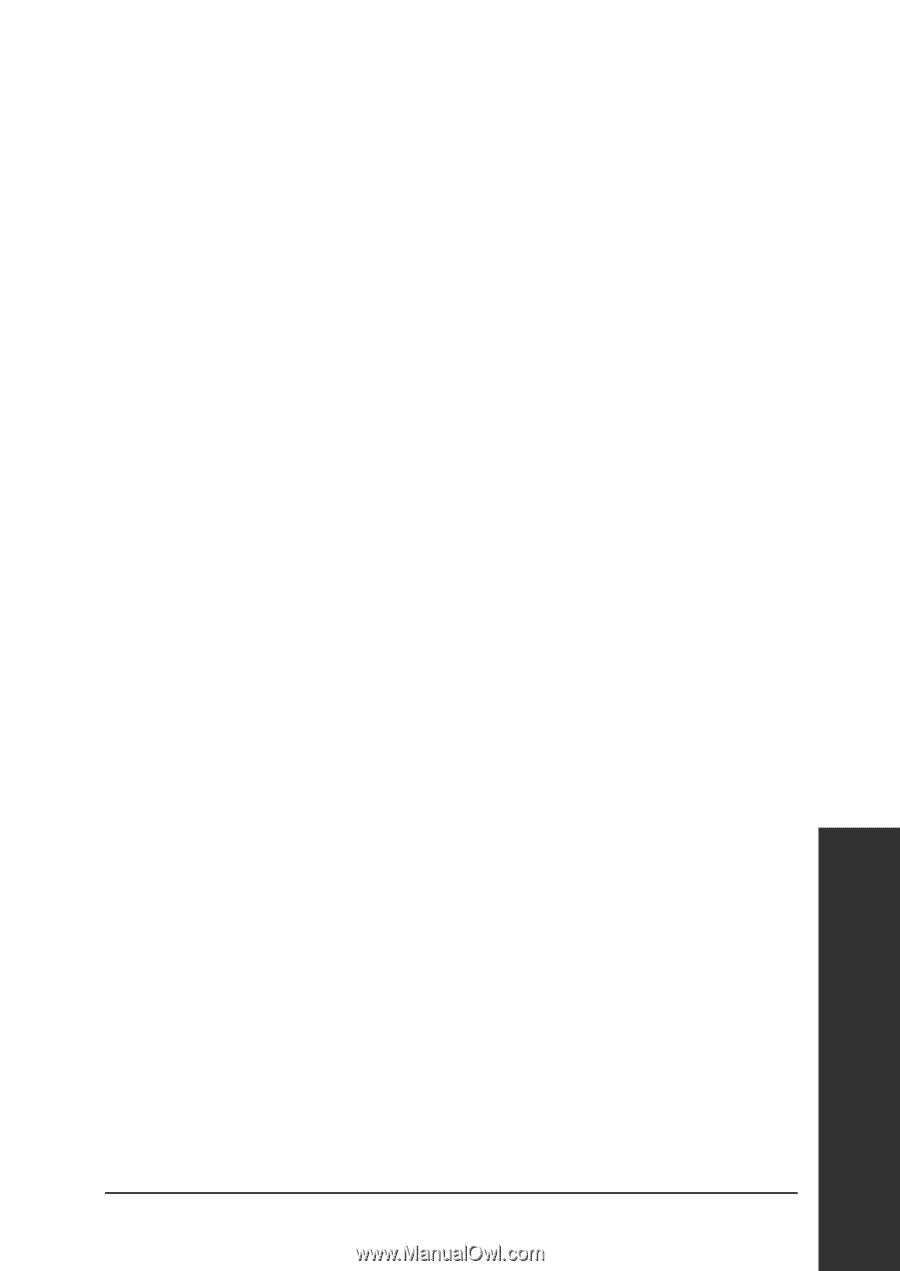
HP pocket camera
47
Advanced Options
Camera Log
You can keep a log of the pictures you take, including the
settings used (shutter speed, gain, metering mode, etc.) for
each picture. The log can be helpful if you want to check the
settings you used for a particular picture, or compare the
results of different exposure settings. The log is stored as a text
file called Camlog.txt in the My Documents folder.
To enable the camera log
1. On the
View
menu, tap
Options
, and then tap the
Advanced
tab.
2. Select the
Log capture information
check box.
To view the camera log
1. On the
View
menu, tap
Options
, and then tap the
Advanced
tab.
2. Tap
View Log
. The log file is opened in Pocket Word.