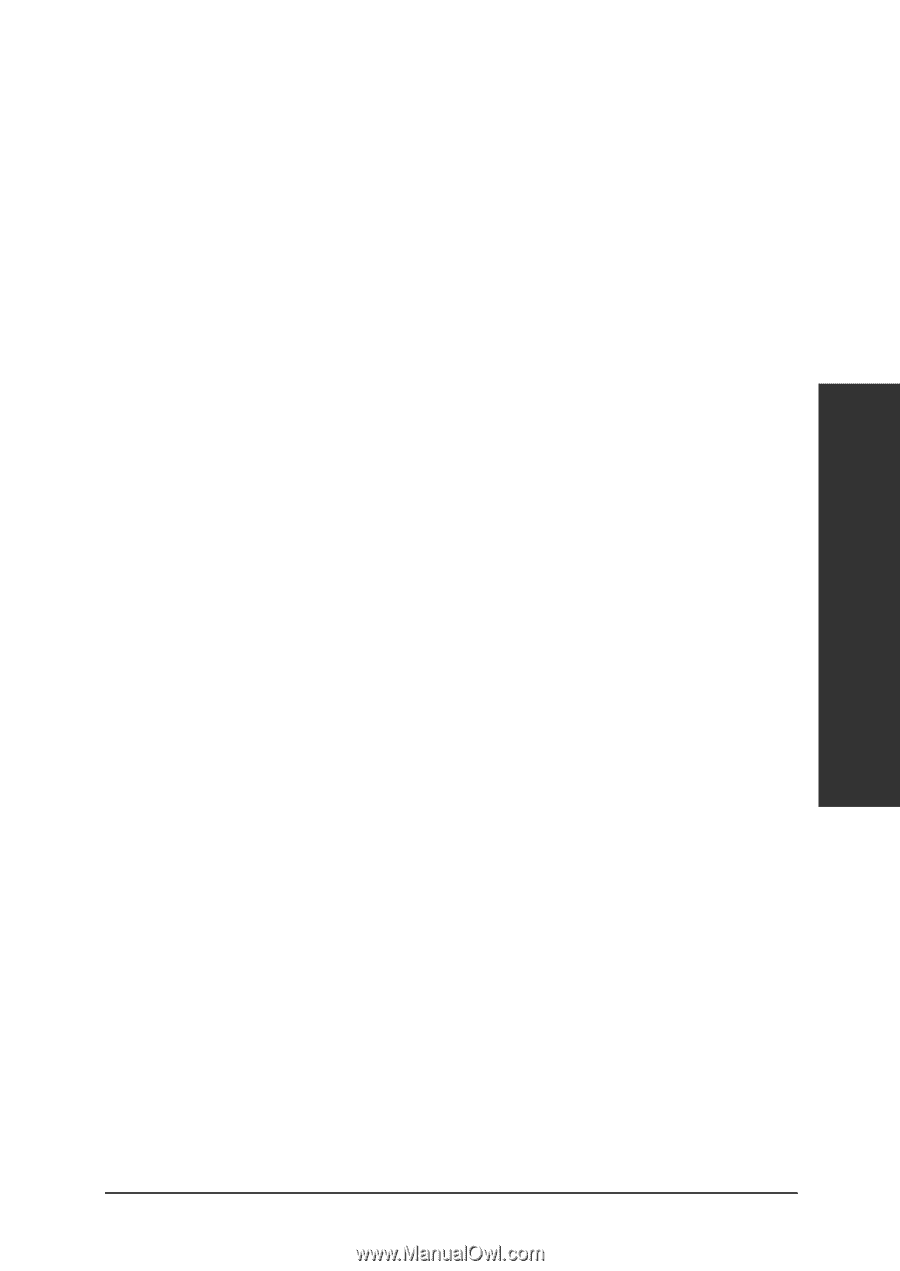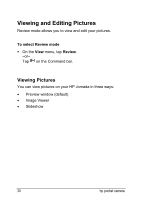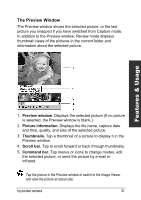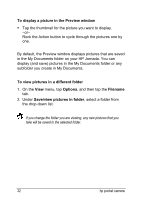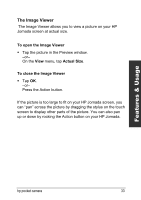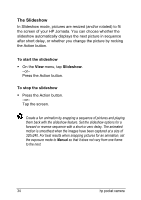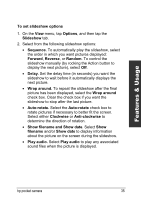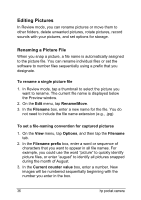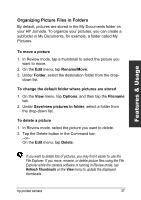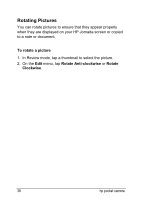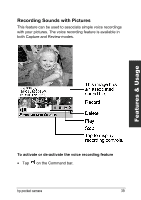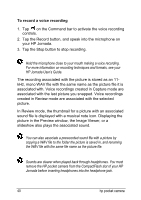HP Jornada 520 HP Pocket Camera for HP Jornada Pocket PC - (English) User Guid - Page 39
Wrap around, Show filename and Show date
 |
View all HP Jornada 520 manuals
Add to My Manuals
Save this manual to your list of manuals |
Page 39 highlights
Features & Usage To set slideshow options 1. On the View menu, tap Options, and then tap the Slideshow tab. 2. Select from the following slideshow options: • Sequence. To automatically play the slideshow, select the order in which you want pictures displayed: Forward, Reverse, or Random. To control the slideshow manually (by rocking the Action button to display the next picture), select Off. • Delay. Set the delay time (in seconds) you want the slideshow to wait before it automatically displays the next picture. • Wrap around. To repeat the slideshow after the final picture has been displayed, select the Wrap around check box. Clear the check box if you want the slideshow to stop after the last picture. • Auto-rotate. Select the Auto-rotate check box to rotate pictures if necessary to better fit the screen. Select either Clockwise or Anti-clockwise to determine the direction of rotation. • Show filename and Show date. Select Show filename and/or Show date to display information about the picture on the screen during the slideshow. • Play audio. Select Play audio to play any associated sound files when the picture is displayed. hp pocket camera 35