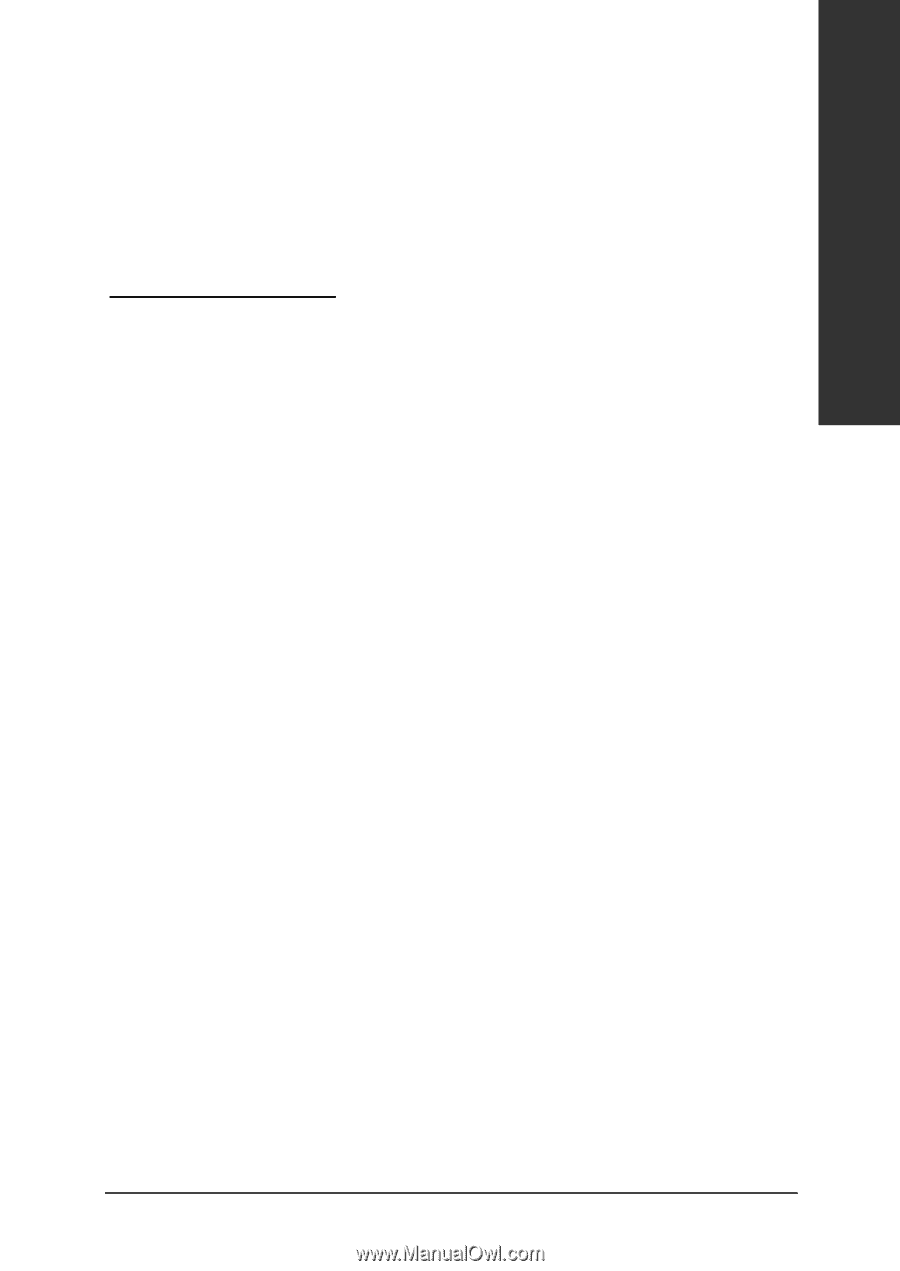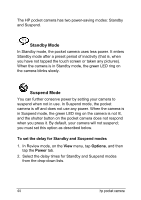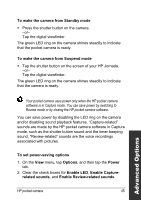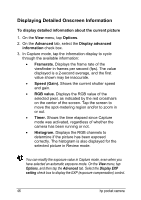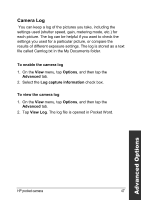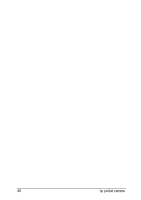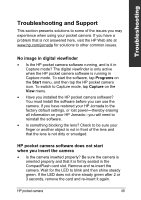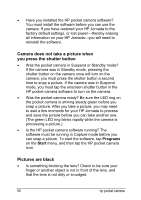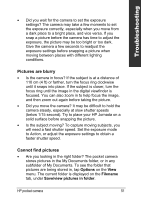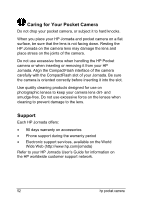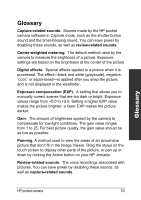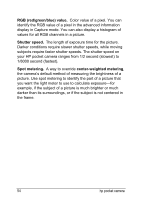HP Jornada 520 HP Pocket Camera for HP Jornada Pocket PC - (English) User Guid - Page 53
Troubleshooting and Support, Troubleshooting
 |
View all HP Jornada 520 manuals
Add to My Manuals
Save this manual to your list of manuals |
Page 53 highlights
Troubleshooting Troubleshooting and Support This section presents solutions to some of the issues you may experience when using your pocket camera. If you have a problem that is not answered here, visit the HP Web site at www.hp.com/jornada for solutions to other common issues. No image in digital viewfinder • Is the HP pocket camera software running, and is it in Capture mode? The digital viewfinder is only active when the HP pocket camera software is running in Capture mode. To start the software, tap Programs on the Start menu, and then tap the HP pocket camera icon. To switch to Capture mode, tap Capture on the View menu. • Have you installed the HP pocket camera software? You must install the software before you can use the camera. If you have restored your HP Jornada to the factory default settings, or lost power-thereby erasing all information on your HP Jornada-you will need to reinstall the software. • Is something blocking the lens? Check to be sure your finger or another object is not in front of the lens and that the lens is not dirty or smudged. HP pocket camera software does not start when you insert the camera • Is the camera inserted properly? Be sure the camera is oriented properly and that it is firmly seated in the CompactFlash card slot. Remove and re-insert the camera. Wait for the LED to blink and then shine steady green. If the LED does not shine steady green after 2 or 3 seconds, remove the card and re-insert it again. HP pocket camera 49