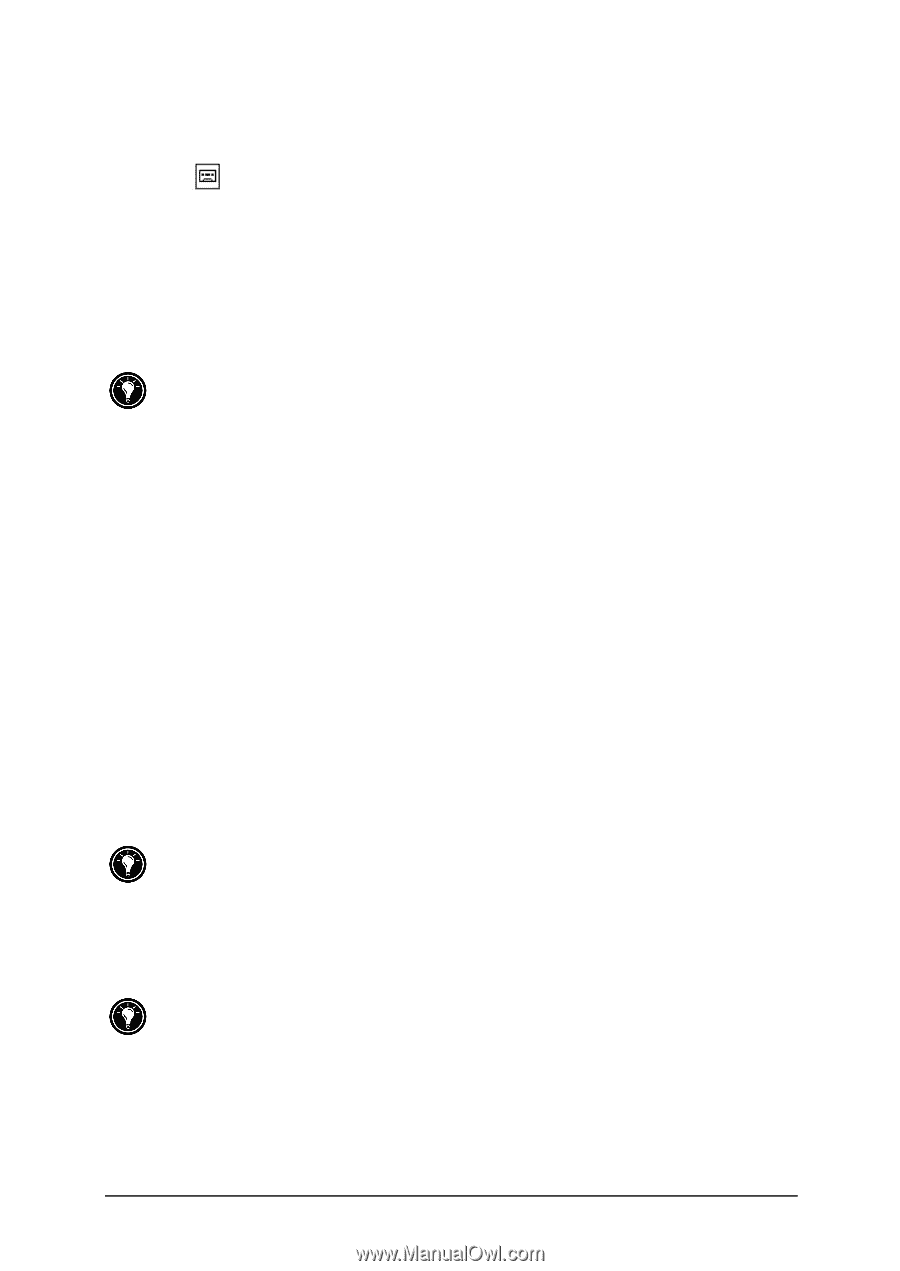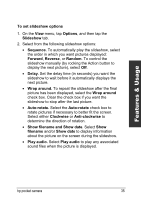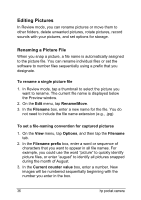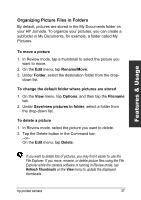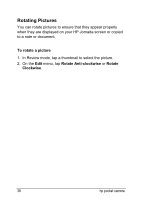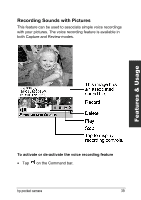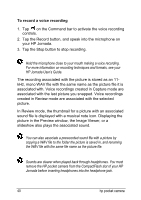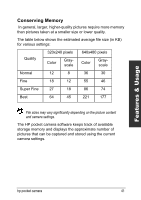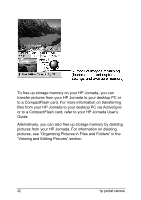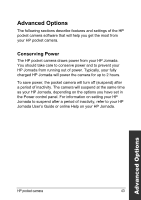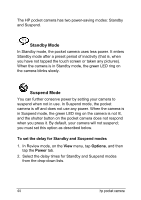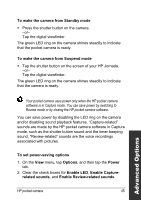HP Jornada 520 HP Pocket Camera for HP Jornada Pocket PC - (English) User Guid - Page 44
To record a voice recording, your HP Jornada.
 |
View all HP Jornada 520 manuals
Add to My Manuals
Save this manual to your list of manuals |
Page 44 highlights
To record a voice recording 1. Tap on the Command bar to activate the voice recording controls. 2. Tap the Record button, and speak into the microphone on your HP Jornada. 3. Tap the Stop button to stop recording. Hold the microphone close to your mouth making a voice recording. For more information on recording techniques and formats, see your HP Jornada User's Guide. The recording associated with the picture is stored as an 11kHz, mono WAV file with the same name as the picture file it is associated with. Voice recordings created in Capture mode are associated with the last picture you snapped. Voice recordings created in Review mode are associated with the selected picture. In Review mode, the thumbnail for a picture with an associated sound file is displayed with a musical note icon. Displaying the picture in the Preview window, the Image Viewer, or a slideshow also plays the associated sound. You can also associate a prerecorded sound file with a picture by copying a WAV file to the folder the picture is saved in, and renaming the WAV file with the same file name as the picture file. Sounds are clearer when played back through headphones. You must remove the HP pocket camera from the CompactFlash slot of your HP Jornada before inserting headphones into the headphone jack. 40 hp pocket camera