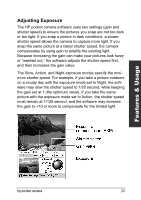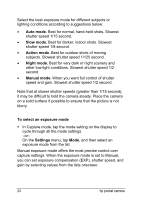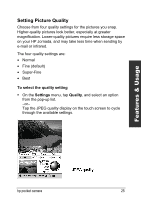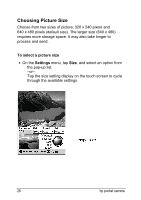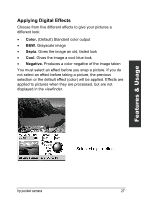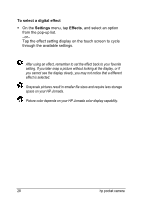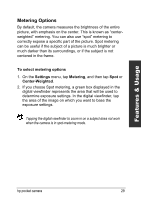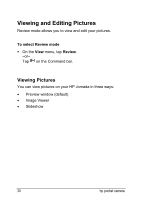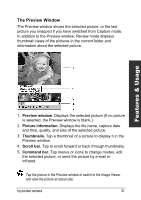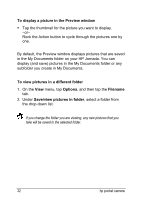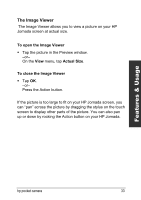HP Jornada 520 HP Pocket Camera for HP Jornada Pocket PC - (English) User Guid - Page 32
To select a digital effect, Settings, Effects, On the, menu, tap, and select an option
 |
View all HP Jornada 520 manuals
Add to My Manuals
Save this manual to your list of manuals |
Page 32 highlights
To select a digital effect On the Settings menu, tap Effects, and select an option from the pop-up list. -or- Tap the effect setting display on the touch screen to cycle through the available settings. After using an effect, remember to set the effect back to your favorite setting. If you later snap a picture without looking at the display, or if you cannot see the display clearly, you may not notice that a different effect is selected. Grayscale pictures result in smaller file sizes and require less storage space on your HP Jornada. Picture color depends on your HP Jornada color display capability. 28 hp pocket camera
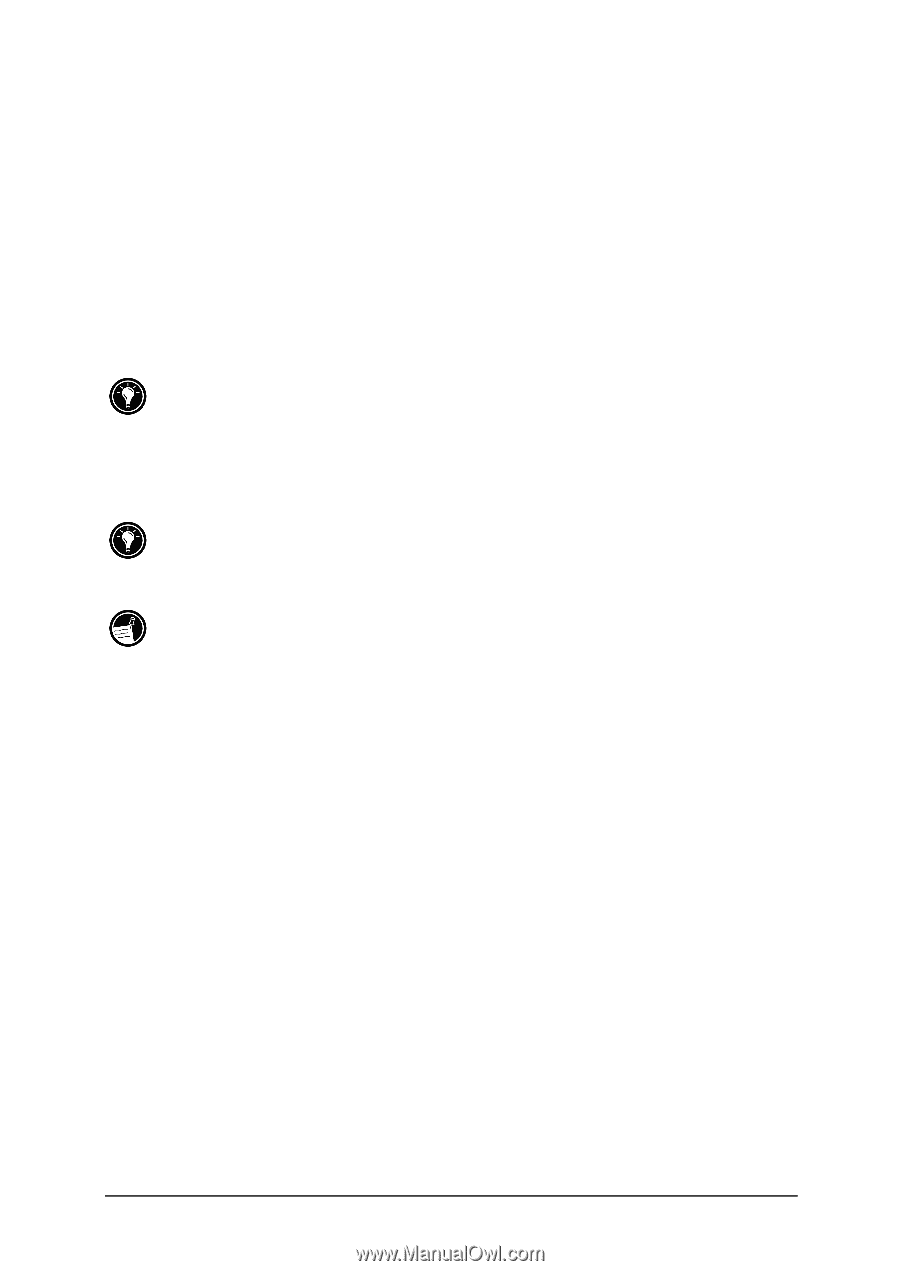
28
hp pocket camera
To select a digital effect
±
On the
Settings
menu, tap
Effects
, and select an option
from the pop-up list.
–or–
Tap the effect setting display on the touch screen to cycle
through the available settings.
After using an effect, remember to set the effect back to your favorite
setting. If you later snap a picture without looking at the display, or if
you cannot see the display clearly, you may not notice that a different
effect is selected.
Grayscale pictures result in smaller file sizes and require less storage
space on your HP Jornada.
Picture color depends on your HP Jornada color display capability.