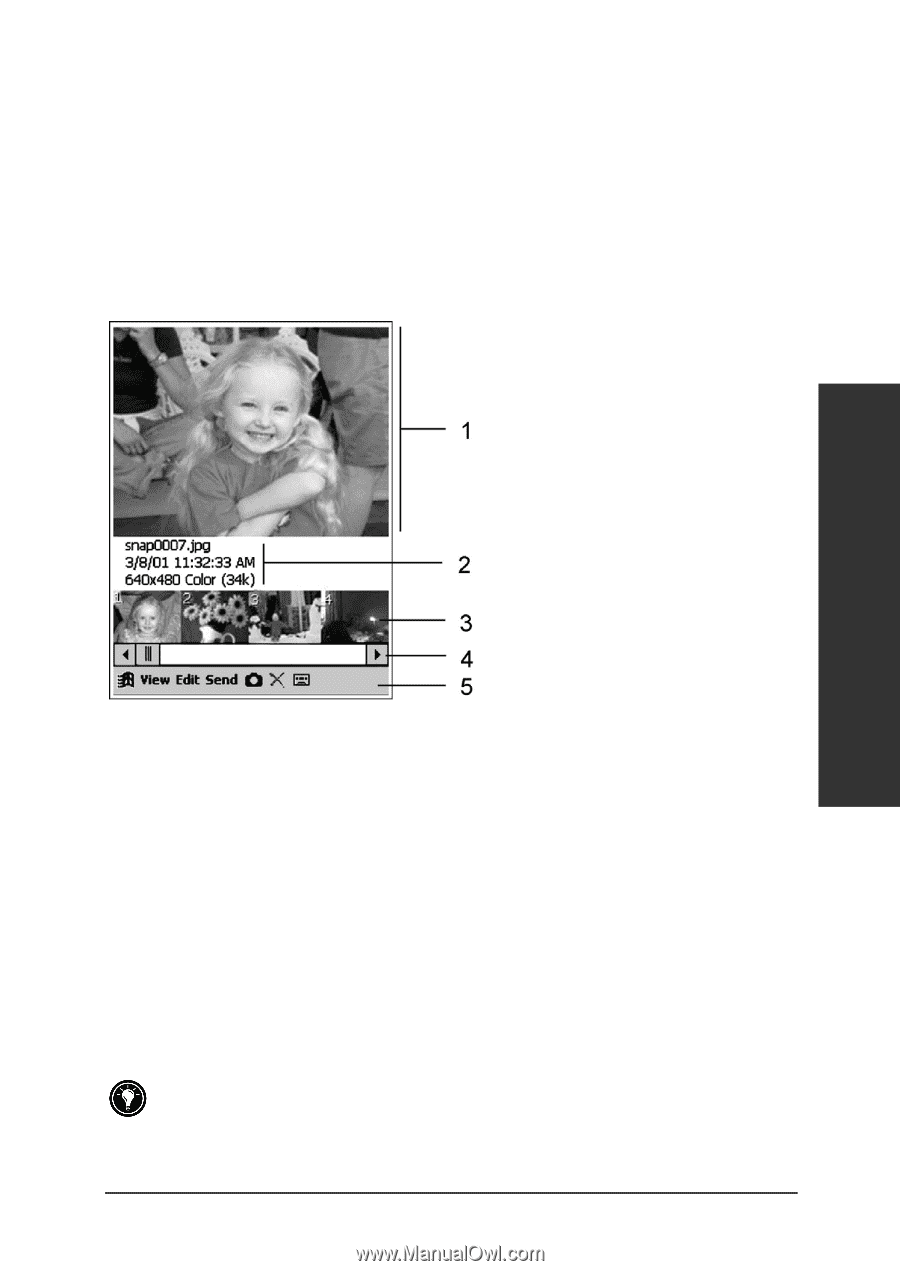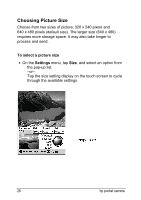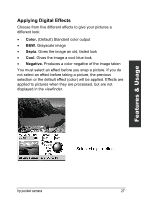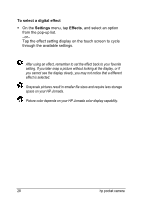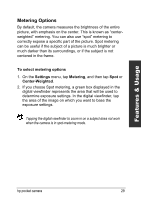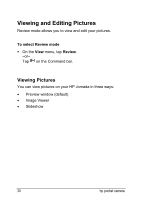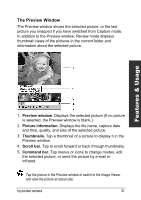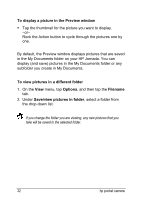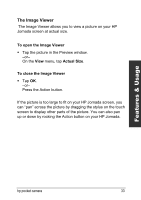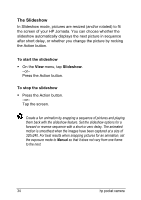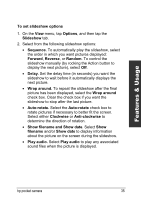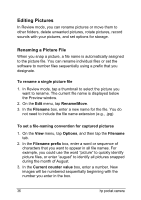HP Jornada 520 HP Pocket Camera for HP Jornada Pocket PC - (English) User Guid - Page 35
The Preview window, Picture information., Thumbnails., Scroll bar., Command bar.
 |
View all HP Jornada 520 manuals
Add to My Manuals
Save this manual to your list of manuals |
Page 35 highlights
The Preview Window The Preview window shows the selected picture, or the last picture you snapped if you have switched from Capture mode. In addition to the Preview window, Review mode displays thumbnail views of the pictures in the current folder and information about the selected picture. Features & Usage 1. Preview window. Displays the selected picture (If no picture is selected, the Preview window is blank.) 2. Picture information. Displays the file name, capture date and time, quality, and size of the selected picture. 3. Thumbnails. Tap a thumbnail of a picture to display it in the Preview window. 4. Scroll bar. Tap to scroll forward or back through thumbnails. 5. Command bar. Tap menus or icons to change modes, edit the selected picture, or send the picture by e-mail or infrared. Tap the picture in the Preview window to switch to the Image Viewer and view the picture at actual size. hp pocket camera 31