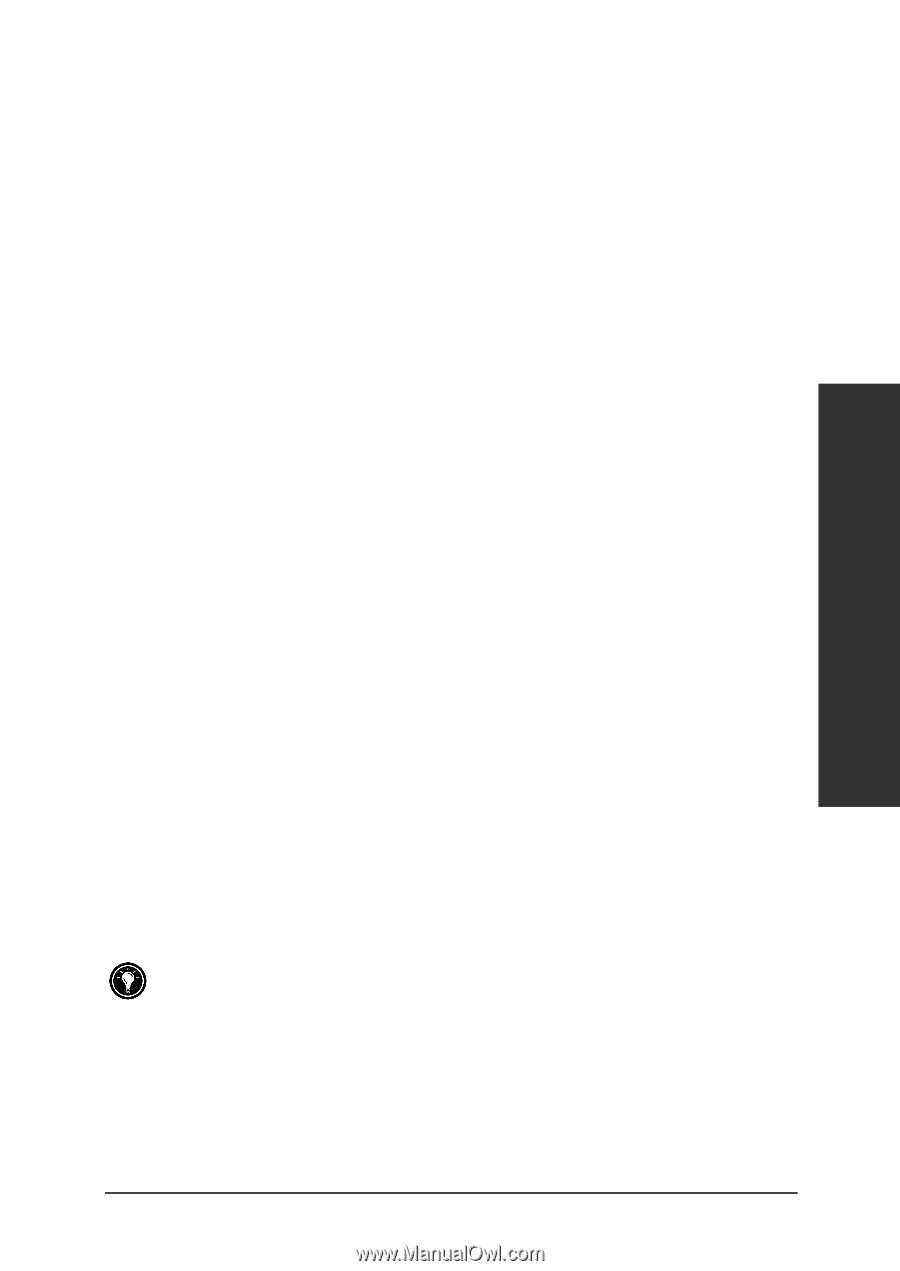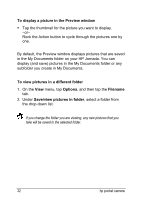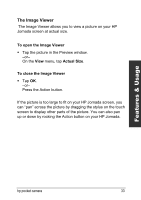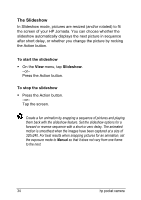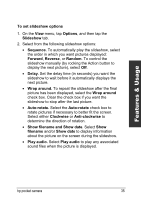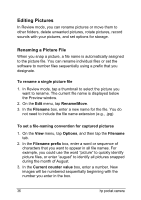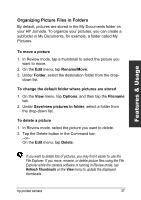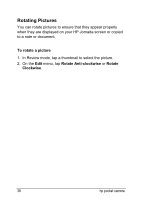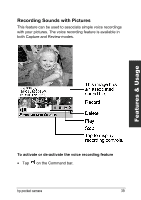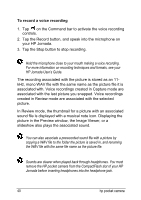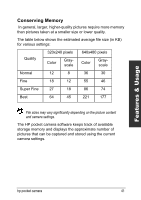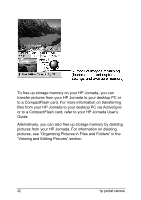HP Jornada 520 HP Pocket Camera for HP Jornada Pocket PC - (English) User Guid - Page 41
Organizing Picture Files in Folders, Rename/Move
 |
View all HP Jornada 520 manuals
Add to My Manuals
Save this manual to your list of manuals |
Page 41 highlights
Features & Usage Organizing Picture Files in Folders By default, pictures are stored in the My Documents folder on your HP Jornada. To organize your pictures, you can create a subfolder in My Documents, for example, a folder called My Pictures. To move a picture 1. In Review mode, tap a thumbnail to select the picture you want to move. 2. On the Edit menu, tap Rename/Move. 3. Under Folder, select the destination folder from the drop- down list. To change the default folder where pictures are stored 1. On the View menu, tap Options, and then tap the Filename tab. 2. Under Save/view pictures in folder, select a folder from the drop-down list. To delete a picture 1. In Review mode, select the picture you want to delete. 2. Tap the Delete button in the Command bar. -or- On the Edit menu, tap Delete. If you want to delete lots of pictures, you may find it easier to use the File Explorer. If you move, rename, or delete picture files using the File Explorer while the camera software is running in Review mode, tap Refresh Thumbnails on the View menu to update the displayed thumbnails. hp pocket camera 37