HP KVM CAT5 1x1x16 HP IP Console Viewer User Guide - Page 133
Adding, modifying, and deleting allowable managers for serial console switches
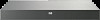 |
View all HP KVM CAT5 1x1x16 manuals
Add to My Manuals
Save this manual to your list of manuals |
Page 133 highlights
5. Add up to four SNMP management stations that are allowed to monitor the serial console switch, such as HP Systems Insight Manager, or leave the field blank to allow any SNMP management station to manage the serial console switch. For more information, see "Adding, modifying, and deleting allowable managers for serial console switches (on page 133)." 6. Add up to four SNMP trap destinations to which this serial console switch sends traps and in the Trap Destination field. For more information, see "Adding, modifying, and deleting trap destinations for serial console switches (on page 134)." 7. Click OK to save the settings and close the window. -orClick Apply to save the settings and remain in the open window. -orClick Cancel to exit the window without saving. Adding, modifying, and deleting allowable managers for serial console switches In the Allowable Managers area, you can specify up to four SNMP management entities to monitor this serial console switch, or leave this area blank to allow any station to monitor the serial console switch. You can also modify or delete an existing allowable manager. To add an allowable manager: 1. Click Add. The Allowable Manager dialog box appears. 2. Enter the IP address of the management station. 3. Click OK to add the management station. To modify an allowable manager: 1. Select and entry in the Allowable Managers list, and click Modify. The Allowable Manager dialog box appears. 2. Modify the entry as needed. 3. Click OK to save the changes. To delete an allowable manager: 1. Select an entry in the Allowable Managers list, and click Delete. You will be prompted to confirm the deletion. 2. Click Yes to confirm the deletion. Managing serial console switches 133















