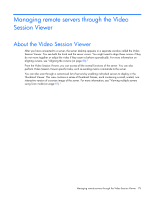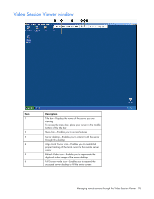HP KVM CAT5 1x1x16 HP IP Console Viewer User Guide - Page 80
Using digital share mode (HP IP Console Switches with Virtual Media only), Console Switches.
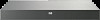 |
View all HP KVM CAT5 1x1x16 manuals
Add to My Manuals
Save this manual to your list of manuals |
Page 80 highlights
Select No to cancel the exclusive mode action. Secondary users cannot share your Video Session Viewer session. However, administrators or users with certain access rights can still terminate your session. Using digital share mode (HP IP Console Switches with Virtual Media only) Multiple users can view and interact with a target device using digital share mode. You can let users share sessions as active users with keyboard and mouse control or as passive users that can view only the video output. To configure a console switch to share a Video Session Viewer session: 1. Click Console Switches. 2. Double-click a console switch. -orSelect a console switch, and click Manage Console Switch. -orRight-click a console switch, and select Manage Console Switch. -orSelect a console switch, and press Enter. 3. Select Settings. 4. Select Network. 5. Select Enable Share Mode in Connection Sharing. NOTE: You can choose to select Automatic Sharing, which will allow secondary users to automatically share a KVM session without first requesting permission from the primary user. To share a connection in digital share mode: 1. Click Servers. 2. Double-click a server. -orSelect a server, and click Launch KVM Session. -orRight-click a server, and select Launch KVM Session. -orSelect a server, and press Enter. When another user is viewing this server, a message notifies you that the server is already involved in a KVM session. If the server has multiple session types enabled, you are prompted to choose the session type. If connection sharing is enabled on the console switch and your access rights are sufficient, you are prompted to either share or preempt the existing session. If the option is available, select Share. 3. Select Yes or OK to save and complete your request. If Automatic Sharing is not enabled, a share request is sent to the primary user, who can accept or reject your request and choose Passive mode. -or- Managing remote servers through the Video Session Viewer 80