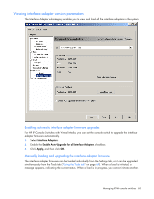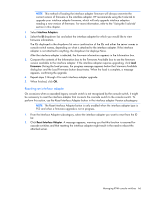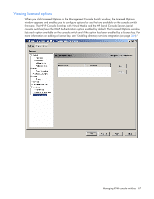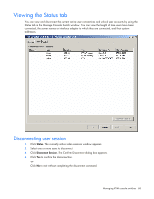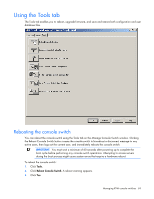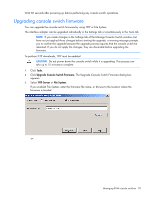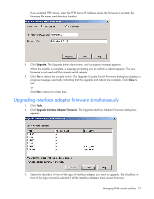HP KVM CAT5 1x1x16 HP IP Console Viewer User Guide - Page 66
Resetting an interface adapter, Firmware.
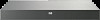 |
View all HP KVM CAT5 1x1x16 manuals
Add to My Manuals
Save this manual to your list of manuals |
Page 66 highlights
NOTE: This method of loading the interface adapter firmware will always overwrite the current version of firmware in the interface adapter. HP recommends using the Tools tab to upgrade your interface adapter firmware, which will only upgrade interface adapters needing a new version of firmware. For more information, refer to the "Using the Tools tab" section in this chapter. 1. Select Interface Adapters. 2. Select the ID dropdown list, and select the interface adapter for which you would like to view firmware information. The IDs displayed in the dropdown list are a combination of the IDs and either the server names or console switch names, depending on what is attached to the interface adapter. If the interface adapter is not attached to anything, the dropdown list displays None. After the interface adapter is selected, the firmware information appears in the Information box. 3. Compare the contents of the Information box to the Firmware Available box to see the firmware version available to the interface adapter. If the interface adapter requires upgrading, click Load Firmware. During the load process, the progress message appears below the Firmware Available dialog box and the Load Firmware button deactivates. When the load is complete, a message appears, confirming the upgrade. 4. Repeat steps 3 through 4 for each interface adapter upgrade. 5. When finished, click OK. Resetting an interface adapter On occasions when a cascaded legacy console switch is not recognized by the console switch, it might be necessary to reset the interface adapter that connects the cascade switch to the console switch. To perform this action, use the Reset Interface Adapter button in the interface adapter Version subcategory. NOTE: The Reset Interface Adapter button is only enabled when the interface adapter type is PS2 and when a firmware upgrade is not in progress. 1. From the Interface Adapter subcategory, select the interface adapter you want to reset from the ID list. 2. Click Reset Interface Adapter. A message appears, warning you that this function is reserved for cascade switches and that resetting the interface adapter might result in the need to reboot the attached server. Managing KVM console switches 66