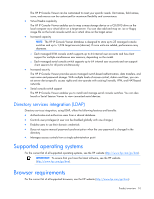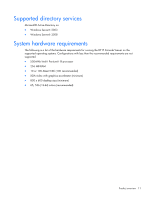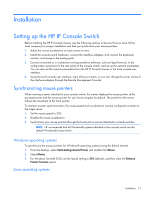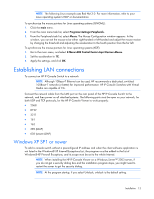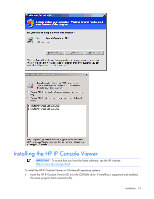HP KVM CAT5 1x1x16 HP IP Console Viewer User Guide - Page 15
Launching the HP IP Console Viewer, Configuring the HP IP Console Viewer
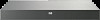 |
View all HP KVM CAT5 1x1x16 manuals
Add to My Manuals
Save this manual to your list of manuals |
Page 15 highlights
-orIf your system does not support AutoPlay, set the default drive to the CD-ROM drive letter, and execute the following command to start the install program: :\WIN32\SETUP.EXE 2. Follow the on-screen instructions. To install the HP IP Console Viewer on Linux operating systems: 1. Insert the HP IP Console Switch Viewer CD into your CD-ROM drive. o If you are using Red Hat and SUSE Linux, the CD mounts automatically. Proceed to step 2. o If the CD does not mount automatically, issue the mount command manually. The following is an example of a typical mount command: mount -t iso9660 device_file mount_point Where device_file is the system-dependant device file associated with the CD and mount_point is the directory that is used to access the contents of the CD after it is mounted. Typical values include /mnt/cdrom or /media/cdrom. 2. Open a command window and navigate to the CD mount point. For example, cd/mnt/cdrom. 3. Enter the following command to start the installation, sh ./linux/setup.bin. 4. Follow the on-screen instructions. Launching the HP IP Console Viewer • To launch the HP IP Console Viewer on all Windows® operating systems, select Start>Programs>HP IP Console Viewer. -orFrom the desktop, double-click HP IP Console Viewer. The HP IP Console Viewer launches. • To launch the HP IP Console Viewer on Linux operating systems: If the product was installed in the default install directory (/usr/lib/IPViewer), then execute the following command from a shell: ./IPViewer -orIf the product was installed in a directory other than the default, then execute the following command from a shell: /IPViewer -orFrom the desktop, double-click HP IP Console Viewer. The HP IP Console Viewer launches. Configuring the HP IP Console Viewer IMPORTANT: To ensure that you have the latest software, see the HP website (http://www.hp.com/go/kvm). 1. Install the HP IP Console Viewer on each HP IP Console Viewer client. 2. From one of the HP IP Console Viewer clients, launch the HP IP Console Viewer. Installation 15