HP KVM CAT5 1x1x16 HP IP Console Viewer User Guide - Page 177
Server Telnet tab, Viewing and changing telnet options
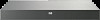 |
View all HP KVM CAT5 1x1x16 manuals
Add to My Manuals
Save this manual to your list of manuals |
Page 177 highlights
Server Telnet tab Telnet properties include the IP address (for servers only) and the port number to connect to when establishing a telnet session to the unit. You can designate the built-in Serial Session Viewer as the telnet client or you can specify another telnet application. When you specify the built-in application, you can choose to open the window before logging in to troubleshoot login scripts. When you indicate a user-specified telnet application, you can include its command line arguments. A selection of macros is available for placement in the command line. This might be useful for automatic replacement of variables such as IP address, port number, user name, and password. For telnet commands that do not provide their own GUI, such as those for standard Windows®, Linux, and UNIX®, you can have the telnet application launch from within an operating systems command window. Viewing and changing telnet options 1. Select an individual unit from the selected view. 2. Select View>Properties from the menu bar. The General tab appears. -orClick Properties. The General tab appears. -orHighlight and right-click the unit, and select Properties. The General tab appears. 3. Click Telnet. 4. For servers only, in the IP Address field, enter a valid IP address or a 1 to 128-character domain name. Spaces are not allowed. Duplicate addresses are allowed. Organizing the system 177















