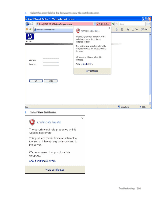HP KVM CAT5 1x1x16 HP IP Console Viewer User Guide - Page 261
Certificate errors
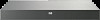 |
View all HP KVM CAT5 1x1x16 manuals
Add to My Manuals
Save this manual to your list of manuals |
Page 261 highlights
Issue Resolution Unable to see remote devices on local OSD. Virtual Media is not working properly. The keyboard does not respond after opening a Virtual Media session. Virtual Media is responding slowly. While installing the HP IP Console Viewer on a Windows Server™ 2003 server the installation does not start. LDAP basic test settings fail. The HP IP Console Viewer does not work properly over a VPN connection, or from a remote site. SNMP Authentication Failure Traps are not being received. A Java Not Detected error message appears. Remote devices only seen on client machine. Be sure that you are using a: • HP IP console switch with Virtual Media (2 x 1 x 16, 4 x 1 x 16), or an HP KVM Server Console Switch with Virtual Media (2 x 16) • USB 2.0 interface adapter with Virtual Media or a PS2 interface adapter with Virtual Media • Server and operating system that supports high speed composite USB 2.0 devices You must be able to see a Virtual Media CD drive and a mass storage drive on the target server to be able to map a local resource to the remote server. See "USB 2.0 composite device limitations (on page 91)." See "Using Virtual Media." Reboot the server and see "Windows XP SP1 or newer (on page 13)." • Be sure that the port you are using for LDAP is open between the console switch and the LDAP server. The default ports are 389 (LDAP) or 636 (secure LDAP). • Ping the LDAP server from the console switch verify connectivity. • Be sure that your default gateway and subnet mask is properly configured on the console switch. • Open (or forward) ports 2068, 8192, 3211, 161, 162, 389, and 636 through routers and firewalls between the HP IP Console Viewer and the console switch. • Ping the console switch from the client running the HP IP Console Viewer to verify connectivity. Be sure that port 162 for UDP is open on your firewall. The SNMP Authentication Failure Traps are turned off by default in HP Systems Insight Manager. For more information, see the documentation included with HP Systems Insight Manager. See the Java™ website (http://www.java.com) to download the latest version of Java™. For more information on installing Java™ without internet capabilities, see the Documentation CD. Certificate errors When you launch the OBWI, you receive security certificate errors in each of the following browsers: • Microsoft® Internet Explorer 6 Troubleshooting 261