HP KVM CAT5 1x1x16 HP IP Console Viewer User Guide - Page 260
Issue, Resolution, in the Video Session Viewer.
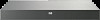 |
View all HP KVM CAT5 1x1x16 manuals
Add to My Manuals
Save this manual to your list of manuals |
Page 260 highlights
Issue Resolution The mouse leaves pixels changed. The Discover Wizard does not discover console switches. The Discover Wizard is taking a long time to scan a range of IP addresses. You get a login failure when LDAP is enabled. After enabling Bootp (in the Settings Category) the Discover Wizard does not get an IP address or a random IP address is given. The Video Session Viewer is distorted when a serial interface adapter is connected. You get an "Access cannot be granted due to Authentication Server errors" error when correct user name and password is used while using LDAP for authentication and authorization. The Linux HP IP Console Viewer is taking a while to startup. When connecting to the HP 16- and 48Port Serial Console Switch, I am getting an extra line feed. Unable to see local USB devices remotely. Reduce the noise threshold to refresh smaller pixel quadrant changes. Erase the IP address in the From Address: and the To Address: fields and enter the correct information. It takes 4 seconds to scan each IP address. Enter a smaller range of IP addresses. Resolve the following: • The search credentials (DN and password) are not valid. • An invalid authentication mode (not basic, attribute, or group) is requested. • The group container cannot be found in the directory (Group Mode only). • The target computer cannot be found (Group Mode only). You might also get this login failure when the LDAP client cannot contact any LDAP server or DNS server. The IP address must be statically assigned to the MAC address of the console switch. The DHCP server must be enable to respond to Bootp. Select Tools>Automatic Video Adjust in the Video Session Viewer. • Verify that the console switch or interface adapter is named exactly the same as in the LDAP directory. • Review the tutorial to gain a better understanding of LDAP functionality. For more information, see "HP IP Console Switch directory services integration setup tutorial (on page 276)." • Verify that the loopback interface is up. • Verify that the /etc/hosts contains a 127.0.0.1 localhost entry. You must resolve the extra line feed by entering: port x set out if=strip port x set flow=XonXoff Local devices only able to be seen on local OSD. Troubleshooting 260















