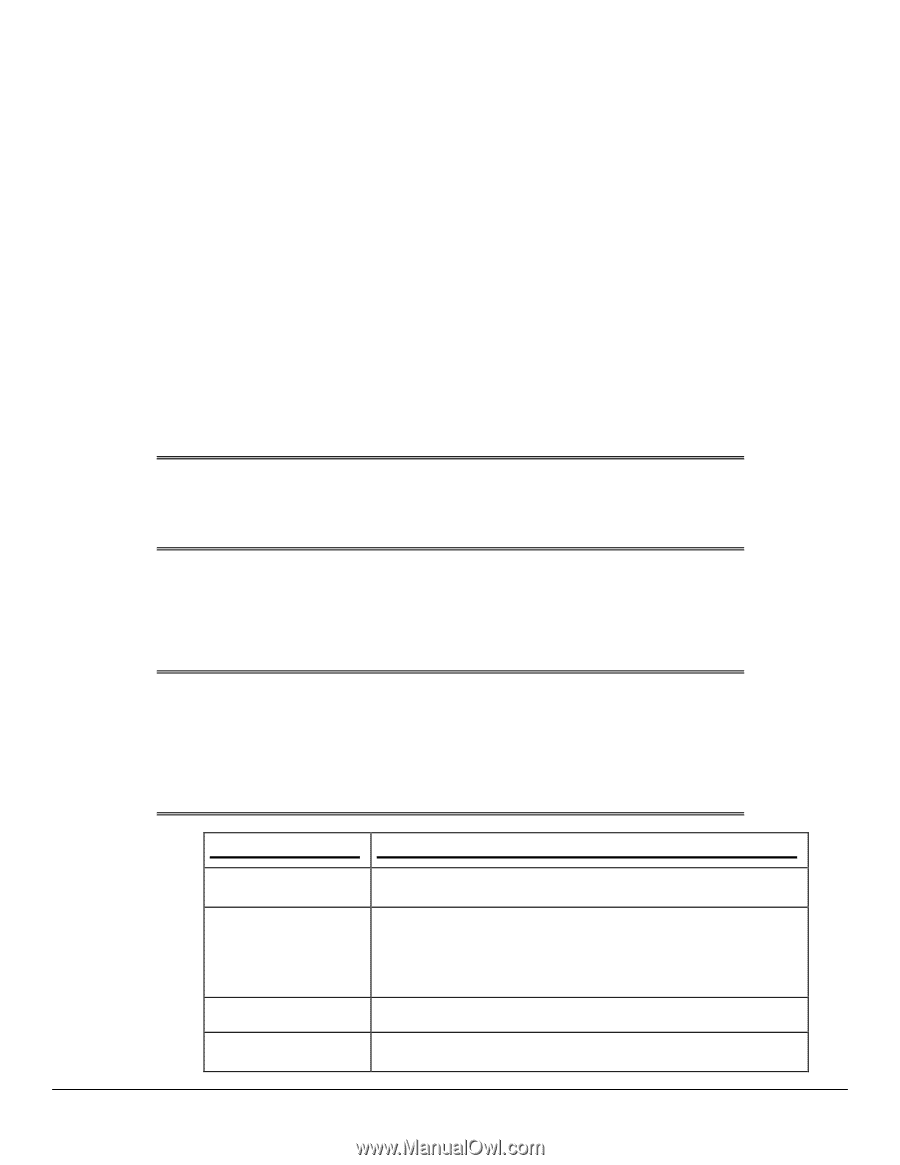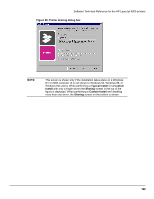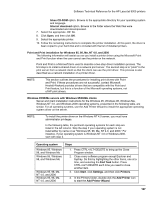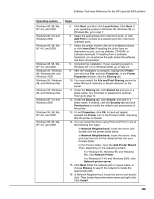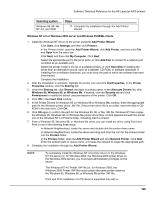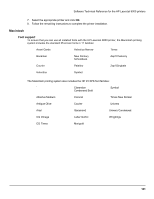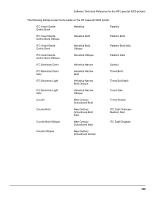HP LaserJet 9000 HP LaserJet 9000 Series - Software Technical Reference - Page 135
Point and Print installation for Windows 95, 98, Me, NT 4.0, and 2000, Windows 95/98/Me servers with Windows 95/98/Me clients - driver for windows 7
 |
View all HP LaserJet 9000 manuals
Add to My Manuals
Save this manual to your list of manuals |
Page 135 highlights
Software Technical Reference for the HP LaserJet 9000 printers • Inbox CD-ROM option. Browse to the appropriate directory for your operating system and language. • Internet download option. Browse to the folder where the Web files were downloaded and decompressed. 7. Select the appropriate .INF file. 8. Click Open, and then click OK. 9. Select the appropriate printer. 10. Follow the remaining instructions to complete the printer installation. At this point, the driver is been copied to your hard disk and is included with the list of installed printers. Point and Print installation for Windows 95, 98, Me, NT 4.0, and 2000 The following information will assist you as you install a printer driver using the Microsoft Point and Print function when the user cannot see the printer on the network. Point and Print is a Microsoft term used to describe a two-step driver installation process. The first step is to install a shared driver on a network print server. The second step is to "point" to the print server from a network client so that the client can use the print driver. This process is also described as a network installation of a printer driver. NOTE: This section outlines the procedures for installing print drivers with Point and Print. If these procedures are not successful, contact Microsoft. Hewlett-Packard provides drivers that are compatible with the Point and Print feature, but this is a function of the Microsoft operating systems, not of HP print drivers. Windows 95/98/Me servers with Windows 95/98/Me clients Server and client installation instructions for the Windows 95, Windows 98, Windows Me, Windows NT 4.0, and Windows 2000 operating systems, presented in the following table, are similar. For all operating systems, use the Add Printer Wizard to install the appropriate operating system driver on the server. NOTE: To install the printer driver on the Windows NT 4.0 server, you must have administrator privileges. In the following table, the pertinent operating systems for each step are listed in the left column. Skip the step if your operating system is not listed either by name or as "Windows 95, 98, Me, NT 4.0, and 2000." For instance, if your operating system is Windows NT 4.0 or Windows 2000, start with step 3. Operating system Steps Windows 95, Windows 98, and Windows Me Windows 95, Windows 98, and Windows Me Windows 95, 98, Me, NT 4.0, and 2000 Windows 95, 98, Me, NT 4.0, and 2000 1. Press CTRL+ALT+DELETE to bring up the Close Program window. 2. Close every software program except Explorer and Systray. Do this by highlighting the other items, one at a time, and selecting the End Task button. Press CTRL+ALT+DELETE each time you need to close another item. 3. Click Start, click Settings, and then click Printers. 4. In the Printers folder, double-click the Add Printer icon to start the Add Printer Wizard. 127