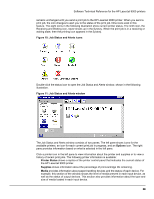HP LaserJet 9000 HP LaserJet 9000 Series - Software Technical Reference - Page 39
Remote firmware upgrade, Determining the current level of firmware - pcl6 driver
 |
View all HP LaserJet 9000 manuals
Add to My Manuals
Save this manual to your list of manuals |
Page 39 highlights
Software Technical Reference for the HP LaserJet 9000 printers **The HP Color LaserJet 4500 drivers (PCL 5, PCL 6, and PS) are not supported in Windows 95, Windows 98, and Windows Me. However, new PCL 5 and PCL 6 (but not PS) drivers will be available soon for this printer that will be supported by Job Status and Alerts. Check www.hp.com for the newest Windows 95, Windows 98, and Windows Me PCL 5 and PCL 6 drivers. This restriction does not affect the Color LaserJet 4550 drivers. ***The PCL6 driver for the HP LaserJet 8000 is not supported in Windows 95, Windows 98, and Windows Me. The original MS version of the HP Color LaserJet 8550 PS driver (shipped on the CD) is not supported. A new version, available at http:\\www.hp.com, is supported For an updated list of printers that the Job Status and Alerts feature supports, open the text file hpsasdrv.mtx located in the Windows subdirectory. Remote firmware upgrade The HP LaserJet 9000 printer and optional paper-handling devices feature a remote firmware upgrade capability. The method for downloading remote firmware upgrades from the http://www.hp.com/go/lj9000_firmware Web site is similar to that used to download the latest printing system software and printer drivers. The Web site features an "E-mail me when new software is available" link, an option that sends e-mail when a new version of printer firmware is available. Also, if you used HP WebReg to register the HP LaserJet 9000 printer, HP will send you e-mail notifications of new firmware releases. The process for remotely upgrading printer firmware involves three steps: 1. Determine the current level of firmware installed on the HP LaserJet 9000 printer. 2. Go to the http://www.hp.com/go/lj9000_firmware Web site and download the latest firmware. 3. Download the new firmware to the printer. Determining the current level of firmware To determine the current level of firmware installed on the printer: 1. Go to the printer control panel. 2. Press the select button (the one with the check mark) to enter the menus. 3. Press the up and down buttons to scroll to INFORMATION on the control panel display. 4. Press the select button 5. Press the up and down buttons to scroll to PRINT CONFIGURATION on the control panel display. 6. Press the select button to print the configuration page. 7. Look in the section marked "Printer Information" for the firmware date code. The firmware date code will look something like this: 20010406 01.032.1 Downloading the new firmware from the HP Web site The .RFU file and an associated readme file are packaged together as a self-extracting .EXE file. See the http://www.hp.com/go/lj9000_firmware Web site for detailed instructions about how to download the .EXE file. Downloading the new firmware to the printer You can send an .RFU upgrade to a printer at any time; the printer will wait for all input/output (I/O) channels to become idle before cycling power. 31