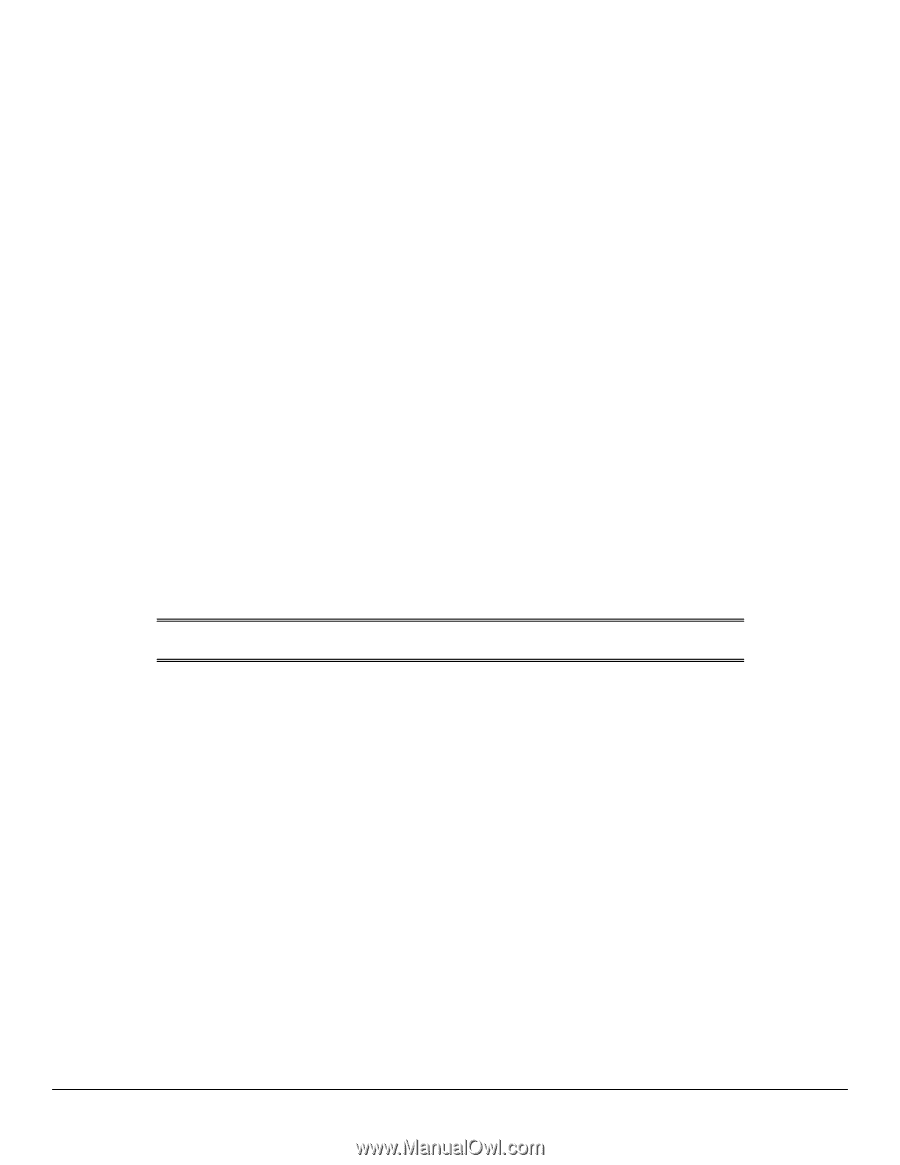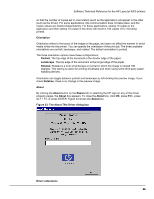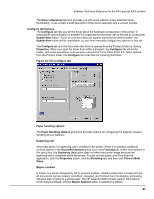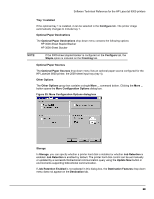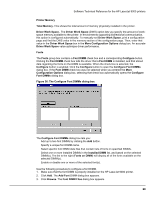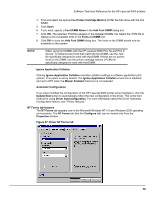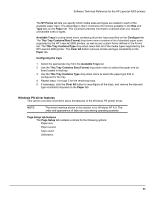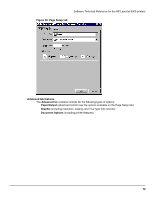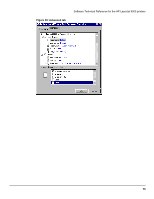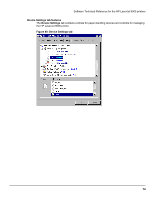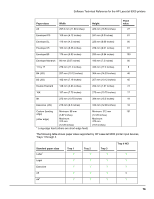HP LaserJet 9000 HP LaserJet 9000 Series - Software Technical Reference - Page 79
Configuring the trays, Windows PS driver features, Setup tab features
 |
View all HP LaserJet 9000 manuals
Add to My Manuals
Save this manual to your list of manuals |
Page 79 highlights
Software Technical Reference for the HP LaserJet 9000 printers The NT Forms tab lets you specify which media sizes and types are loaded in each of the available paper trays. The advantage is that it constrains the choices available in the Size and Type lists on the Paper tab. This constraint prevents information overload when you request unavailable sizes or types. Available Trays is a drop-down menu containing all printer trays specified on the Configure tab. The This Tray Contains/Size (Forms) drop-down menu contains a list of standard paper sizes supported by the HP LaserJet 9000 printers, as well as any custom forms defined in the Forms tab. The This Tray Contains/Type drop-down menu lists all of the media types supported by the HP LaserJet 9000 printer. The Clear All button removes all size and type constraints on the Paper tab. Configuring the trays 1. Select the appropriate tray from the Available Trays list. 2. Use the This Tray Contains Size (Forms) drop-down menu to select the paper size (or form) loaded in that tray. 3. Use the This Tray Contains Type drop-down menu to select the paper type that is configured for the tray. 4. Repeat steps 1 through 3 for the remaining trays. 5. If necessary, click the Clear All button to reconfigure all the trays, and remove the size and type constraints imposed on the Paper tab. Windows PS driver features This section provides information about the features of the Windows PS printer driver. NOTE: The driver interface shown in this section is for Windows NT 4.0. The order and appearance of tabs can vary among operating systems. Page Setup tab features The Page Setup tab contains controls for the following options: • Paper size • Paper source • Copy count • Orientation 71