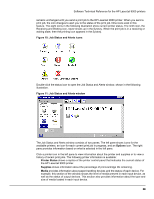HP LaserJet 9000 HP LaserJet 9000 Series - Software Technical Reference - Page 41
Update Firmware, Criteria Optional
 |
View all HP LaserJet 9000 manuals
Add to My Manuals
Save this manual to your list of manuals |
Page 41 highlights
Software Technical Reference for the HP LaserJet 9000 printers 7. Click Upload to move the .RFU file from your hard drive to the HP Web JetAdmin server. 8. Refresh the browser. 9. Select the .RFU file from the Select new firmware version: drop-down menu. 10. Click Update Firmware. HP Web JetAdmin sends the selected .RFU file to the printer. Also, HP Web JetAdmin 6.1 can be used to perform multiple or unattended installations. 1. Start HP Web JetAdmin. 2. Create a device group. A simple way to do this is to: a. Click Devices on the 1. Choose: drop-down menu. b. Click Device Model from the 2. Filter: drop-down menu. c. Type "9000" (without quotation marks) in the 3. Criteria (Optional): field. d. Click Go. 3. In the Device List, select the printers you want to include in the group and click Create Group. 4. When prompted, type a name for the new device group, and then click OK. 5. Click Update. 6. When prompted for the type of update to perform, click Update Printers, and then click Continue. 7. From the list of HP Devices, select the printers to be upgraded, or click Select All. 8. Click Update to install the new printer firmware. The printer displays three messages during a normal upgrade process: Printer message RECEIVING UPGRADE UPGRADING PRINTER WAIT FOR PRINTER TO REINITIALIZE Explanation Appears from the time the printer recognizes the beginning of an .RFU upgrade until the time the printer has verified the validity and integrity of the .RFU upgrade. Appears while the printer is actually reprogramming the DIMM with the .RFU upgrade. Appears from the time the printer has finished reprogramming the DIMM until the printer reinitializes. NOTE: To verify that the firmware upgrade succeeded, print a configuration page from the printer control panel and verify that the firmware datecode shown on the configuration page is the same as the datecode of the .RFU file you downloaded. 33