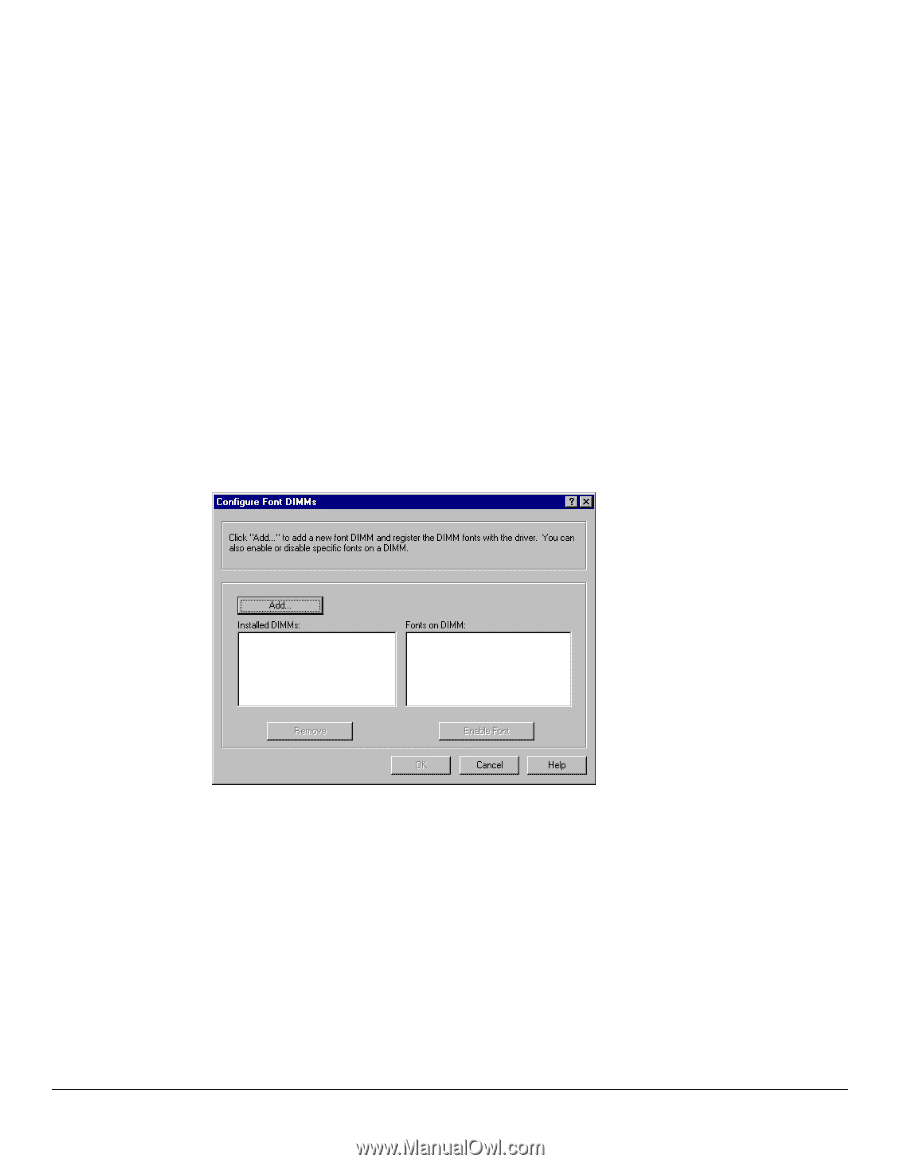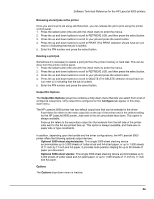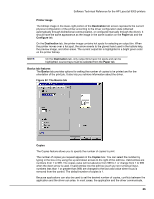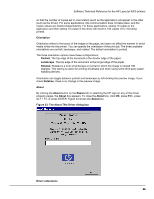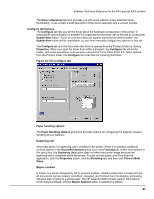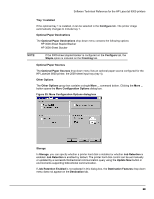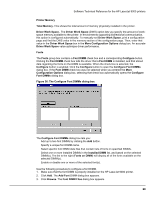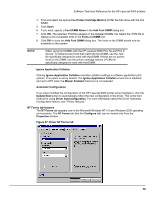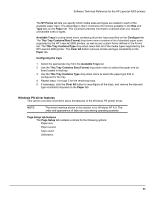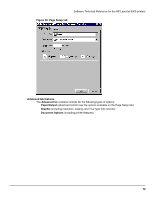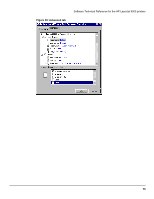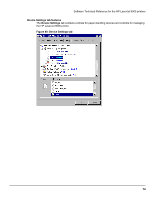HP LaserJet 9000 HP LaserJet 9000 Series - Software Technical Reference - Page 77
Printer Memory, Fonts, Con Font DIMMs - total memory
 |
View all HP LaserJet 9000 manuals
Add to My Manuals
Save this manual to your list of manuals |
Page 77 highlights
Software Technical Reference for the HP LaserJet 9000 printers Printer Memory Total Memory. This shows the total amount of memory physically installed in the printer. Driver Work Space. The Driver Work Space (DWS) option lets you specify the amount of workspace memory available to the printer. In environments supporting bidirectional communication, this option is configured automatically. To manually set Driver Work Space, print a configuration page and find the DWS value in the memory section of the configuration page. Then, enter that value in the Driver Work Space box in the More Configuration Options dialog box. An accurate Driver Work Space value optimizes driver performance. Fonts The Fonts group box contains a Font DIMM check box and a corresponding Configure button. Clicking the Font DIMM check box tells the driver that a Font DIMM is installed, and that stored data regarding the fonts on the DIMM is available. When the check box is selected, the Configure button is enabled. Click the Configure button to open the Configure Font DIMMs dialog box. If the Font DIMM check box was not selected when you entered the More Configuration Options dialog box, selecting that check box automatically opens the Configure Font DIMMs dialog box. Figure 36: The Configure Font DIMMs dialog box The Configure Font DIMMs dialog box lets you: • Add up to two font DIMMs by clicking the Add button. • Specify a unique font DIMM name. • Select specific font DIMM data files that contain lists of fonts on specified DIMMs. • Select one or more installed DIMMs in the Installed DIMM list, and based on the selected DIMM(s). The list to the right (Fonts on DIMM) will display all of the fonts available on the selected DIMM(s). • Enable or disable one or more of the selected font(s). Use the following procedure to configure a font DIMM. 1. Make sure that the font DIMM is properly installed on the HP LaserJet 9000 printer. 2. Click Add. The Add Font DIMM dialog box appears. 3. Click Browse. The Font DIMM Files dialog box appears. 69