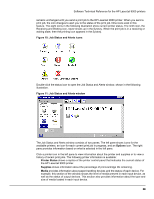HP LaserJet 9000 HP LaserJet 9000 Series - Software Technical Reference - Page 40
Using HP€Web JetAdmin to download the firmware to the printer, For Windows systems
 |
View all HP LaserJet 9000 manuals
Add to My Manuals
Save this manual to your list of manuals |
Page 40 highlights
Software Technical Reference for the HP LaserJet 9000 printers NOTE: If the firmware upgrade involves a change in the format of nonvolatile random-access memory (NVRAM), any settings changed from the default settings will revert to default positions, and must be changed again. The elapsed time for an upgrade depends on the I/O transfer time, as well as the time that it takes for the printer to reinitialize. The I/O transfer time depends on a number of things, including the speed of the host computer sending the upgrade, the I/O method (Fast InfraRed Connect [FIR], parallel, or network). The reinitialization time will depend on the specific hardware configuration of the printer, such as the number of EIO devices installed, the presence of external paper handling devices, and the amount of memory installed. Finally, any print jobs ahead of the .RFU job in the queue will be printed before the .RFU upgrade is processed. NOTE: The printer will automatically power cycle after processing the upgrade. For Windows systems: If the printer is shared on the network, then the following command can be issued from a command prompt: copy /b FILENAME \\SHARENAME\PRINTERNAME where FILENAME is the name of the .RFU file, SHARENAME is the name of the computer from which the printer is being shared, and PRINTERNAME is the printer share name. If the printer is connected locally, then the .RFU file can be sent directly to the printer with a COPY command from a command prompt or MS-DOS window: copy /b FILENAME PORTNAME where FILENAME is the name of the .RFU file and PORTNAME is the name of the appropriate printer port (such as LPT 1). You can also send the file through a FIR port. For UNIX systems: Any method that delivers the .RFU file to the printer will work, including: $ cp /home/yourmachine/FILENAME /dev/parallel where /home/yourmachine/FILENAME contains the .RFU file. Using HP Web JetAdmin to download the firmware to the printer This procedure requires that Web JetAdmin version 6.1 or later be installed. Complete the following steps to upgrade a single printer through HP Web JetAdmin after downloading the .RFU file from the HP Web site. 1. Start HP Web JetAdmin. 2. Enter the Internet protocol (IP) address or IP hostname of the printer in the Quick Device Find field, and then click Go. The printer Status window appears. 3. Click the right arrow on the toolbar to display the Update button. 4. Click Update. 5. When prompted for the type of update to perform, click Update Printers, and then click Continue. 6. Under Upload new firmware image:, click Browse to locate the .RFU file you downloaded from the http://www.hp.com/go/lj9000_firmware Web site. 32