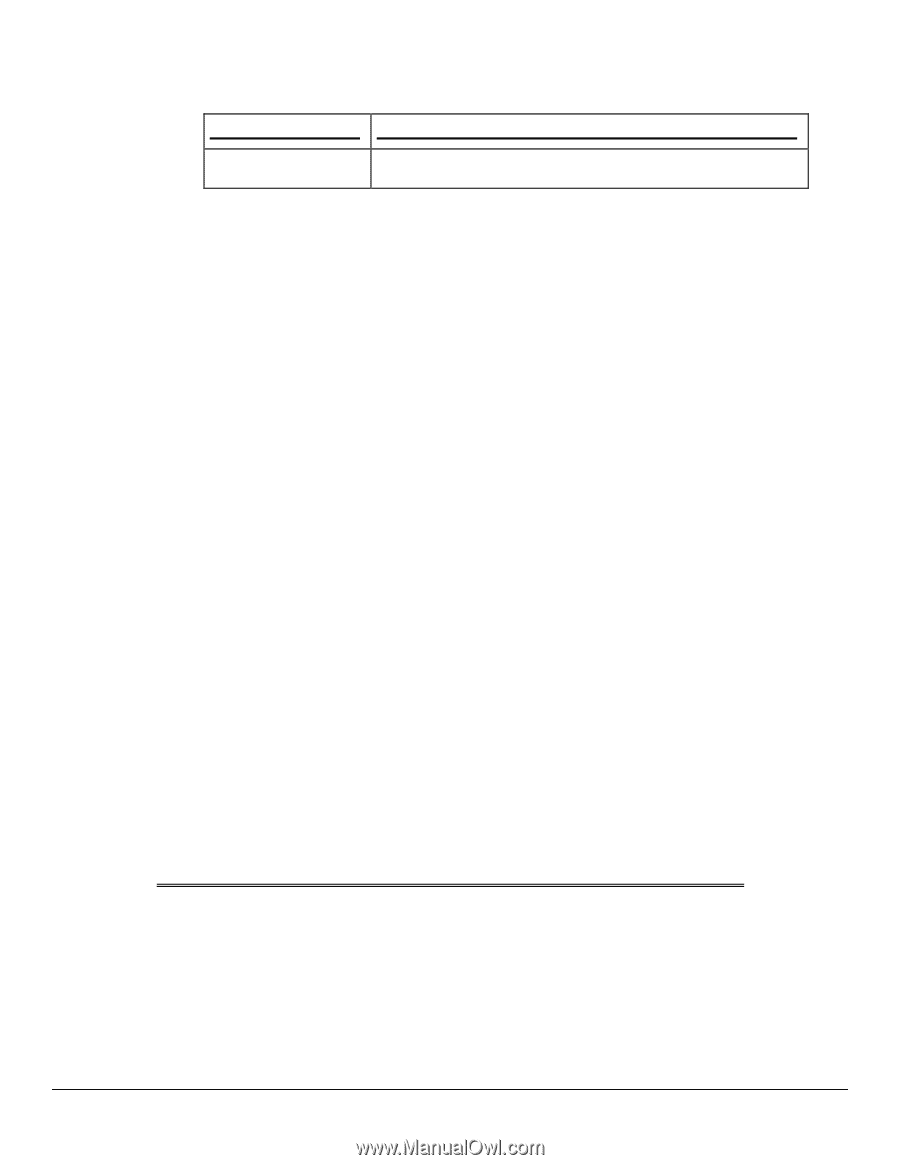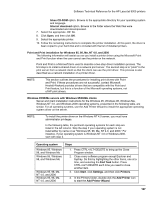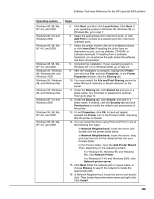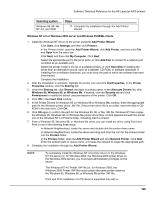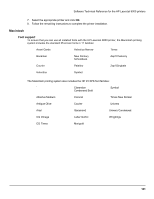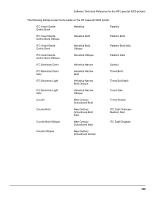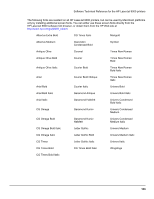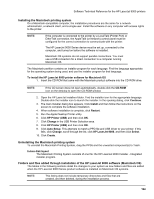HP LaserJet 9000 HP LaserJet 9000 Series - Software Technical Reference - Page 137
Windows NT 4.0 or Windows 2000 server and Windows 95/98/Me clients, Windows 95, or Windows Me
 |
View all HP LaserJet 9000 manuals
Add to My Manuals
Save this manual to your list of manuals |
Page 137 highlights
Software Technical Reference for the HP LaserJet 9000 printers Operating system Windows 95, 98, Me, NT 4.0, and 2000 Steps 17. Complete the installation through the Add Printer Wizard. Windows NT 4.0 or Windows 2000 server and Windows 95/98/Me clients 1. Install the Windows NT driver on the server using the Add Printer Wizard: • Click Start, click Settings, and then click Printers. • In the Printers folder, open the Add Printer Wizard, click Add Printer, and then click File and Open from the menu bar. • Click Next, and then click My Computer. Click Next. • Select the appropriate port in the list of ports, or click Add Port to connect to a network port not listed as an available port. • Select the printer model in the list of available printers, or click Have Disk if installing the driver from an alternative source, such as a diskette, CD-ROM, or software download. If installing from a software download, you must know the path to which the software has been downloaded. • Complete the installation. 2. After the installation is complete, highlight the printer icon and click File/Properties. In the Printer Properties window, click the Sharing tab. 3. Under the Sharing tab, click Shared: and type in a share name. In the Alternate Drivers list, click Windows 95, Windows 98, or Windows Me. If desired, click the Security tab and click Permissions to modify the default user permissions of the printer. Click OK. 4. Click OK in the Insert Disk window. 5. In the Printer Drivers for Windows 95 (or Windows 98 or Windows Me) window, enter the appropriate path for the Windows printer driver .INF file. If the printer driver file is on a disk, insert the disk or CDROM in the disk drive. Click OK. 6. Click OK again to confirm the path for the Windows 95, 98, or Me .INF file. Windows NT then copies the Windows 95, Windows 98, or Windows Me printer driver files. A hand appears beneath the printer icon in the Windows NT 4.0 Printers folder, indicating that it is shared. 7. From a Windows 95, Windows 98, or Windows Me client, you can install the driver using Point and Print in one of the following three ways: • In Network Neighborhood, locate the server and double-click the printer share name. • In Network Neighborhood, locate the server and drag and drop the icon for the shared printer into the Printers folder. • In the Printers folder, open the Add Printer Wizard and click Network Printer. Click Next. Enter the network path or queue name, or browse the network to locate the appropriate path. 8. Complete the installation through the Add Printer Wizard. NOTE: To completely install the Windows NT 4.0 printer driver on the Windows NT 4.0 server (or, for Windows 2000, the Windows 2000 printer driver on the Windows 2000 server), you must have administrator privileges on the server. The Windows NT 4.0 Printer .INF file (or, for Windows 2000, the Windows 2000 Printer .INF file) must contain the same printer name as the Windows 95, Windows 98, or Windows Me printer .INF file. Point and Print installation of a PS driver is supported only with a 129