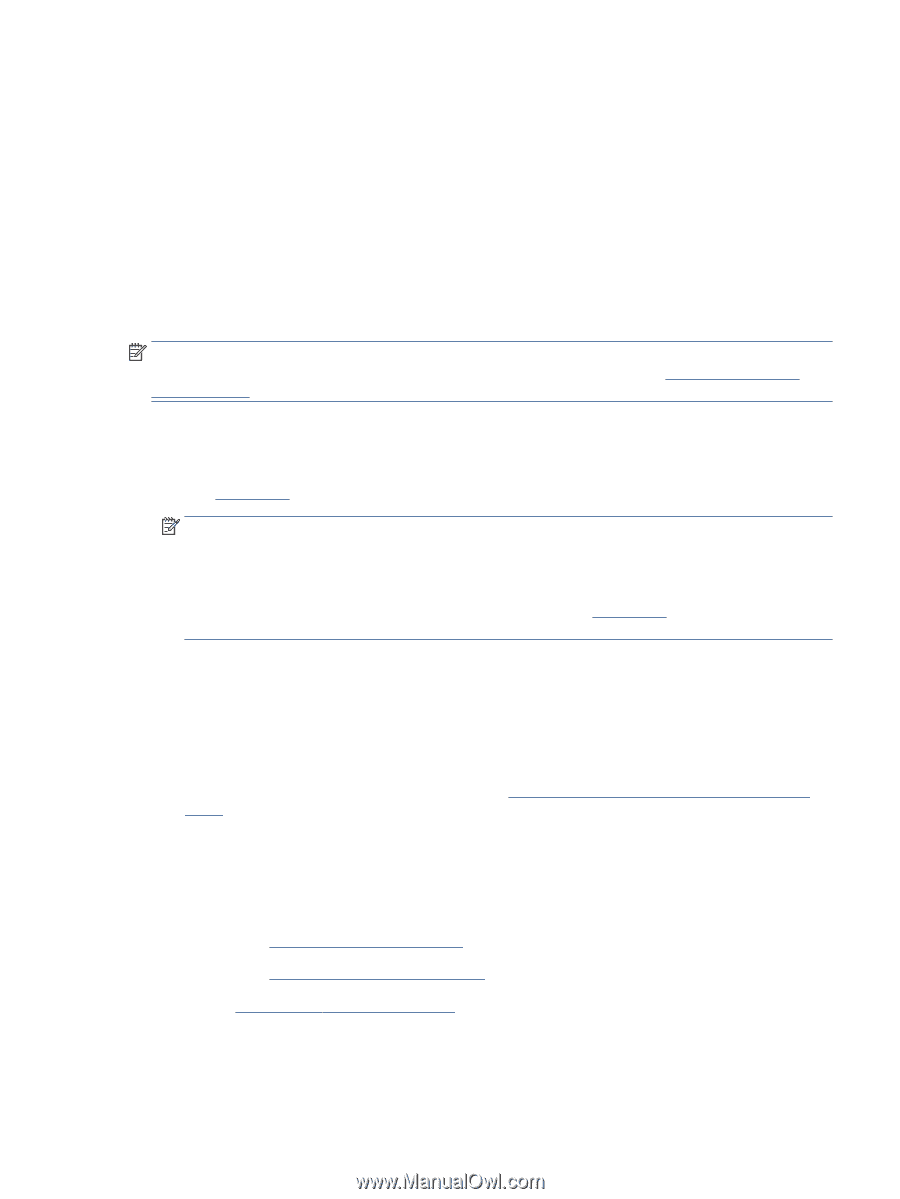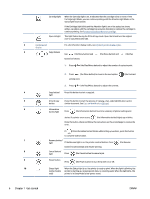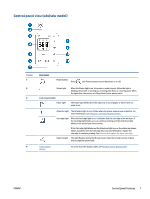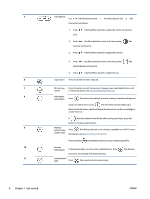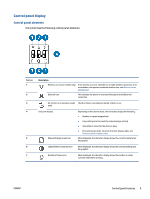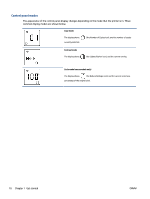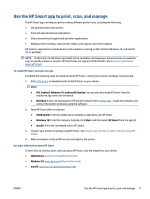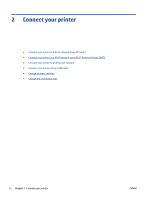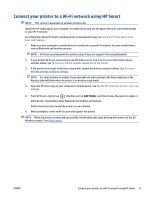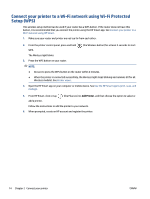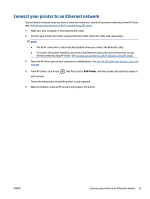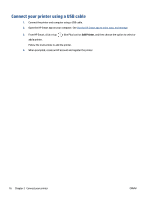HP LaserJet MFP M232-M237 User Guide - Page 17
Use the HP Smart app to print, scan, and manage, From the Launchpad, select HP Smart.
 |
View all HP LaserJet MFP M232-M237 manuals
Add to My Manuals
Save this manual to your list of manuals |
Page 17 highlights
Use the HP Smart app to print, scan, and manage The HP Smart app can help you perform many different printer tasks, including the following: ● Set up and connect your printer. ● Print and scan documents and photos. ● Share documents through email and other applications. ● Manage printer settings, check printer status, print reports, and order supplies. HP Smart is supported on mobile devices and computers running on iOS, Android, Windows 10, and macOS 10.13 and later. NOTE: At this time, the HP Smart app might not be available in all languages. Some features are available only on specific printers or models. HP Smart does not support all file formats. See Get more information about HP Smart. To install HP Smart and open the app Complete the following steps to install and open HP Smart, connect your printer, and begin using the app. 1. Visit 123.hp.com to download and install HP Smart on your device. NOTE: ● iOS, Android, Windows 10, and macOS devices: You can also download HP Smart from the respective app stores for the device. ● Windows 7: You can download the HP printer software from 123.hp.com , install the software, and connect the printer wirelessly using the software. 2. Open HP Smart after installation. ● iOS/Android: From the mobile device desktop or app menu, tap HP Smart. ● Windows 10: From the computer desktop, click Start, and then select HP Smart from the app list. ● macOS: From the Launchpad, select HP Smart. 3. Connect your printer wirelessly using HP Smart. See Connect your printer to a Wi-Fi network using HP Smart. 4. When prompted, create an HP account and register the printer. Get more information about HP Smart To learn how to connect, print, and scan using HP Smart, visit the website for your device: ● iOS/Android: www.hp.com/go/hpsmart-help ● Windows 10: www.hp.com/go/hpsmartwin-help ● macOS: www.hp.com/go/hpsmartmac-help ENWW Use the HP Smart app to print, scan, and manage 11