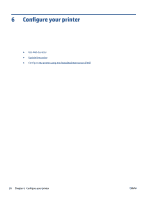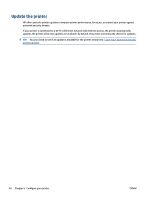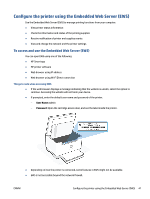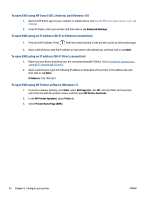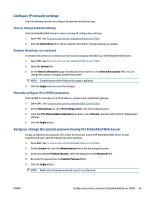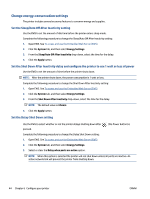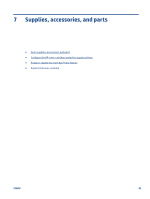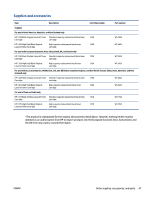HP LaserJet MFP M232-M237 User Guide - Page 49
Con IP network settings, View or change network settings, Rename the printer on a network
 |
View all HP LaserJet MFP M232-M237 manuals
Add to My Manuals
Save this manual to your list of manuals |
Page 49 highlights
Configure IP network settings Use the following sections to configure the printer network settings. View or change network settings Use the Embedded Web Server to view or change IP configuration settings. 1. Open EWS. See To access and use the Embedded Web Server (EWS). 2. Click the Networking tab to obtain network information. Change settings as needed. Rename the printer on a network To rename the printer on a network so that it can be uniquely identified, use the Embedded Web Server. 1. Open EWS. See To access and use the Embedded Web Server (EWS). 2. Open the System tab. 3. On the Device Information page, the default printer name is in the Device Description field. You can change this name to uniquely identify this printer. NOTE: Completing the other fields on this page is optional. 4. Click the Apply button to save the changes. Manually configure IPv4 TCP/IP parameters Use the EWS to manually set an IPv4 address, subnet mask, and default gateway. 1. Open EWS. See To access and use the Embedded Web Server (EWS). 2. On the Networking tab, click IPv4 Configuration in the left navigation pane. 3. From the IP Preferred Address Method drop-down, select Manual, and then edit the IPv4 configuration settings. 4. Click the Apply button. Assign or change the system password using the Embedded Web Server Assign an administrator password for access to the printer and the HP Embedded Web Server so that unauthorized users cannot change the printer settings. 1. Open EWS. See To access and use the Embedded Web Server (EWS). 2. On the System tab, click the Administration link in the left navigation pane. 3. In the area labeled Product Security, enter the password in the Password field. 4. Re-enter the password in the Confirm Password field. 5. Click the Apply button. NOTE: Make note of the password and store it in a safe place. ENWW Configure the printer using the Embedded Web Server (EWS) 43