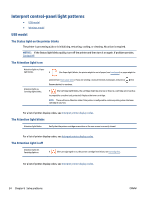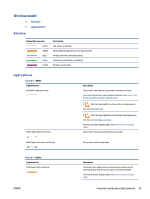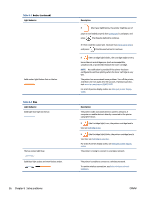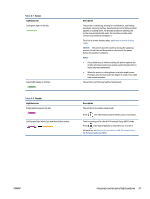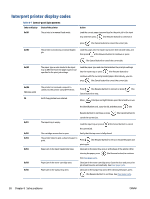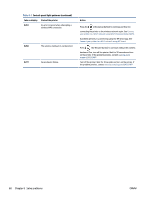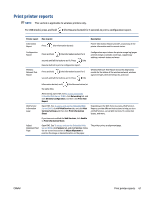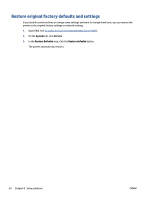HP LaserJet MFP M232-M237 User Guide - Page 64
Interpret printer display codes
 |
View all HP LaserJet MFP M232-M237 manuals
Add to My Manuals
Save this manual to your list of manuals |
Page 64 highlights
Interpret printer display codes Table 8-7 Control-panel light patterns Code on display State of the printer Go/01 The printer is in manual-feed mode. Action Load the correct paper type and size for the print job in the input tray, and then press (the Resume button) to continue or press (the Cancel button) to cancel the current job. Go/02 The printer is processing a manual duplex job. Load the pages into the input tray to print their second sides, and then press (the Resume button) to continue or press (the Cancel button) to cancel the current job. Go/03 The paper type or size loaded in the input tray is different from the paper type or size specified in the print job settings. Load the paper type and size that matches the print job settings into the input tray, or press (the Resume button) to continue with the currently loaded paper. Alternatively, you can press (the Cancel button) to cancel the current job. Go/06 (Wireless only) P2 The printer has received a request to connect to this printer using Wi-Fi Direct. An ID Copy job has been started. Press (the Resume button) to connect or press (the Cancel button) to stop. When (the Open Lid light) blinks, open the lid and turn over the identification card, close the lid, and then press (the Er/01 Er/02 Er/03 Er/04 Er/05 Er/06 Resume button) to continue or press (the Cancel button) to cancel the current job. The input tray is empty. Load the input tray or press (the Cancel button) to cancel the current job. The cartridge access door is open. Verify that the top cover is fully closed. The printer failed to pick a sheet of paper to print. Press (the Resume button) to retry or reload the paper and print again. Paper jam in the input tray/printer base. Clear jam in the input tray area or at the base of the printer. After clearing the paper, press (the Resume button) to continue. See Clear paper jams. Paper jam in the toner cartridge area. Clear jam in the toner cartridge area. Close the door and your print job should resume automatically. See Clear paper jams. Paper jam in the output tray area. Clear jam in the output tray area. After clearing the paper, press (the Resume button) to continue. See Clear paper jams. 58 Chapter 8 Solve problems ENWW