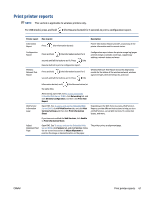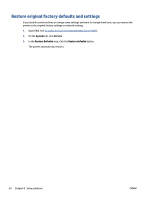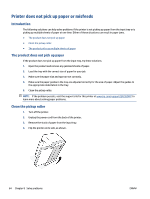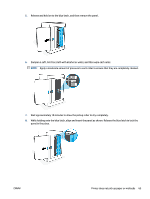HP LaserJet MFP M232-M237 User Guide - Page 72
The product picks up multiple sheets of paper
 |
View all HP LaserJet MFP M232-M237 manuals
Add to My Manuals
Save this manual to your list of manuals |
Page 72 highlights
9. Flip the printer back to the original, upright position. 10. Reload the stack of paper into the input tray. 11. Plug the power cord back into the printer, and then turn on the printer. The product picks up multiple sheets of paper If the product picks up multiple sheets of paper from the input tray, try these solutions. 1. Remove the stack of paper from the input tray and rotate it 180 degrees, and flip it over. Return the stack of paper to the input tray. 2. Use only paper that meets HP specifications for this product. 3. Use paper that is not wrinkled, folded, or damaged. If necessary, use paper from a different package. 4. Make sure the input tray is not overfilled. If it is, remove the entire stack of paper from the tray, straighten the stack, and then return some of the paper to the input tray. 5. Make sure the paper guides in the tray are adjusted correctly for the size of paper. Adjust the guides to the appropriate indentation in the tray. 6. Make sure the printing environment is within recommended specifications. 66 Chapter 8 Solve problems ENWW