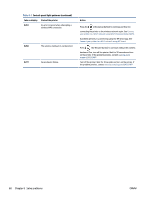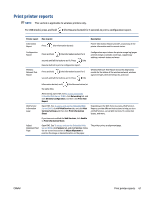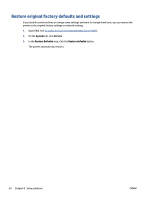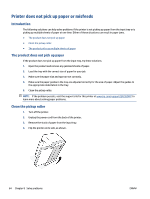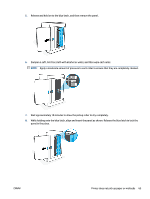HP LaserJet MFP M232-M237 User Guide - Page 70
Printer does not pick up paper or misfeeds, Introduction, The product does not pick up paper
 |
View all HP LaserJet MFP M232-M237 manuals
Add to My Manuals
Save this manual to your list of manuals |
Page 70 highlights
Printer does not pick up paper or misfeeds Introduction The following solutions can help solve problems if the printer is not picking up paper from the input tray or is picking up multiple sheets of paper at one time. Either of these situations can result in paper jams. ● The product does not pick up paper ● Clean the pickup roller ● The product picks up multiple sheets of paper The product does not pick up paper If the product does not pick up paper from the input tray, try these solutions. 1. Open the product and remove any jammed sheets of paper. 2. Load the tray with the correct size of paper for your job. 3. Make sure the paper size and type are set correctly. 4. Make sure the paper guides in the tray are adjusted correctly for the size of paper. Adjust the guides to the appropriate indentation in the tray. 5. Clean the pickup roller. NOTE: If the problem persists, visit the support site for this printer at www.hp.com/support/ljM232MFP to learn more about solving paper problems. Clean the pickup roller 1. Turn off the printer. 2. Unplug the power cord from the back of the printer. 3. Remove the stack of paper from the input tray. 4. Flip the printer on its side, as shown. 64 Chapter 8 Solve problems ENWW